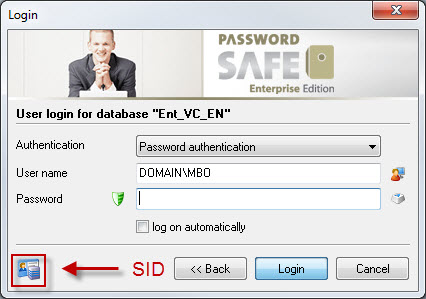|
User login |

|

|
|
|
User login |

|

|
User login
According to the database concept chosen the user login appears. In the upper array the database is shown on which you want to log on as a user. Underneath the user name can be entered. Please consider case sensitivity here. The initial password, that means the administrator password will be created when the database is set up.
![]() Call up screen keyboard
Call up screen keyboard
![]() Protection status: Deactivate or limit keylogger and protection mechanisms for the login array.
Protection status: Deactivate or limit keylogger and protection mechanisms for the login array.
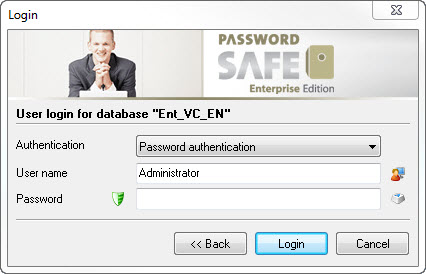
Notice: You have given away the password for the administrator account at the start of the database. |
In an Enterprise server installation you have got the possibility to take over users from the Active Directory to Password Safe. The advantage of that is that the user does not have to remember a further login name or keyword, because the Windows login data is used. If requested an automated login can be made possible for the Active Directory users. Please take advices on the necessary settings on the server page from the server help. The user and group structures can be imported via the Active Directory integration, available in the user and group management.
At the users taken over from the Active Directory you can find the tab Active Directory in the properties (when editing the user).
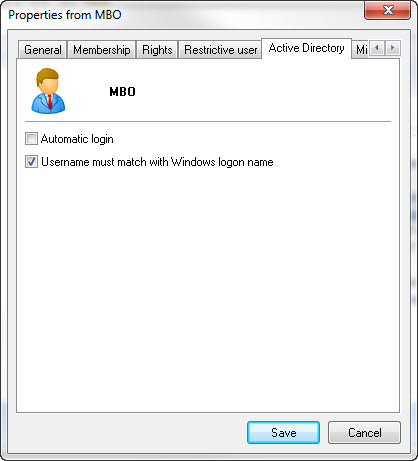
If the function automatic login is activated, the user can log in automated, that means without password entry. Please notice that this function also has to be activated and configured at the server. The function user name has to conform to Windows login name effects that only the user that is logged on at the operating system is allowed to log on at Password Safe. Generally the automatic login is only possible for the logged in domain user.
Manual login with an Active Directory user
For the login with an Active Directory user please enter the user name including the domain. Please notice that you have to use the Windows user password here.
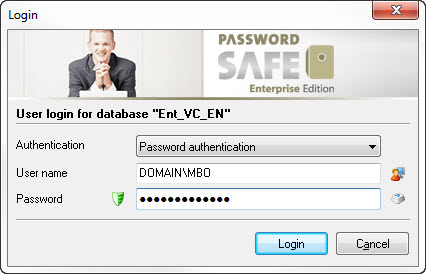
By means of the button behind the user name you can let your currently logged in user name including the domain be entered automatically.
Automatic login by means of the Windows authentication
Precondition for the automatic Windows authentication is that this function is activated in the user properties and also configured at the server. There are two variations here. On the one hand the RSA encryption and on the other hand the SID encryption. The login is carried out similarly in both cases.
Automatic Windows authentication with RSA encryption
If the automatic Windows authentication with RSA encryption has been configured at the server, you can log in as follows:
First login
At the first login you enter your Windows user name including the domain. Via the push-button next to the user name you can also take over the user name directly. Afterwards click in the field password and enter your Windows login password there. Push the button login in order to log on at Password Safe.
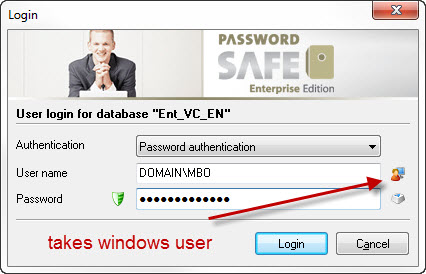
Second login
At the second login a push-button appears in the login mask below to activate the automatic login. Set a check mark here and log in like you did at the first login.
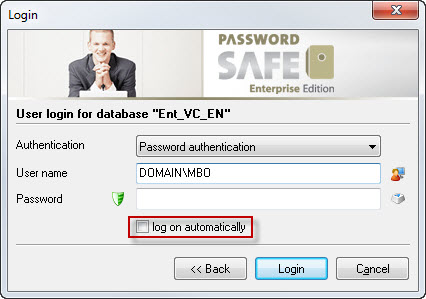
Third login
The third login is now carried out automatically. In the left corner below the encryption is shown to you via a symbol, here the RSA encryption.

Automatic Windows authentication with SID encryption
If the automatic Windows authentication with SID encryption has been configured by the administrator at the server you can log in as follows:
First login
At the SID encryption the push-button log in automatically in the login mask already appears at the first login. Activate the option for the automatic login in the lower array and log in with your Windows login data.
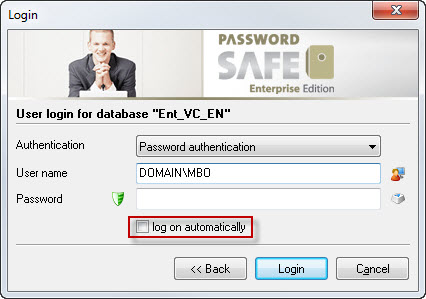
Second login
The second login is already carried out automatically. In the left corner below the SID encryption will be shown to you with a symbol.