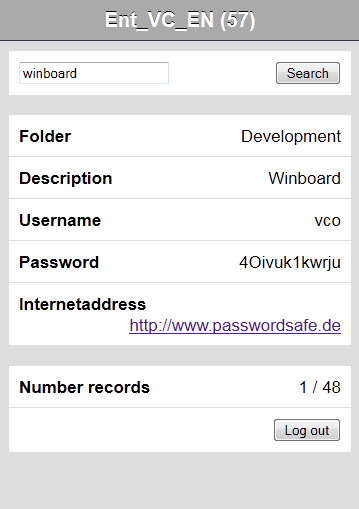|
Handling of the WebViewer |

|

|
|
|
Handling of the WebViewer |

|

|
Handling of the WebViewer
Open the WebViewer file at any device via a conventional browser. Now you receive a logon mask.
The database name and the user name will be shown to you.
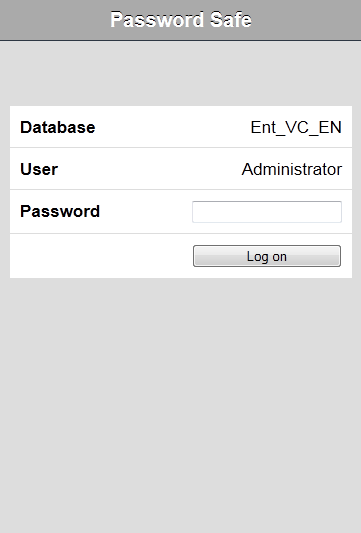
After you have entered your personal password in the password field you can open the WebViewer file with a click on login.
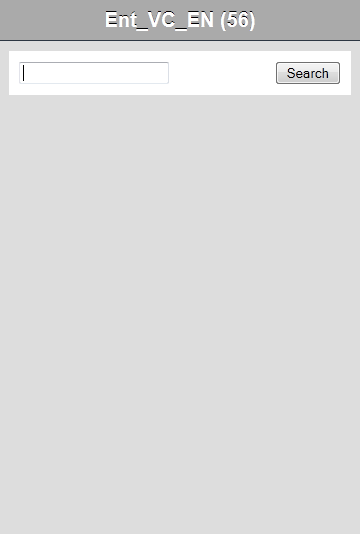
In the main window the database name will be displayed above. Next to it a timer runs. This timer starts with 60 seconds and counts down to 0. Afterwards the file will be locked again for safety reasons. After each entry the timer starts again. In the line underneath you can see a search window and the appropriate button search. Enter a search key in the search window and confirm via a click on the button search. All datasets which conform to the search key will be shown to you. Click on the button search, without having entered a search key before, then you will have all datasets displayed.
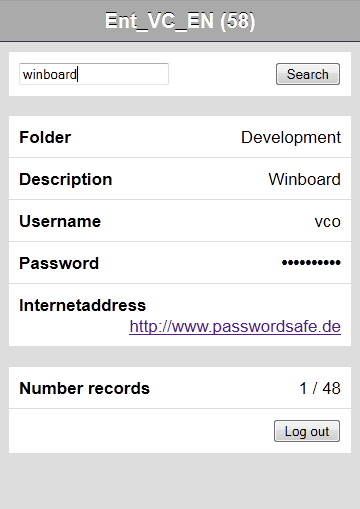
In the dataset outlook all datasets which conform to your search result will be listed among each other underneath the search field. For every dataset the fields from the database will be displayed.
In the lower part of the window you can see the status line. In the field number of datasets it will be shown to you how many of the datasets which are available in the HTML file are being displayed at the moment.
Underneath of that there is a button to log out. If you click on a password it will be displayed for 10 seconds and encrypted again afterwards.