|
Install browser addons |

|

|
|
|
Install browser addons |

|

|
Install browser addons
The port between Password Safe and the Internet browsers are addons. They enable the automatic entry of your passwords to the browsers. But they also make the start of new applications easier.
After the installation of an addon the Password Safe push-button is available in the accordant browser: ![]() With a click on that symbol the login data will be entered in the application manually (if properly deposited). Please notice that the symbol can vary according to the browser used and its settings.
With a click on that symbol the login data will be entered in the application manually (if properly deposited). Please notice that the symbol can vary according to the browser used and its settings.
The Internet Explorer is an exeption. To that we have a direct native port and therefore no addon is needed. After the installation of an addon the lock symbol of Password Safe appears in the accordant browser. With a click on that symbol the deposited data will be entered to the loaded website, however, this is only necessary if the automatic entry does not take effect due to the configuration.
Via extras -> install browser addon you have got the possibility to install the accordant addons directly in your browser. The menu is dynamic and shows you the right addon to every browser that is installed on your system.
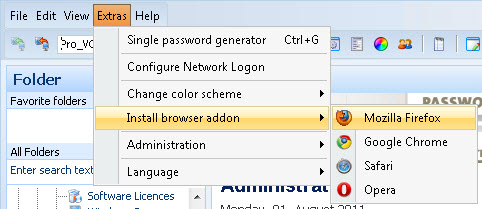
For the installation just choose the accordant addon per mouse click.
After you have started the installation Firefox opens and in it the following window:

Please click on the button install, after the timer that is contained in it ran out.
Please click on restartt Firefox in order to complete the installation.
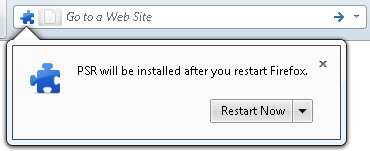
The successful installation will be shown to you by the Password Safe Logo:
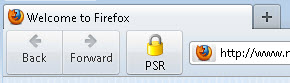
Google Chrome opens automatically after you have started the installation of the addon.
![]()
On the left side below in the browser you can find a notice which you please confirm with a click on continue.
Another window appears and asks for your confirmation. Click on install here.

A message box appears and shows you that the addon has been installed. At the same time the symbol of Password Safe appears in the menu bar.
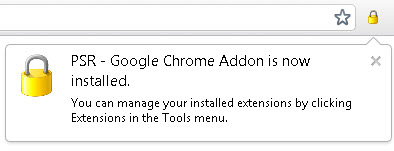
The installation of the Safari addon starts with the following window:
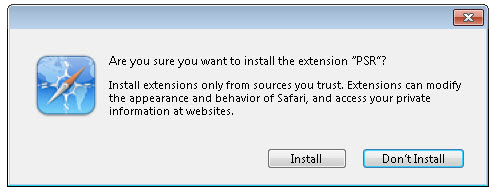
Please click on install. The successful installation will be shown to you appearance of the Password Safe lock symbol in the menu bar.
![]()
After you have started the installation Firefox opens and in it the following window:
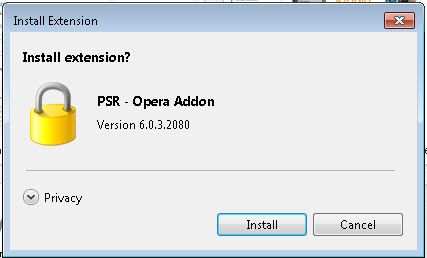
After a click on install the installation of the addon will be shown to you by a message box
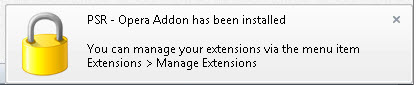
In the menu bar of the browser the Password Safe lock symbol will be displayed on the right side
The browser addons communicate via a encrypted TCP port with the Password Safe client. You can define the port yourself under edit -> general settings -> browser addons. The port 12001 is set up by default. That can normally be retained. If the automatic login with the help of the addons should not work, it could be necessary to release that port in the Firewall (also Firewall of third-party suppliers like e.g.: Symantec or McAfee), because some Firewalls could block the communication between the client and the addons.