|
Multiuser database |

|

|
|
|
Multiuser database |

|

|
Multiuser database
In this chapter it is explained how to create a multiuser database step by step or how to connect with an existing multiuser database from a client.
Setup of a new multiuser database
In order to create a multiuser database just start an arbitrary PASSWORD SAFE client. Via the toolbar or via the menu file -> setup database account you can call up the database assistant
![]()
![]() Database assistant: Start a new database or an existing database.
Database assistant: Start a new database or an existing database.
The database assistant starts with the welcome window
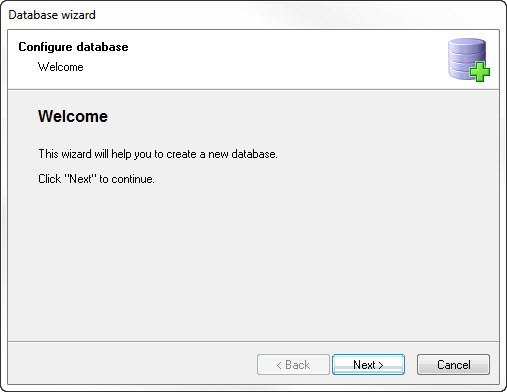
After a click on next you can decide if you want to link an already existing database or start a new database. For starting a new one just click on next
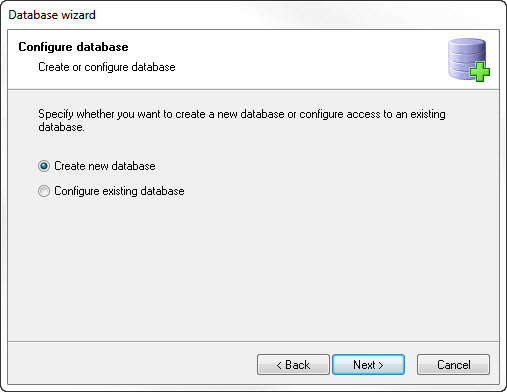
In the next step you define which kind of database should be created. Only one user can connect with the singleuser database while 20 users can access the multiuser database at the same time. The Enterprise database cannot be selected here, because it is created directly at the server.
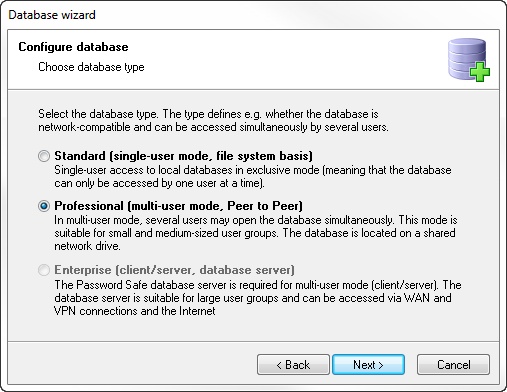
Now give the database a significant name. In this example we choose “PSR database”
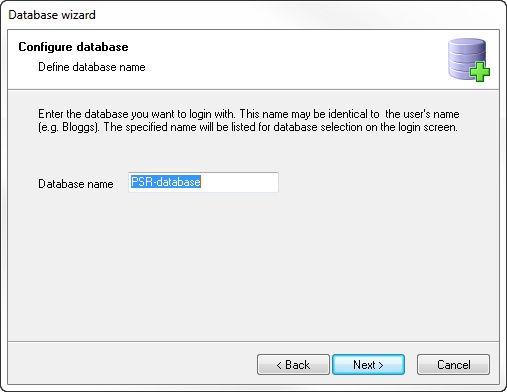
It is important to select a proper storage location for the database. At a multiuser database it is necessary that all clients that should connect with the database need writing rights in the accordant share.
Notice: You can deposit the multiuser database on every standard SMB share (Windows share). However, notice that the DFS shares are not supported. |
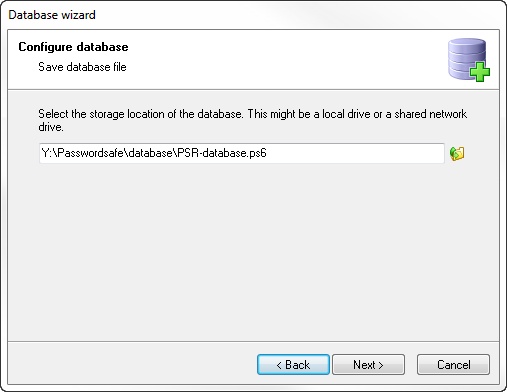
In the next step you define how you want to protect the database from foreign access. This can be made via a password, a password file or a combination of both. Please notice that no access to the database is possible if the password has been forgotten or the password file is deleted. We choose the protection via password and click on next
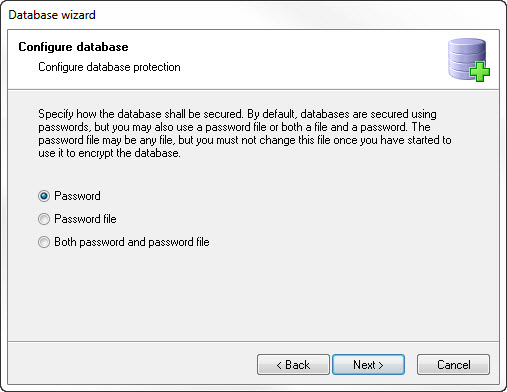
Now the password has to be given away and be confirmed. Under password quality it is shown to you how hard it is to crack your password. For your security the password should be at least 12 characters long and should contain capital and small letters as well as numbers and special signs.
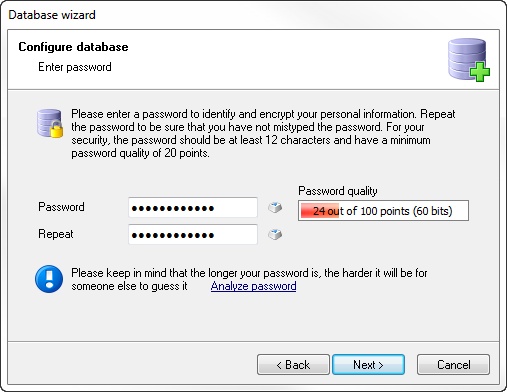
Tip: The database password should on the one hand offer a very high security but on the other hand it should be easy to remember, so you do not forget it. For example create the password by using the initial letters from an easy to remember sentence. “From now on I only want to use safe passwords for my PC” is Fno1owtuspfmP (additionally I has been replaced by 1 here) |
In every multiuser database there is a local administrator account. Now give away the password for it.
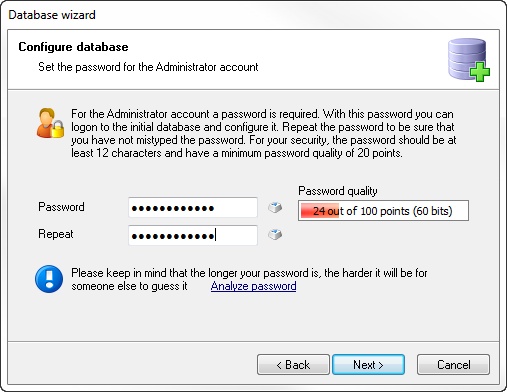
After a click on next you can select the language of the database. Alternatively you can also read in a backup (for example from an older version). If a backup is read in the database receives its language.
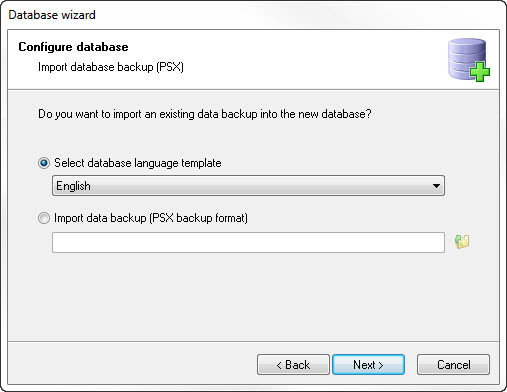
In order to have your passwords be automatically entered in websites you need so-called applications. We have prepared predefined application templates for more than 120 websites for download. Just set a checkmark here if you want to download and import them
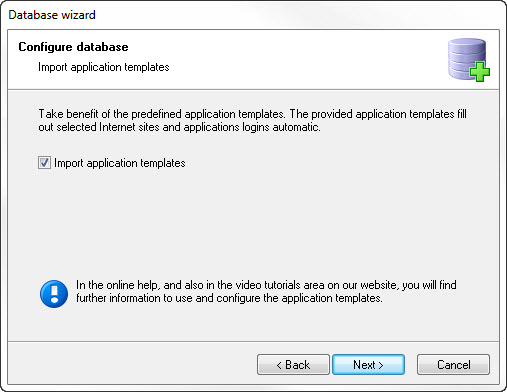
In the last step pleas click on Finish
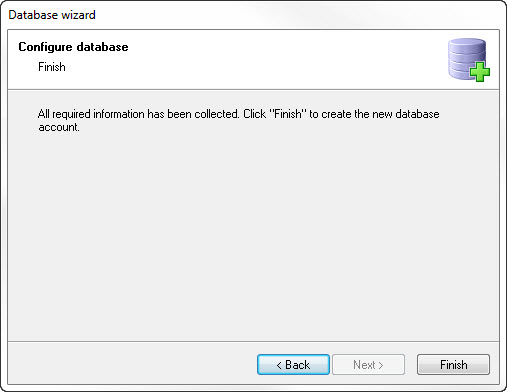
The multiuser database is now started and can be configured or used.
Link with an existing multiuser database
In order to link with an existing multiuser database start the accordant PASSWORD SAFE client. Via the toolbar or via the menu file -> set up database account you can call up the database assistant
![]()
![]() Database assistant: Start new database or an existing database.
Database assistant: Start new database or an existing database.
The database assistant starts with the welcome window
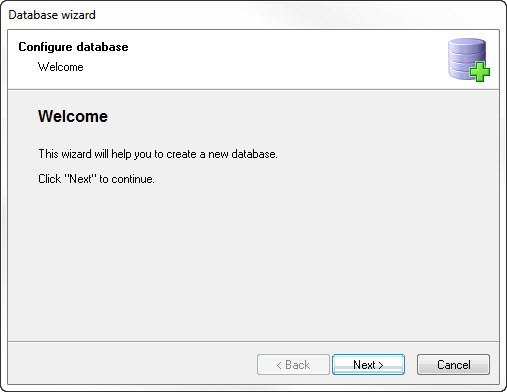
Since the database already exists select configure existing database
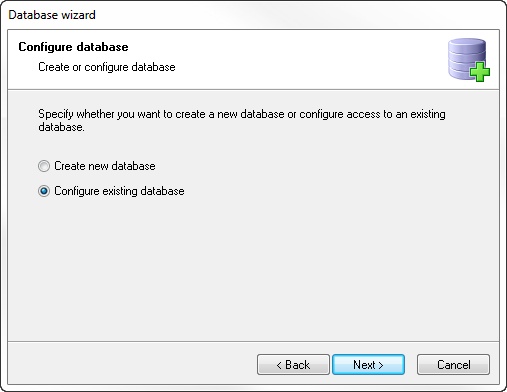
In the next step you have to enter which kink of database it is about. So you select Professional (multi-user mode, Peer to Peer) in this case
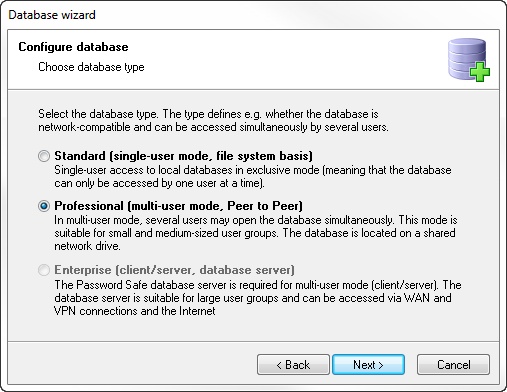
Now you select the storage location of the database
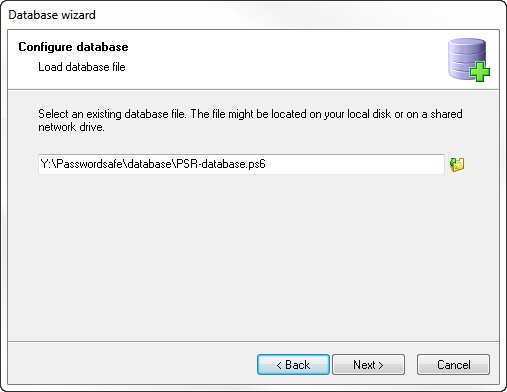
Notice: Please notice that all clients that want to access the database need writing rights in the accordant share. |
The name of the database has to be entered, however, the current database name is already suggested. It is recommended to keep that name.
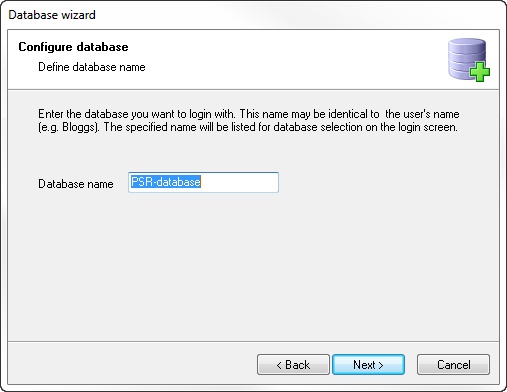
Notice: A multiuser database necessarily has to be linked under the same name at all clients. Also notice case sensitivity here. |
Now it has to be stated how the database has been encrypted
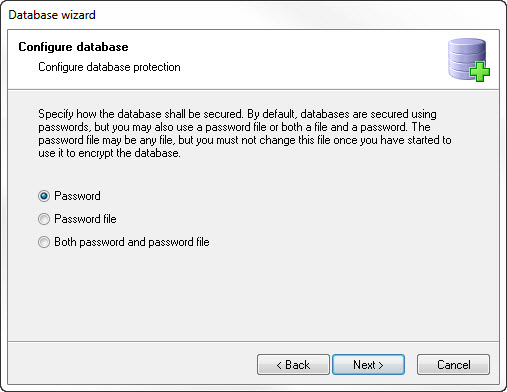
In the last step please click on Finish
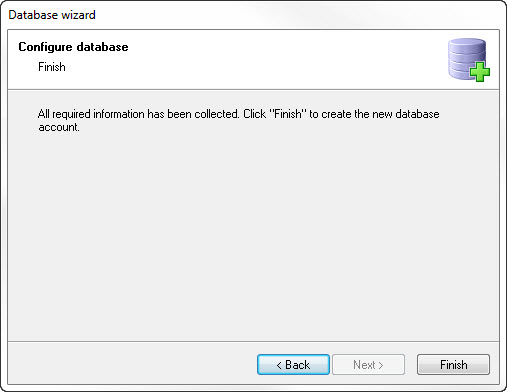
The multiuser database is now completely set up and can be used.
Notice: Also at a multiuser database only one client can log in. In order to enable the concurrent access of several users, the first client that logs on at the database acts as the “server” and makes the connection for the other clients available. For this it is necessary that the clients can communicate with each other via the ports 12008 – 12018 TCP. So please make sure that this connection is not blocked by a firewall in your network and that the communication between the computers is possible. If you should have any problems at connecting you can find accordant notes under the following links: |