|
Edit folder |

|

|
|
|
Edit folder |

|

|
Edit folder
Via the context menu "properties" you can edit the folder. To do so click on the required folder and choose "properties" in the context menu. Then you receive a window with different tabs.
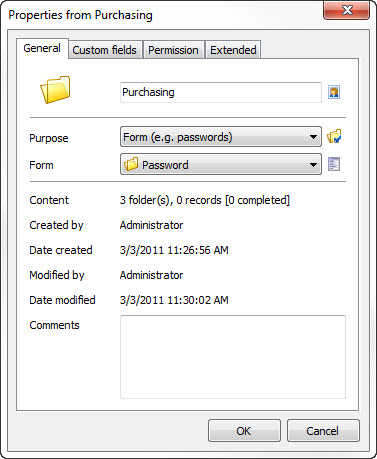
Change folder names
Change the name of the folder in the first box.
Change icon
Via the button next to the box of the folder name you can change the icon for this folder.
Use as
Here you can change the purpose of use of the folder. You can find further information on the different purposes of use of the folders in the chapter "folders".
You can define certain settings according to the purpose of use via the button next to the selection.
Form
Here you can change the form used for this folder. Please note that this only applies to new records. The already contained records retain the form with which the record has been started.
Via the button next to the selection you can see the form and directly edit it.
Comments
Via this array you can give information to the user which is important for that folder. Here the text will be displayed in the password list in the head array. You also can define the icon itself and therefore also change the colour of the reference note to get more attention on the specification text. First specify the number of the icon (0 to 3), followed by a semicolon; and afterwards the displayed text. Also see Forms.
Via the tab "own arrays" you can start a guideline for new records. The arrays recorded here will be added automatically at a new installation of a record. So you do not have to retrieve additional arrays at a new record and the underlying form does not have to be especially adapted.
To record "own arrays" click on the button "add array" and choose the kind of array afterwards.
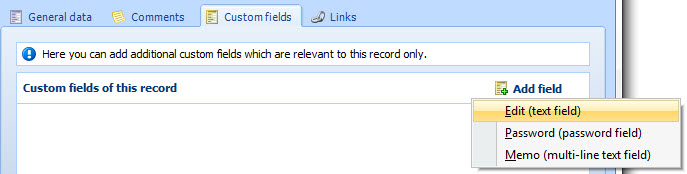
Afterwards define the data of the new array.
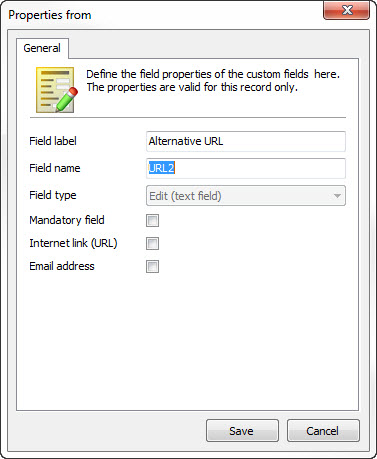
Marking of the array
This is the description that is displayed in front of the box.
Array name
This is the clear identification of the array. The array name may only appear once per folder. The array name is also used as a variable name, e.g. for the password entry. So choose an appropriate and significant name. Please note that here no special signs and umlauts can be used.
Type of array
The type of array will already be set before by means of the type of array you have chosen and can not be changed.
Mandatory field
Activate this option if the new array is a mandatory field. Then the record can only be saved if the array has been filled in.
Internet link (URL)
Is the array for a URL, so activate this option. Then further functions at this array are available (e.g. direct call in the browser).
Email address
If it is about an e-mail address at this array, activate this option. Then additional functions are available at this array (e.g. sending e-mail).