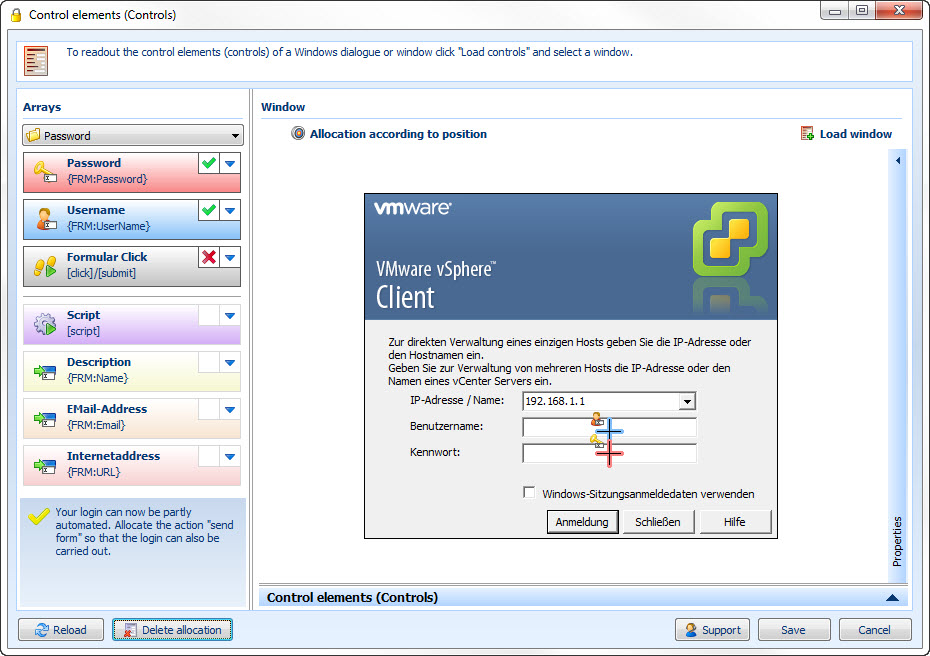|
Controls |

|

|
|
|
Controls |

|

|
Controls
By means of this function you can realize an automatic login on Windows applications / -programs.
After you have clicked on the button edit in the menu start applications under the tab data link at controls, the following window opens
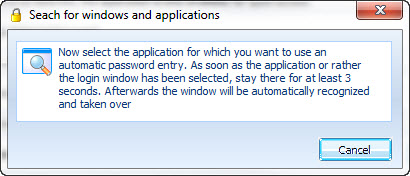
Now open the desired program and click on it. Another window opens
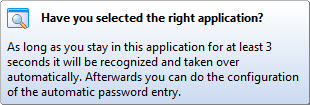
As soon as the focus was on the desired program for at least 3 seconds, it will be recognized by Password Safe and taken over to the window controls
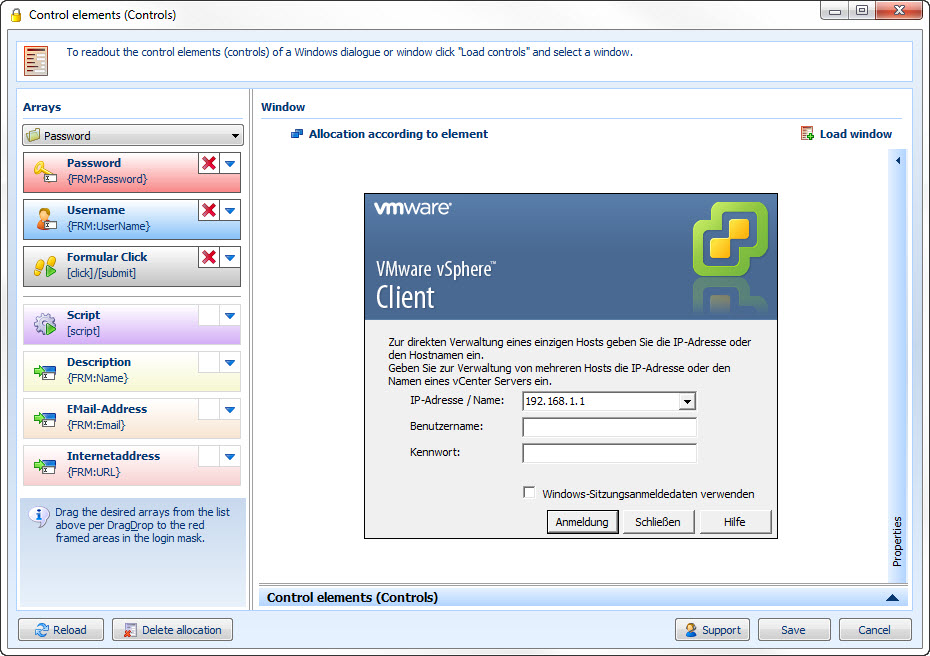
Via the following push-button it can be switched between the allocation according to element and the allocation according to position.
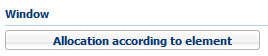
Allocation according to element
For the allocation you can drag the fields from the left list per Drag and Drop to the right side in the desired field. If several field types should be displayed at the accordant field, always choose the edit field (if available).
After the allocation it will be shown to you in terms of color which fields were linked how.
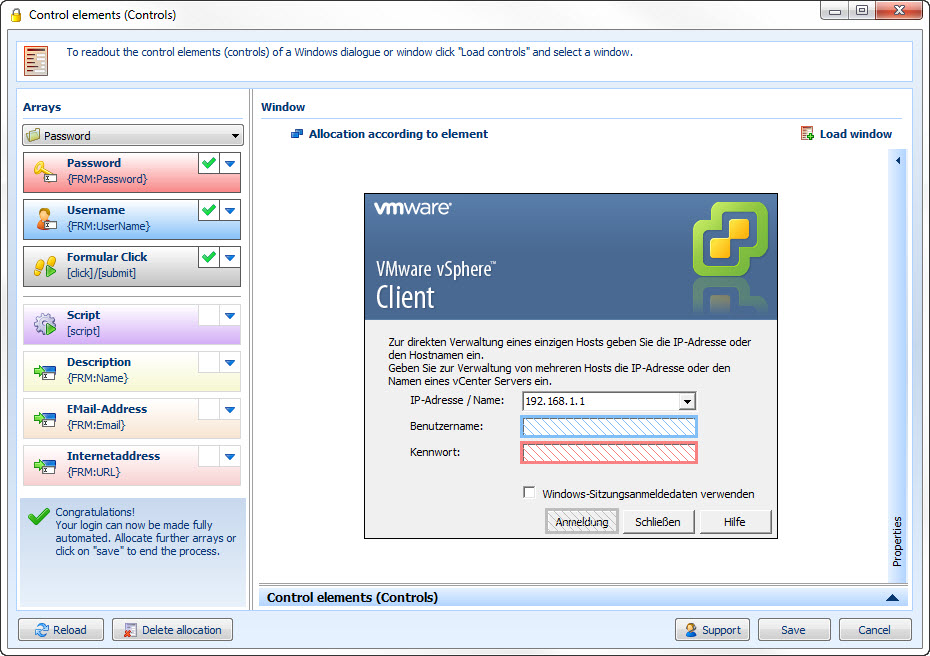
Allocation according to position
If an allocation according to elements should not be possible, you can also allocate the fields according to position. To do so click on the following push-button to switch to the desired mode:
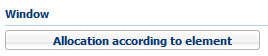
Afterwards you can drag the fields to the login window per Drag and Drop. During the allocation you can see a cross line in that case. Position it in the desired box. We suggest to put the single fields among each other as exactly as possible. The allocation will be shown to you with colored crosses: