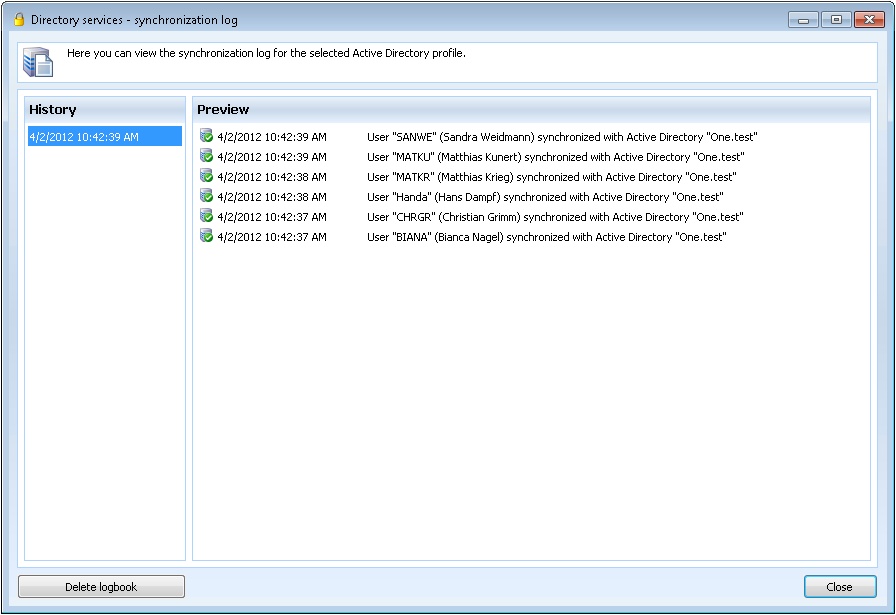You can directly open the Active Directory settings in the right management dialogue. If you use the Active Directory Integration for the first time you will be automatically directed to the configuration.
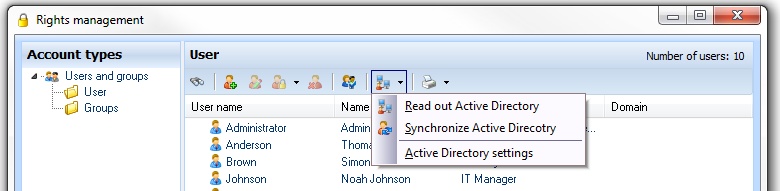
Active Directory access - LDAP
Enter all necessary information in the LDAP settings dialogue, so that a connection can be set up. With the connection test button you can check if the entered parameters are correct. The settings can only be saved if the connection test could be made successfully. Afterwards you can import the users and groups from the Active Directory.
For this you can start accordant profiles for the different domains and therefore comfortably display a multi domain structure in
Password Safe.
Thes profiles enable you to choose the different Active Directories per click and to synchronise.
Notice:
If possible take a user as an Active Directory user who has a password that never expires.
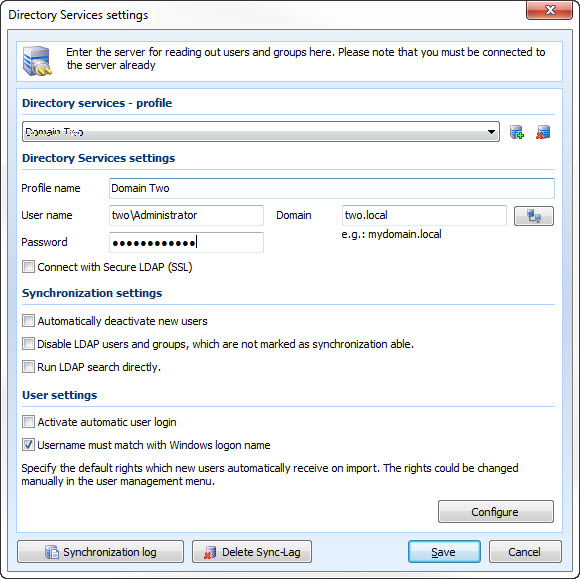
Profile name: Here you give away the name for the new profile
User name: Enter a user here who has got the necessary rights on the Active Directory in the domain
Password: Here the password is entered with which the user logs on the domain
Domain: Enter the domain here from which you want ot read out the Active Directory
![]() Add new profile
Add new profile
![]() Delete profile
Delete profile
![]() Carry out access check
Carry out access check
Active Directory settings
Disable new users automatically at synchronization:
This option effects that all new users are directly deactivated. With this option you can unhurriedly edit all new users and only activate them when they are completely configured.
Disable LDAP users and groups, which are not marked as synchronization able:
All users and groups that are eliminated from the synchronisation in the menu item Readout Active Directory are deactivated.
Run LDAP search directly:
Hides in the menu Read out Active Directory the tree structure and shows the search results directly. This setting is recommended, if there are groups or organizational units with more than 1000 elements in the Active Directory.
Activate automatic user login:
The activating of the automatic user login causes that the users with the Windows user name will be validated and through this will be automatically logged in at Password Safe. Therefore it is not necessary to enter the user data manually. Please notice that under every Windows user account the automatic user login can only be created once. You can find further information on the automatic login and its configuration in the chapter user login.
Username must match with Windows logon name:
If this option is set, it will be assigned to all newly imported users. Then a user can only log in Password Safe when he is logged on at the operating system.
Synchronisations logbook:
Here the logbook of the Active Directory synchronisation can be called up.