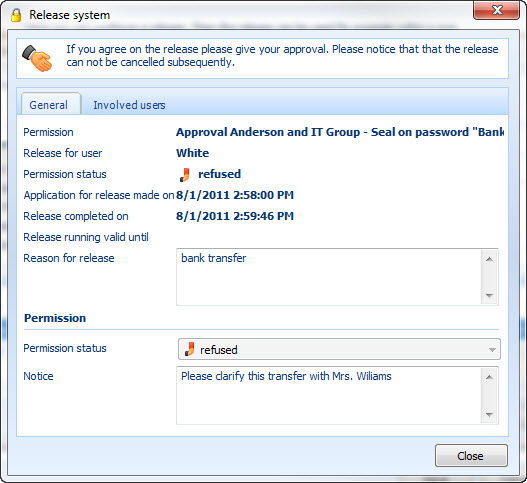|
Create and manage releases |

|

|
|
|
Create and manage releases |

|

|
Create and manage releases
For the creation of a release please choose the push-button in the main menu of the release system
![]()
The configuration of the release system opens.
Under the tab general you can give away the name of the new release, and also describe the release more detailed.
Furthermore you define here how long the release is valid.
Release without validity
If all values are set to "0" (zero) at the validity the release is valid without a time restriction.
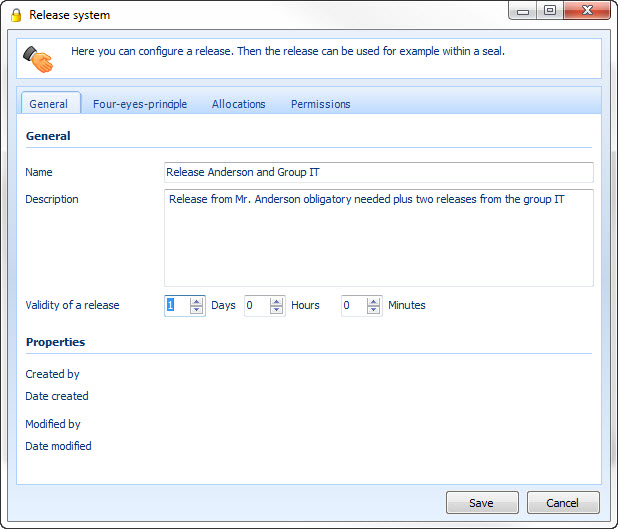
In the tab several-eyes principle you define which users and/or groups are allowed to give the release.
Number of the required releases
Define how many users have to agree in order that the release can be given. The number of "3" means that in this case three users have to agree, that means here a six-eyes principle has been chosen.
Number of days for the validity of a release
Choose here how long the release run is valid that means how much time the authorized users have to do their release. If the release run is expired the users have to do the release again.
The denial of the release by a user causes abort
If this option is active the release will be denied if one user does not agree.
Persons and groups that can give a release
Here it is defined which users are allowed to give the releases. In this example Mr. Anderson as well as the group IT has been chosen. Since the option obligation has been activated at Mr. Anderson, his agreement is compulsory. All further agreements are to be made from the users from the group "IT" here. Who that is irrelevant.
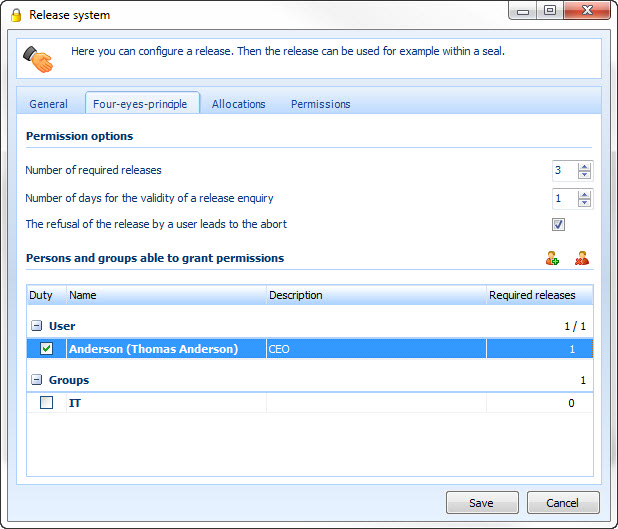
With a click with your right mouse button on a group you will see the following context menu:
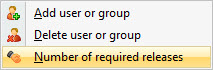
Via number of the required releases you can define how many users from the accordant group have to agree.
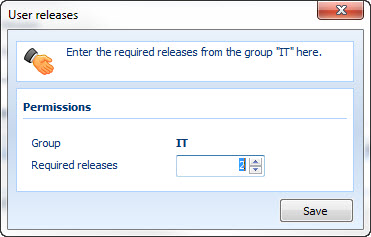
Set the value to "2" for example, so two users from the group have to agree.
Here you can be displayed which seals and workflows a release is assigned to.
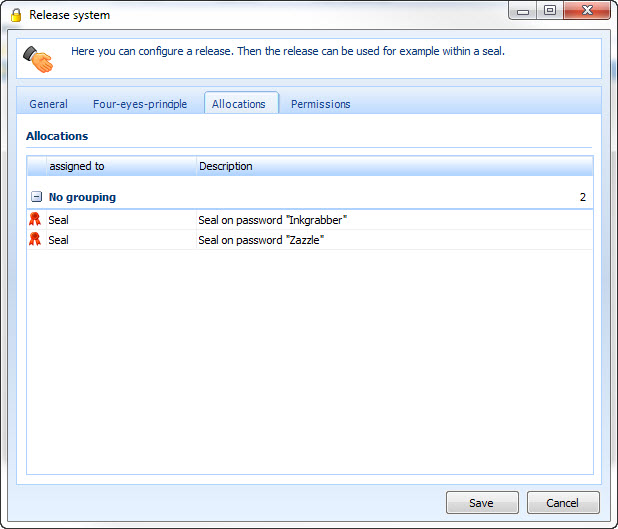
Under this tab you can see the current status of a release. In this example the release has been given to Mr. Smith. He is allowed to break the seal, however, the release is only valid until 14.03.2011 13:47 o`clock and expires afterwards. For Mr. Jones the release has been denied. The release which Mr. Moore has required is still open. So not all agreements have been given yet. With a click on the accordant pushbutton you can also take back a release.
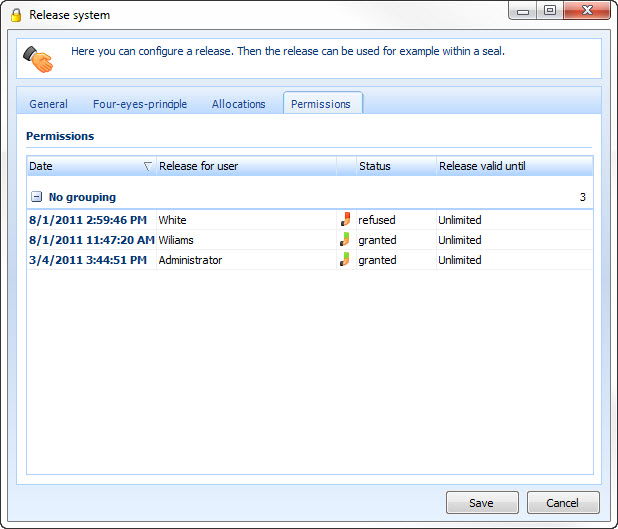
With a double click on a release the following overview window is displayed. You can see the details of the release. Here the release has been denied by Mr. Johnson. Due to the configuration of that release this causes the refusal of the complete release.

You can get an even more detailed outlook with a double click on one of the users, e.g. on Mr. Anderson. Besides the data when the release has been required by who, you can see the reason for the denial her.