|
Manage permissions and rights |

|

|
|
|
Manage permissions and rights |

|

|
Manage permissions and rights
After you have created and allocated all groups and users you can now assign them to the categories and records (e.g. passwords) and issue unlockings. Unlockings and rights are available in all arrays of Password Safe (folders, passwords, TAN management, tasks, messages, documents).
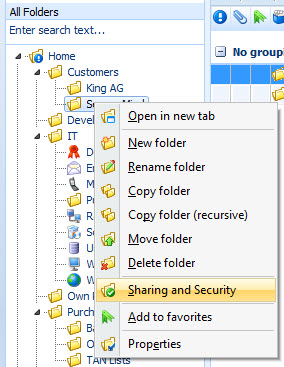
Create a new folder or use an already existing folder. In the example we use the folder "Internet". Click on the folder with your right mouse button and choose the menu item "sharing and security" in the context menu.
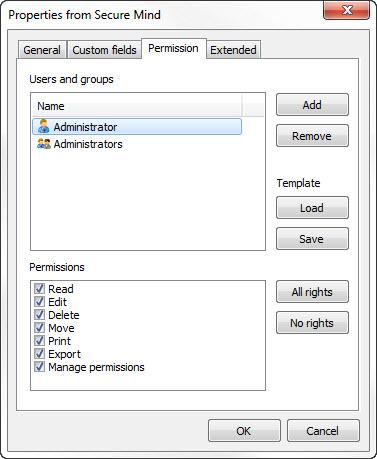
Now you see the tab "Permission" with the dedicated users and groups in the upper array and the dedicated permissions in the below array.
The account "administrator" and the group "administrators" is assigned by default to every record. Those can not be deleted for safety reasons because the administrator must have permanent access to all records to exclude the possibility that passwords are no longer dedicated to anybody and therefore get lost..
Click on a user or a group, so you can see the dedicated rights. The rights apply to the displayed folder "Internet".
Via the button "Add" you can allocate further groups or also single users and give away individual rights on this folder.
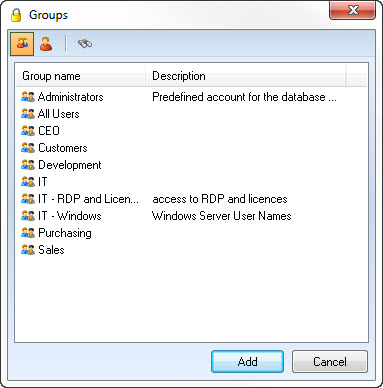
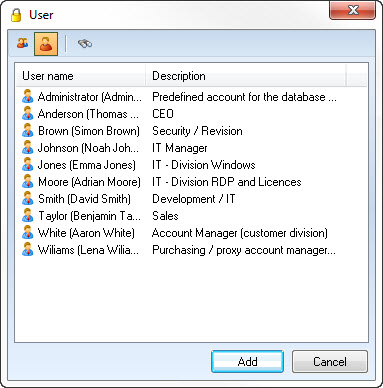
Via the buttons in the toolbar you can switch between groups and users. A search within these groups and users is also possible. Highlight individual or several objects for the multiple selection to quickly allocate several groups or users.
If you added a group or a user click on it in the list to set the permissions in the below array.
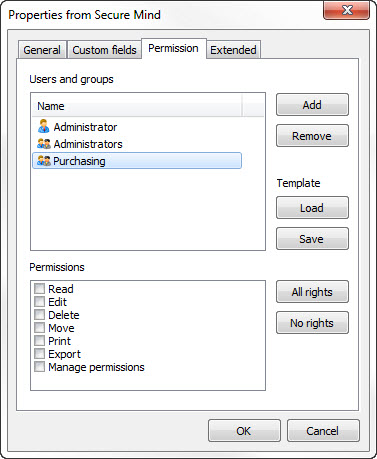
At a newly allocated group there are no permissions assigned as a start. Now enter the rights for this group.
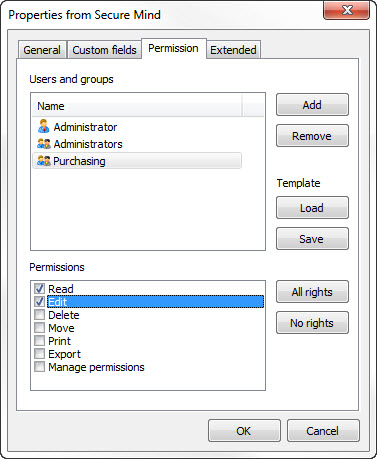
Therefore you can assign individual rights to every group and every user. Even if a user is part of a group but should even so have individual rights compared to the others in the group, you can add the user and allocate these individual rights which then take precedence over the group rights.
The same possibility of privilege allocation you also have at the password records itself. Just click on the record in the password list with your right mouse button and choose "unlockings and rights". Then again these settings take precedence over the ones of the folder.
To save the changes click on the button "OK"