|
Historie |

|

|
|
|
Historie |

|

|
Historie
The history is a real producer of dataset versions. Thereby every change of the dataset will be saved as a version. You have the possibility to skip back to a version of the dataset at every time. Furthermore you have the possibility to compare datasets in the history and to see what has changed at this dataset in the course of time.
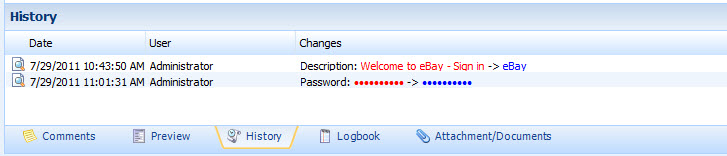
If you select a record in from the list click on the tab "history" in the below outlook array, you can see the accordant changes to the active record. According to this in our example the array "password" has been changed. The text highlighted in red is the old field content and the blue text is the new field content.
So you can see at a glance when a change at the record was made and, first of all, who made a change and what has been changed by that user. Please note that here only form fields are taken into consideration. Other changes of the record, like for example link-ups, comments, tags, etc., are not contained in the history. But some of these changes are contained in the logbook, e.g. when a link-up is deleted.
Saved data is displayed as dots according to the setting, that means it is hidden. To display the data in plain text choose "show passwords and saved data" in the toolbar or push the F12 key.
You can see the complete history when you select a record and choose "history" in the context menu.
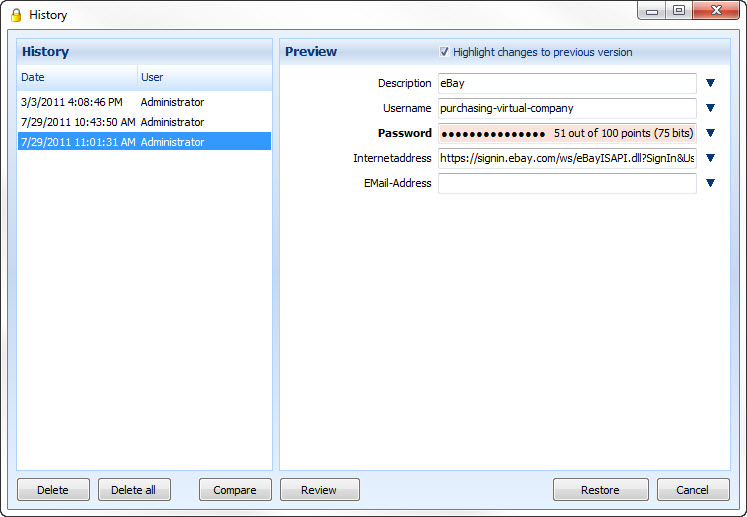
Here you can see the individual versions of the record and therefore have an overview of the entire history of the record. If you activate the option "highlight changes to the predecessor" the changes compared to the last record will be displayed in terms of colour. You can delete individual versions from the history if you click on the desired record in left list and click on the button "delete". Also all version levels can be deleted at once by clicking on the button "delete all".
Via the button "undelete" the selected record can be undeleted. Please note here that the active record will be overwritten. But the active record will be saved in the history as a record version so that it also can be undeleted at every time. Therefore a data loss is impossible.
Via the button "compare" you can display two versions of a record next to each other and directly compare with each other.
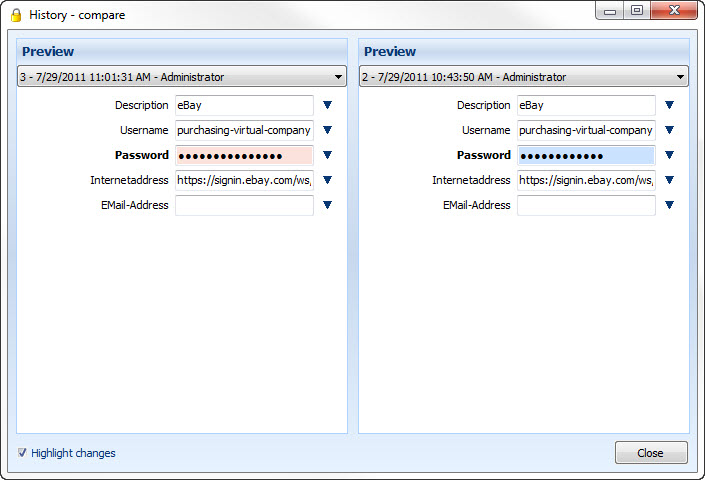
Via the choice box you can load a record on every side and directly compare them with each other. If you activate the option "highlight changes" the changes in the records will be highlighted in terms of colour (before = red, afterwards = blue).