|
Locking templates |

|

|
|
|
Locking templates |

|

|
Locking templates
In order to use identical lockings on several datasets or recurrently, you have got the possibility to create locking templates. You can find the accordant menu under edit -> manage locking templates.
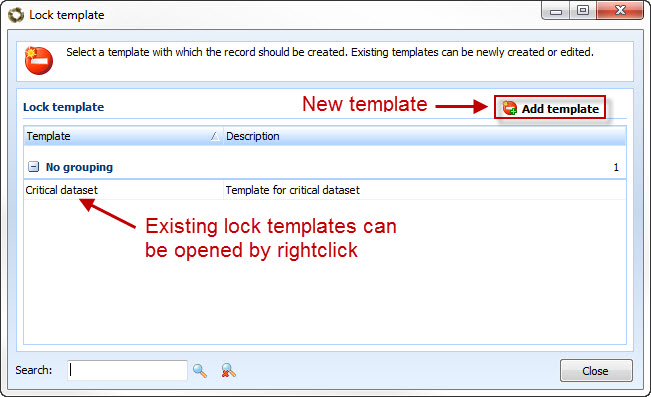
In order to create a new locking template just click on the accordant pushbutton. Under general you give away the name and the description of the locking template. Furthermore you can name the reason for the locking:
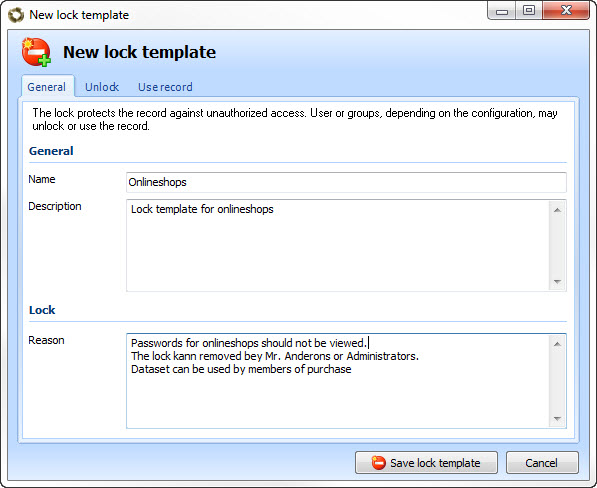
Under the tab unlock you define which users or groups are allowed to delete the locking:
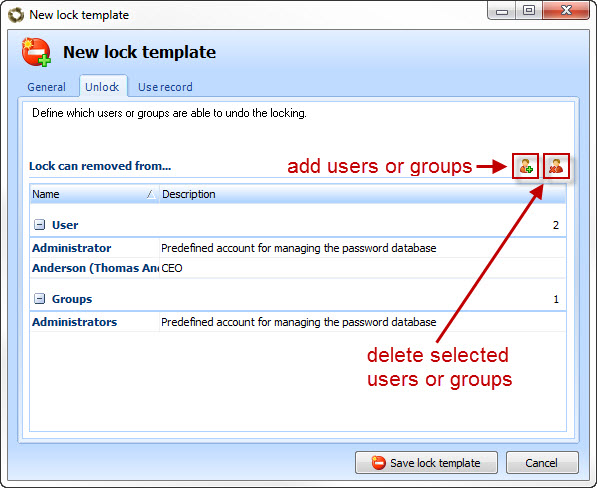
Password Safe offers the possibility that the dataset can be used for the automatic password entry, even if it is locked. Add the users and groups that are allowed to use the dataset at the creation of the locking template. The dataset can however not be seen or edited, only the automatic password entry is carried out at the users or groups.
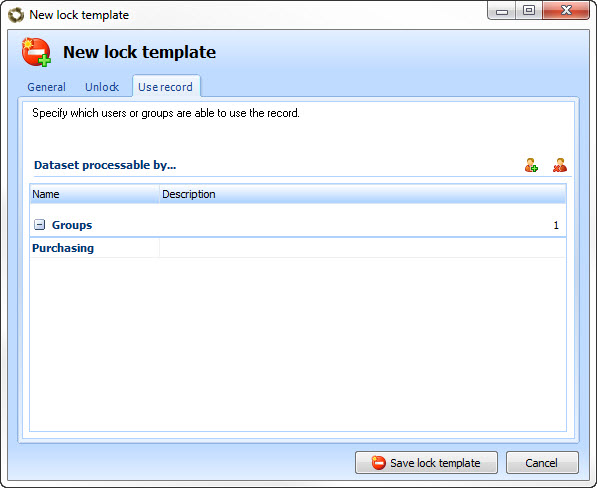
When you configure a lock for a record, you can save this directly as a lock template. By clicking on the marked button, you can access the dialogue screen described above New lock template. Because all of the options have already been adopted, you only need to enter the name and a description and can then directly save it.
Because all of the options have already been adopted, you only need to enter the name and a description and can then directly save it.
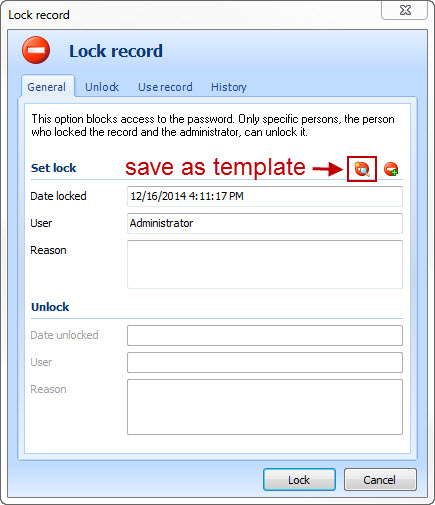
As all of the options have already been copied over here, it is only necessary for you to issue a name and a description and you can then directly save it.
After you have created a locking template you can use it simply and uncomplicated on a dataset. To do so click with your right mouse button on a dataset and afterwards on lock/unlock. The following dialogue opens:
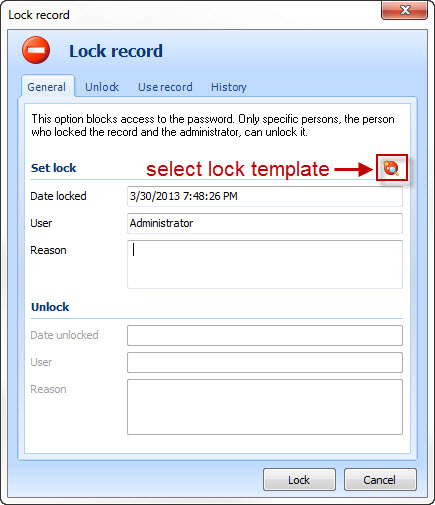
With a click on the accordant pushbutton you get to a dialogue in which you can select the desired locking template with a double click.