|
Import TAN list |

|

|
|
|
Import TAN list |

|

|
Import TAN list
Choose the menu item "import TAN list" in the TAN menu to call up the import assistant.
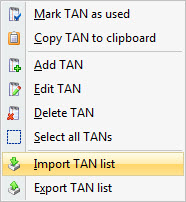
With a click on "import TAN list" the TAN block import assistant opens. In this step choose the text file which you have scanned in before via OCR program.
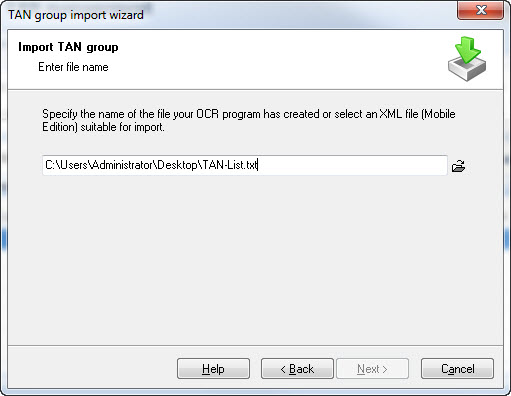
The text file which should be imported has the following format after converting/saving in a text file.
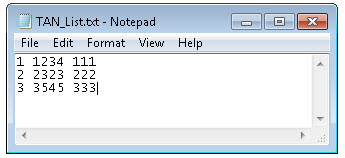
In the next step you have to configure the length of the TAN/confirmation number to create a search mask. By entering "0" at the individual lengths these arrays will not be utilized. If your TAN or your confirmation number contains numbers and letters please activate "alphanumeric".
Tip:
To keep the bit error rate down you should search the TXT file for characters which should not be imported in an Editor and delete them.
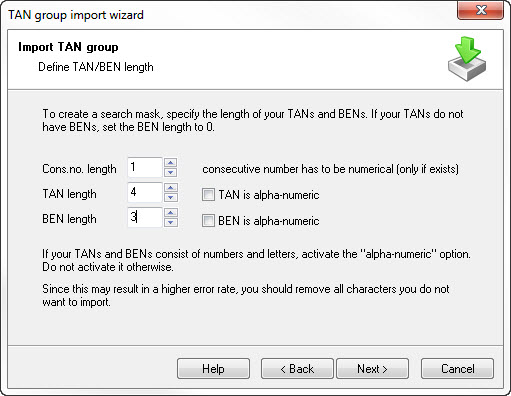
By means of the configuration of the length descriptions a search mask is already defined. If the automatically created search mask should not conform to your TAN block please change it. Click on "continue".
X = wildcard character (space character)
N = serial number
T = TAN
t = TAN alphanumeric
B = Confirmation number
b = Confirmation number alphanumberic
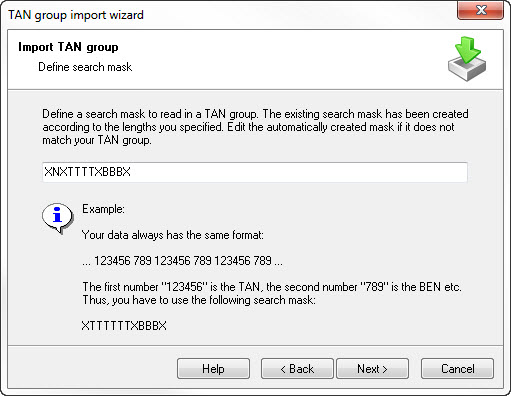
Start the import of the TAN`s with complete. Afterwards the TAN`s will be listed in the TAN block and are available.
.