|
Configure existing master database |

|

|
|
|
Configure existing master database |

|

|
Configure existing master database
In order to configure an already existing database, open the database assistant with a click on start new database, or also via the menu item edit -> database management -> add database. There you select the item set up existing master database:
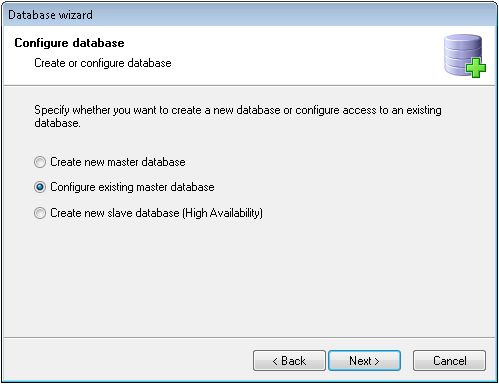
After a click on continue you select the database file that you be linked:
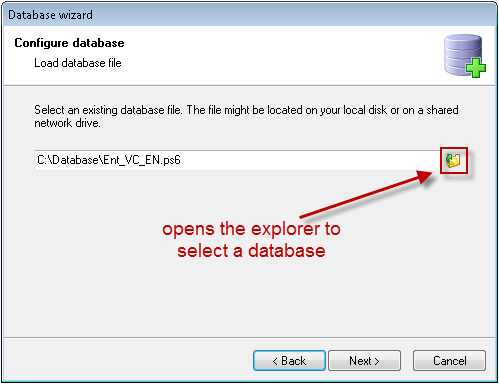
In the next step you give the database account a name. The name does not have to correspond with the name of the database, it can be changed however you want:
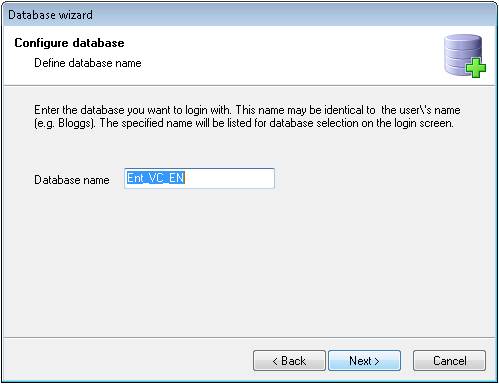
Now you can define if you want to encrypt the database with a password, a password file or a combination of both. Here it is not important how the original database is encrypted:
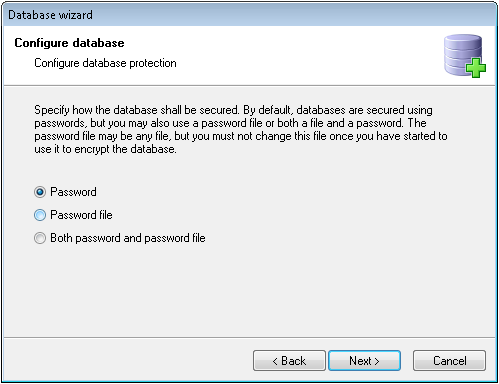
In order to increase safety you have got the possibility to link the database with the hardware of the server, now. For this a unique ID is created out of the hardware components of the computer. The database can only be started on the computer with this ID. If the database is copied to another machine no access is possible. Please notice that access to the database is also locked if the hardware is changed on a virtualized machine!
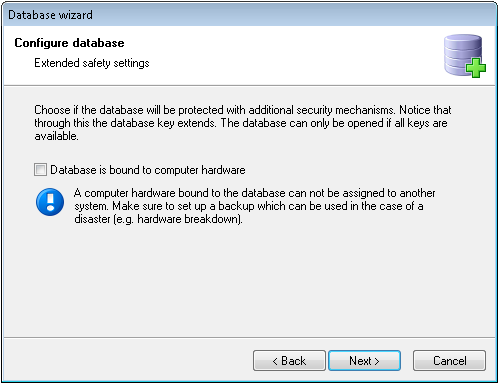
Via a click on complete in the last window the database is now created and the backup imported.
Important: If you should store the database on a virtual machine you necessarily need to deactivate the hardware linking! On virtual machines it can happen that hardware IDs change, what causes that the database can no longer be opened. |