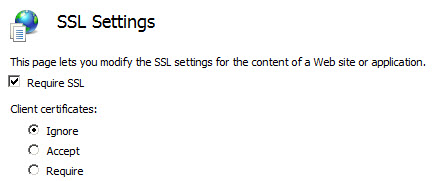Integrating into the IIS web server |

|

|
|
Integrating into the IIS web server |

|

|
Firstly, start the Internet Information Services (IIS) configuration interface (Internet Information Service Manager)
Prerequisites:
•Configured Enterprise Server incl. databases
•Configuration file has been created for Web Access
It is recommended that you provide the Enterprise Server with its own application pool.
Click on Application pools with the right mouse button to select Add Application Pool. Now enter a name for the application pool e.g. pwa. A .NET Framework version is not required. Leave the managed pipeline mode option set to Integrated:
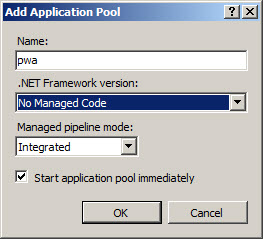
Firstly, navigate to the menu item Default Web Site. Open the context menu by right clicking the mouse and select here Add Application.
Now assign an Alias e.g. pwa. Then select the previously created application pool. As the Physical path, enter the folder in which thePassword Safe Web Access was installed.
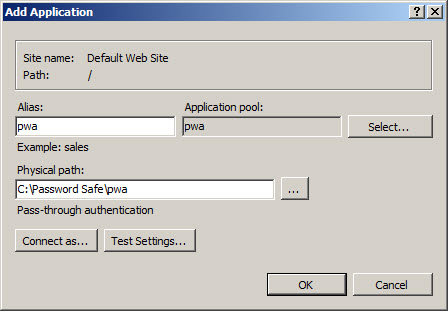
Highlight the previously created application and then select Handler Mappings. You can no select the menu item
Edit Feature Permissions on the right hand side. Now activate the item Execute.
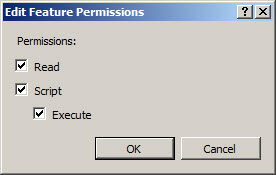
Now highlight your server name on the far left and select the itemEdit ISAPI and CGI Restrictions Settings. Select the item Edit Feature Permissions and activate the item Allow unspecified ISAPI modules.
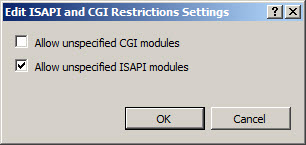
If you are using a 64 Bit operating system, you need to activate the 32 Bit ISAPI DLL. Click here on Application Pool and select the item Advanced Settings. Under General, you will find the item Enable 32-Bit Applications, which you need to set to true.
In order to make access more convenient, you can define pwa.dll as the default document. Select here the application and then Default Document . Click on Add and add pwa.dll to the list.
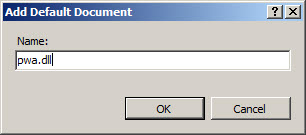
When you call up the Password Safe Web Access, you receive the following message:
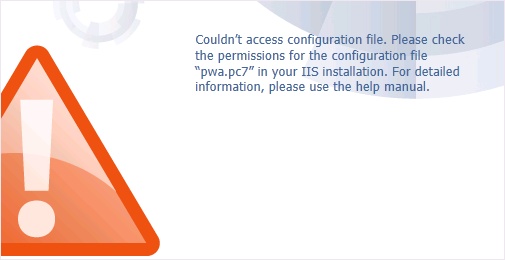
In order for the Web Access to access the file, it must have "Modify" permissions for the configuration file pwa.pc7 . Click here on the application pwa under Default Web Site. Click the right mouse button and you can then select Edit Permissions in the context menu. Select here the Security tab and add the object IUSR with the following permissions.
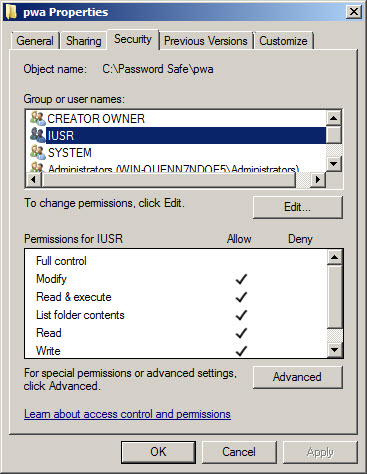
It is strongly recommended that you encrypt the connection to Password Safe Password Safe Web Access with SSL. This requires you to firstly make a HTTPS binding. Go toDefault Web Site and select the item Bindings on the right hand side. Click here on Add. In the following window, select the type https. If your server has multiple IP addresses, select the desired one here. If the server has only one IP address, it doesn't need to be assigned. A self-signed certificate can be used as an SSL certificate. However, it is strongly recommended that you purchase a certificate from a service provider e.g. Thawte. If you have not purchased an official certificate, please ensure that your certificate is sufficiently trusted. Otherwise, the certificate will be displayed in red and shown as insecure in the browser.
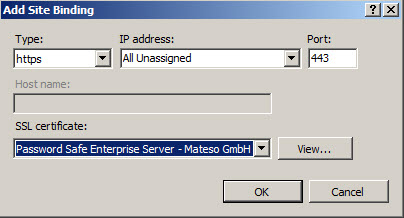
Now highlight the application again and then select the item SSL Settings . You can now activate the option Require SSL. If desired, you can also select the option Require 128-bit SSL in addition.