|
Offline mode |

|

|
|
|
Offline mode |

|

|
Offline mode
The offline mode is only available in the Enterprise Edition if a connection to an Enterprise server exists. With the offline mode it is possible to work without access to the Enterprise server. Hereby the data will be buffered in an offline database. So you can carry all your data with you with a notebook at a field work. If you are back in the company you can work again online and your changes will be synchronized with the server.
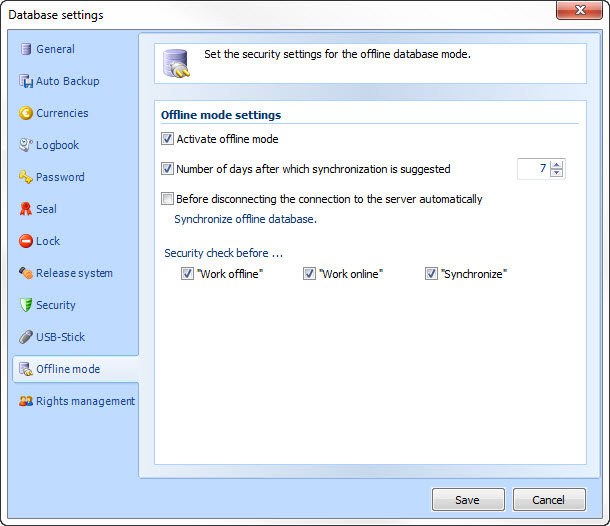
Activate offline mode
Activate this option, so that the offline mode can be used. As soon as the first client goes into offline mode the database will be set into synchronization mode. All clients have to reboot then, because only then all changes will be recorded.
Number of days after a synchronization is suggested
Here you can set up since when a synchronization will be suggested. You should not wait to long with a synchronization because other colleagues will also have no access to the new data then. In addition the synchronization data will get more and more, so that the synchronization will take longer.
Synchronize automatically with offline database before disconnecting the server connection
If an offline database is set up on the client but you work online, the offline database can be automatically adapted if you disconnect the database connection. Then you have the status quo available offline. If you are on the way you can access the offline database if no connection to the Enterprise server is possible. Therefore it makes sense in every case to create an offline database, also if you always work online. At a possible server breakdown you can anyhow continue to work off line.
Security query
Here you can define if a query appears before certain actions and therefore you can decide at any time if an action should be carried out. if the security queries are deactivated the actions are carried out automatically without previous enquiry.
If you are connected with the Enterprise server you can activate the offline mode via the menu "file" -> "offline mode" -> "work offline". Here all data, for which you have the right to access, are saved off line in an offline database. At the first call this can take a few minutes according to the mounds of data. As soon as the offline database has been created you can immediately continue to work offline. From the second call on only the changes will be synchronized with the server, which normally does not take long.
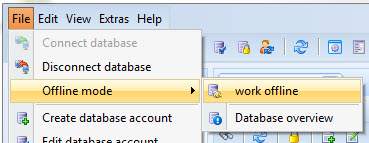
In the status bar, next to the database name, you can see when you work offline.
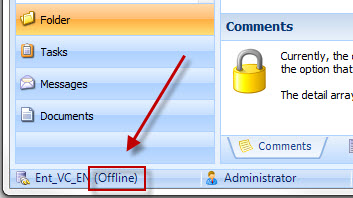
When you are offline you can connect with the Enterprise server again at every time via the menu "file" -> "offline mode" -> "work online", and the changes will be synchronized in both directions. Afterwards your offline database is updated again and the changes you made have been reset with the server. Normally this only takes a few seconds, but depends on how long you have been offline and how many changes have been made meanwhile, off line and on the server.
If you want to continue to work offline and only synchronize your changes on the server quickly, or want to receive current data from the server, you can do that via the menu "file" -> "offline mode" -> "synchronize database". Afterwards your offline database is updated again and the changes you made have been reset with the server. Normally this only takes a few seconds, but depends on for how long you have not synchronized and how many changes have been made meanwhile, off line and on the server. The menu item is only available if you work offline.
Via the menu "file" -> "offline mode" -> "database overview" you can see what the current status of your offline database is. Here you can also reset the offline mode, afterwards the offline database can no longer be synchronized and has to be newly created. Normally this step is only necessary if you want to start an offline database on another computer. Only one offline database can be active for one user at the same time. The menu item is only available if you are connected with the Enterprise server and therefore work online.
The offline mode is linked with the ticket system. That means only one client can go online or offline at the same time. If another client goes online or offline (or also several clients), you receive an information window with waiting position. Normally a synchronization does not take long, so you do not have to wait long.
The offline database is basically saved in the user directory. But you can also influence the mapping. This makes sense if for example server saved profiles are used because here often not enough disk space in the user directory is available. If you should want to define the path yourself you have got the following possibilities:
1. You can create the environment variable PSR_OFFLINEDB_PATH and state the path in it, in which the offline database should be stored.
2. In the configuration file psr.pc6 you enter the value <OfflineDBPath>gewünschter Pfad</OfflineDBPath> in the array Common
3. In the registry in the sector HKEY_CURRENT_USER -> Software\MATESO\PasswordSafe\Options the string OfflineDBPath is started and afterwards the path is allocated as a value.
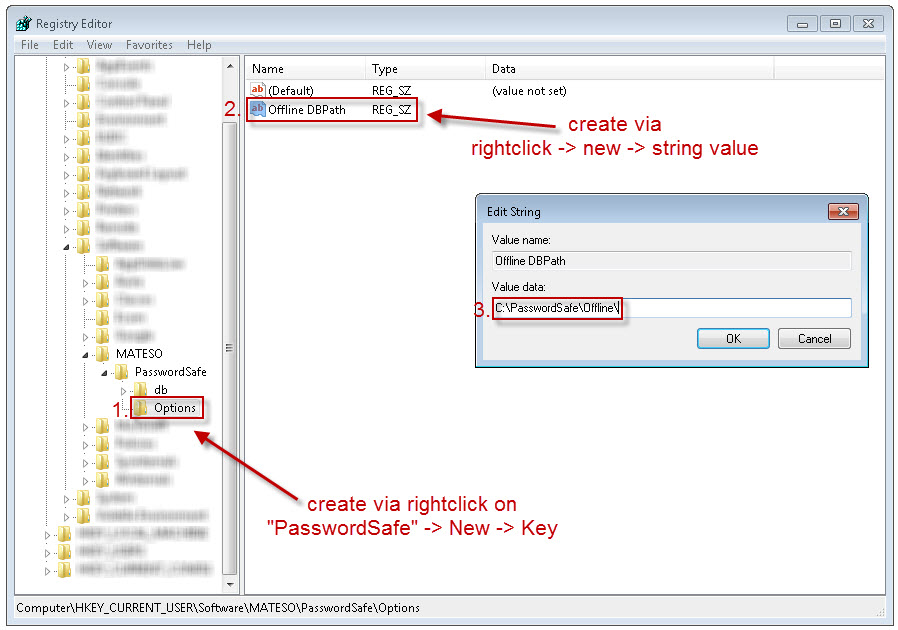
Notice: If rights have been changed or given away in the online mode the offline database has to be created again afterwards in order to take over the new right structure! |