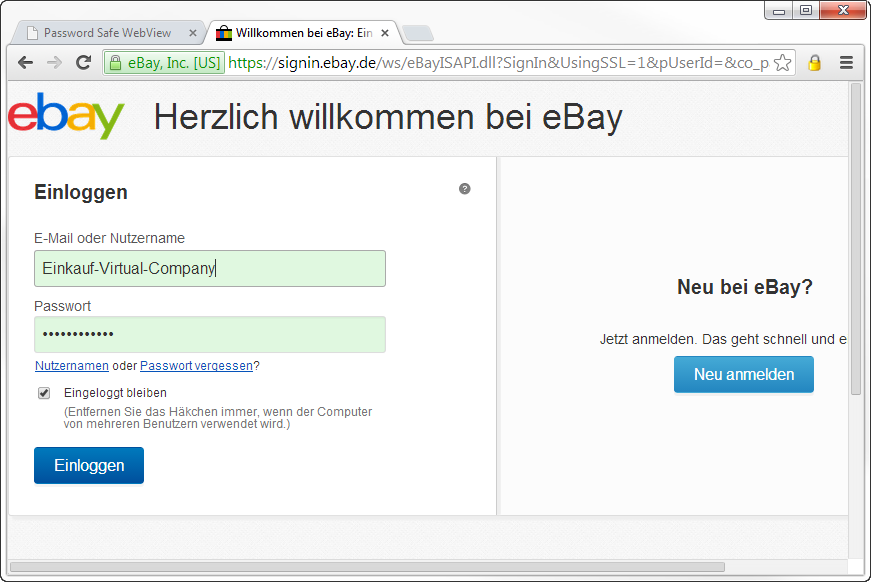|
Handling of the WebViewer |

|

|
|
|
Handling of the WebViewer |

|

|
Handling of the WebViewer
Open the WebViewer file at any device via a conventional browser. Now you receive a logon mask.
The database name and the user name will be shown to you.
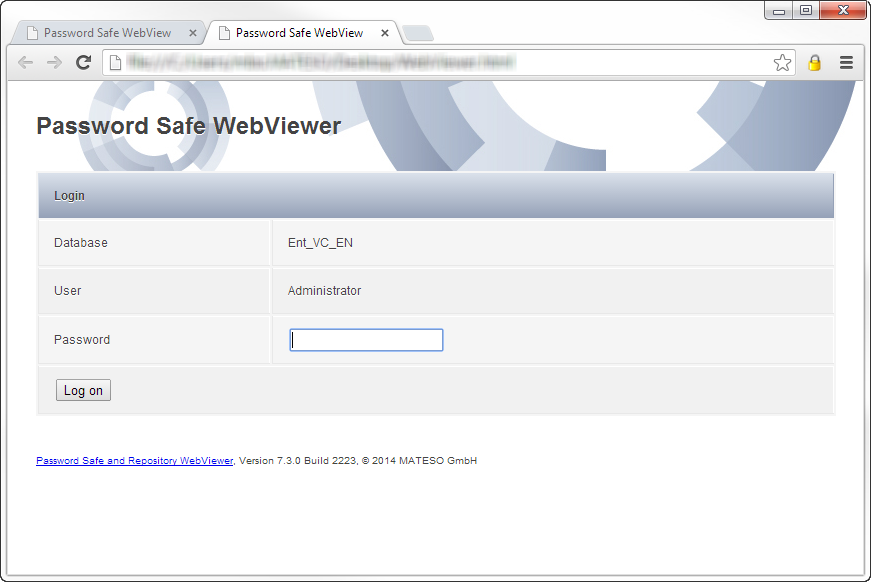
After you have entered your personal password in the password field you can open the WebViewer file with a click on login.
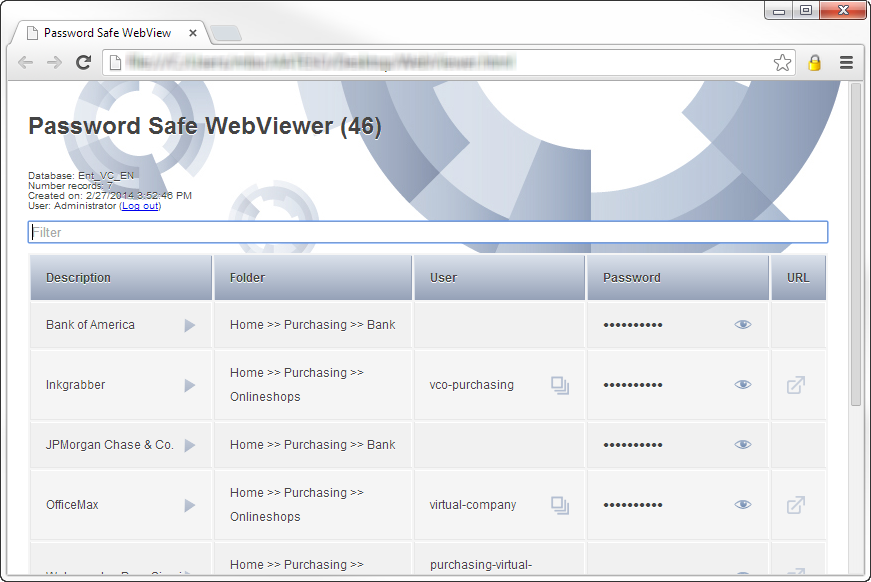
In the main window you can see information like the database name, the number of records, the creation date and the user. Next to the title a timer runs. This timer starts with 60 seconds and counts down to 0. Afterwards the file will be locked again for safety reasons. After each entry the timer starts again.
It appears a list of all entries. Via the input line, you can filter them. The filter works live. If two or more characters are entered, all relevant results will be displayed automatically.
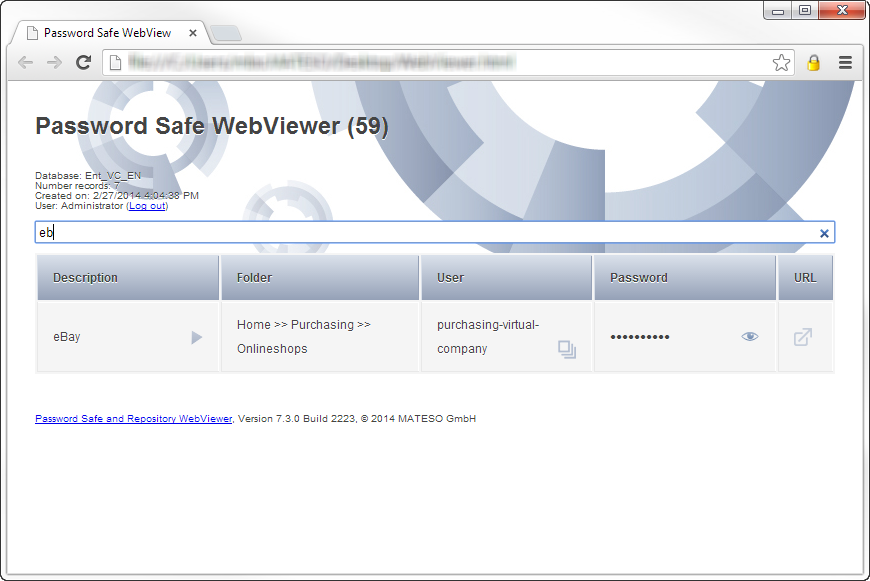
In the results list, you can open the record view with a click in the description field. A click in the password field displays the password. By clicking in the URL field, the appropriate Web page will be opened.
Dataset view
In the dataset view all fields of the dataset are shown.
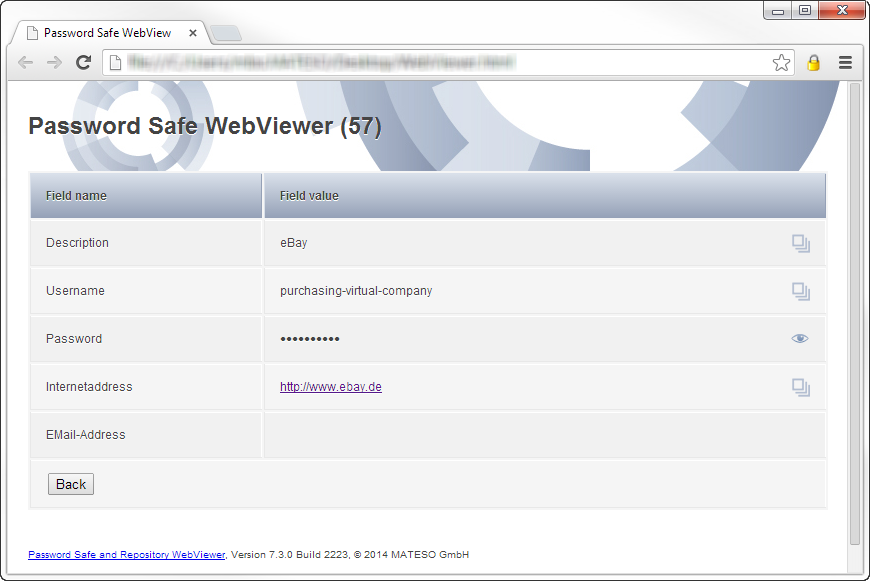
Automatic entry
If the relevant Browser Add-on has been installed and activated, the login data will be automatically entered when a website is called up and Password Safe finds a login mask. One click on the corresponding button is sufficient to log in.