|
WebViewer export |

|

|
|
|
WebViewer export |

|

|
WebViewer export
There are several possibilities to create a WevViewer HTML file.
Via file and HTML WebViewer you open the export assistant
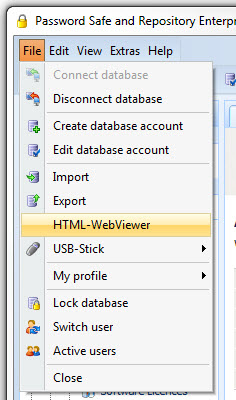
With a click on the folder symbol you define first of all in which storage location and under which name the WebViewer should be stored. Please notice that you need write rights for the path!
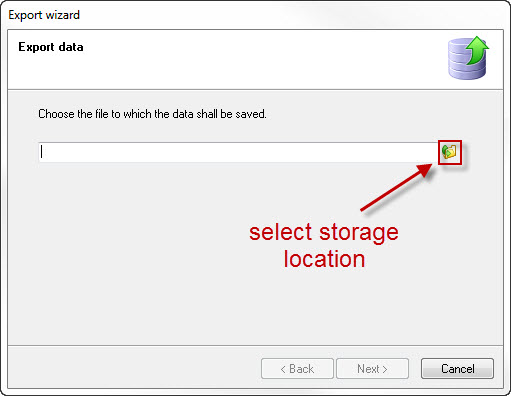
If you want to use the HTML file on a mobile device it is advisable for performance reasons not to export the complete data stock, but only the necessary datasets. To do so click on export filter in the next window
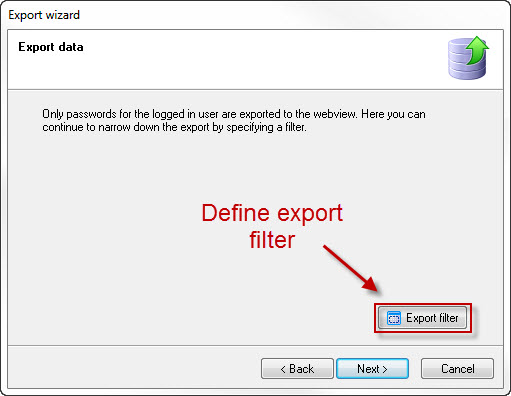
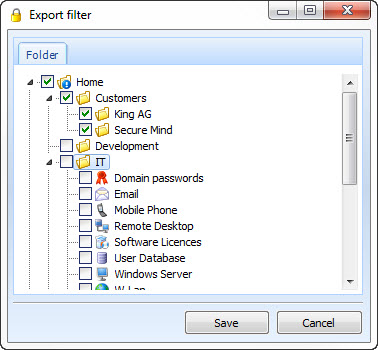
After a click on next and afterwards on complete a dialogue appears in which you define the password with which the export should be encrypted
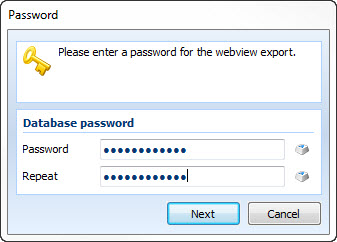
After a click on next now the WebViewer.html file is created. According to the amount of data this can take some time. The progress is shown to you with a progress indicator.
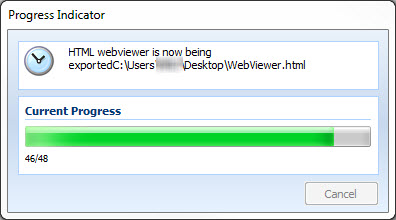
In the database settings (accessible via edit -> database settings) you can automate the WebViewer export.
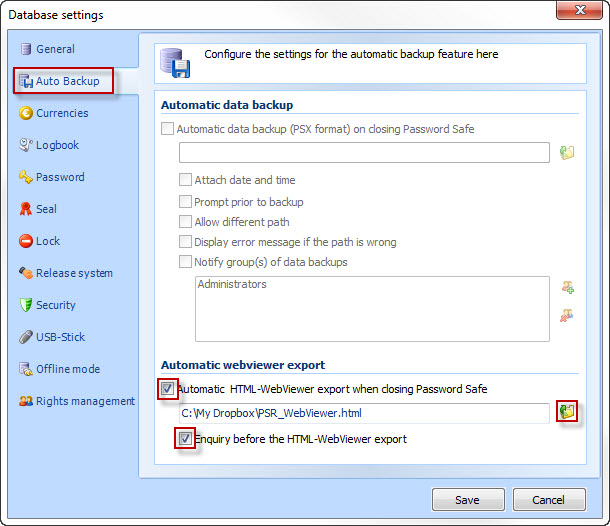
Via the marked push-buttons you can activate or deactivate the automatic export. Furthermore you can define here if you want to be asked for agreement before the automatic export. With a click on the marked folder symbol you can choose the path under which the HTML file should be saved. Please notice that you need writing privileges for the path! If you do not want to export the complete database, but only a part of it, you can create a standard export filter under the tab general:
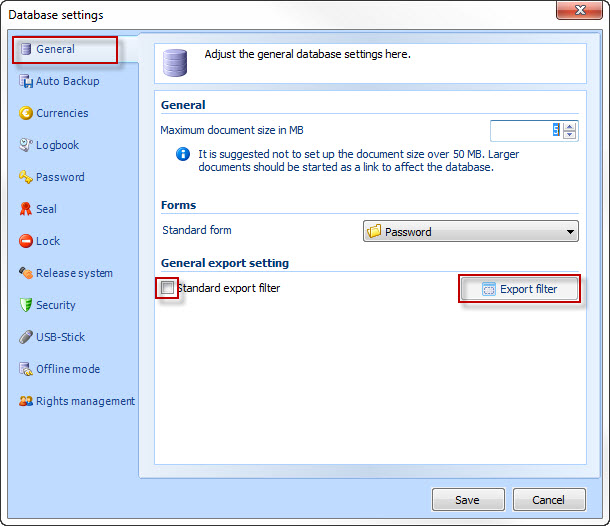
Via the marked push-button the standard export filter can be activated or deactivated as needed. With a click on export filter you get to the folder structure, in which you can select or deselect the desired datasets.
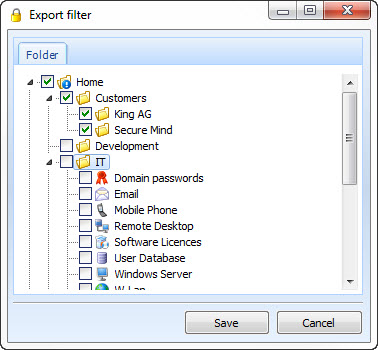
After you have saved the settings an export will be made every time you have logged off the database.
There is also the possibility to manage the export via a workflow. You can find information on that under the following links.
General information on the workflow system: Workflow Management
Information on the export of the WebViewer: Export WebViewer
Information on the export as a system task: Export WebViewer via task