|
Example task for SMTP mail (expiring passwords) |

|

|
|
|
Example task for SMTP mail (expiring passwords) |

|

|
Example task for SMTP mail (expiring passwords)
Scenario:
The administrator needs an e-mail with reports. It should be transmitted which passwords are expired or which password expire in the next 5 days. The administrator needs this e-mail every Monday at 08:00 o`clock a.m. as well as always on the last day of a month at 04:00 o`clock p.m.
Precondition:
At the server the task system has to be configured and activated.
Configuration:
First of all it is defined which passwords are defined as soon expiring. Under edit -> database settings the accordant inscription can be made (in this case 5 days):
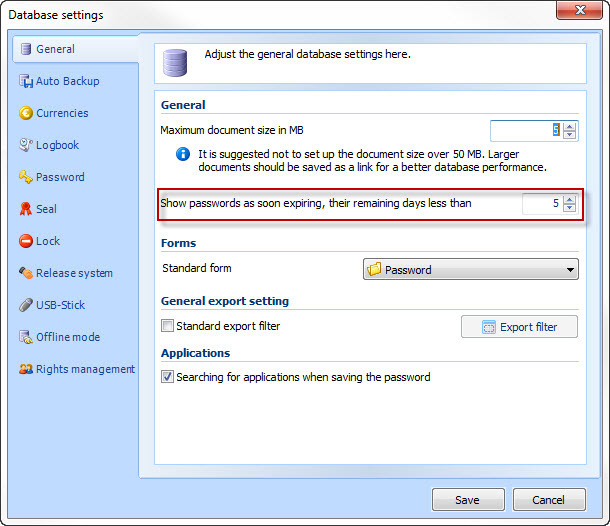
All other settings are directly made in the task system. This is opened via edit -> manage system tasks. With a click on add task the context menu is opened in which SMTP mail is selected then. In the following menu the name of the task as well as a description is stated. The time of the next run is deliberately not changed. So the task is directly carried out once after the completion.
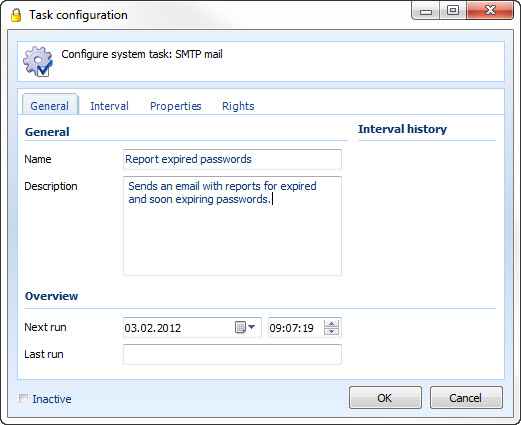
Under the tab interval now two intervals have to be set up. First of all an interval is started under "weekly", which runs every Monday at 08:00 o`clock a.m.:
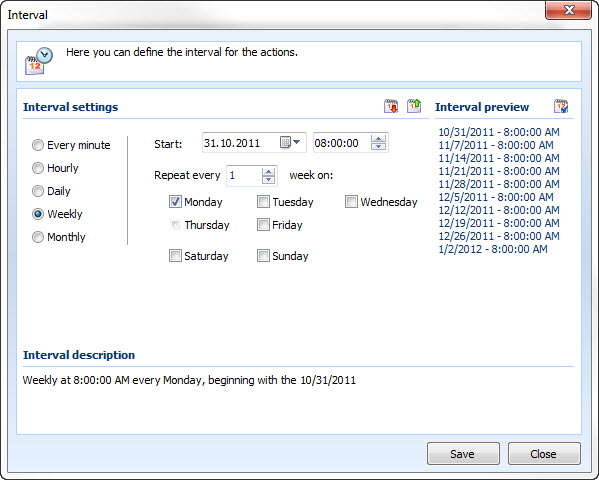
Under the interval preview the next 10 runs are listed. With a click on the calender symbol on the right side next to the interval preview, a calender opens, which also shows the runs graphically:
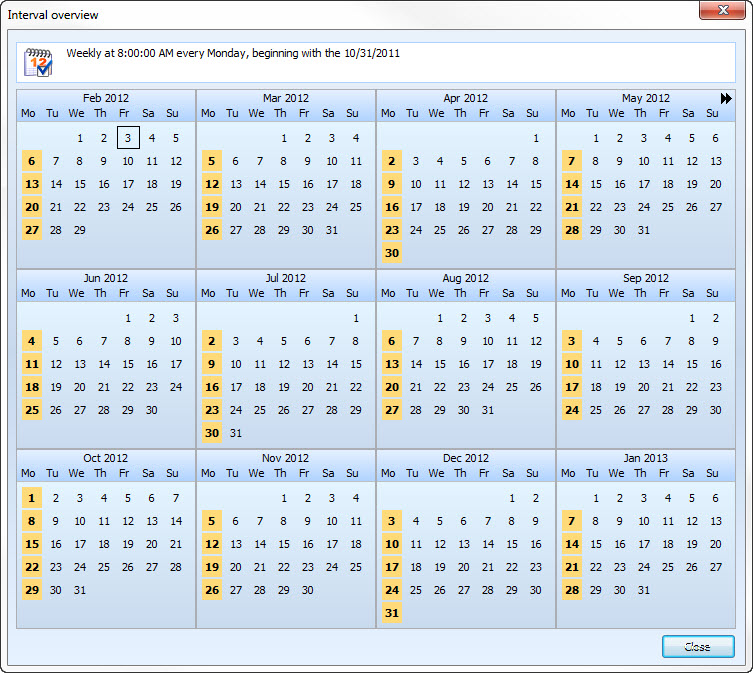
In order to send the e-mail additionally on every last day in a month a second interval is necessary. For this in the menu interval "monthly" is selected first of all. Afterwards all months will be selected under months while under days only the last one is selected:
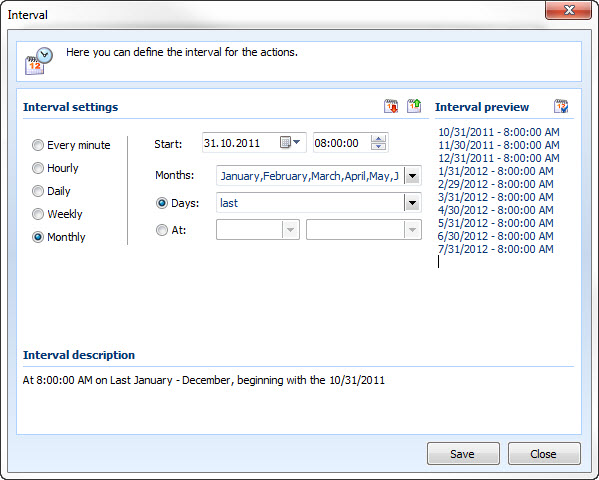
After saving both intervals are shown in the overview:
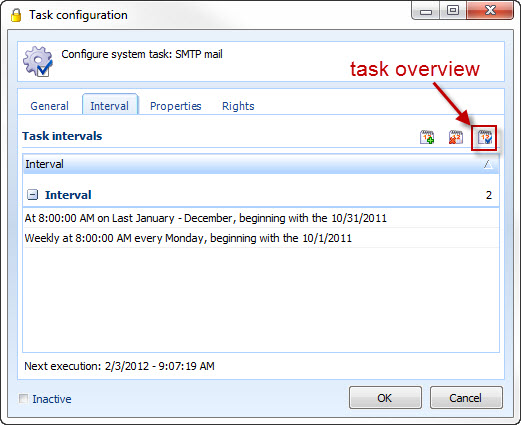
If you now open the task overview all planned runs are displayed graphically. The 31. October as well as the 30. April are marked in red here. That means that on that day two tasks meet. However, the task will only be carried out once here.
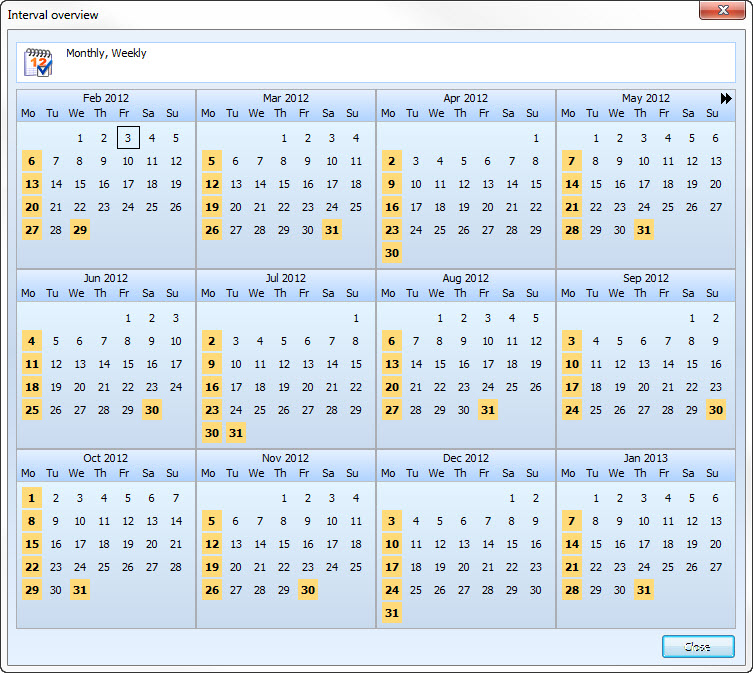
Now it is switched to the tab settings. Here the parameters of the mail server are entered and the e-mail is issued:
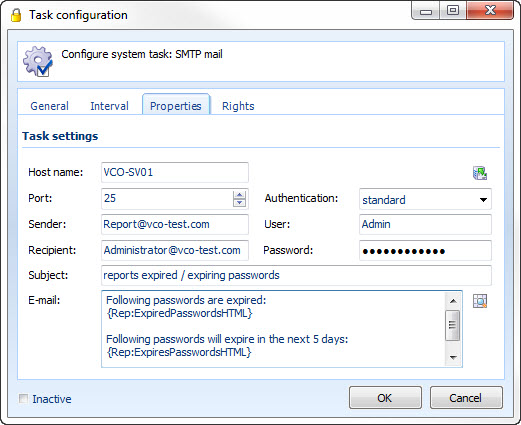
In the tab rights the CEO Mr. Anderson is taken in yet, in order that the task can still be configured if nobody from the administrator group is on the premises:
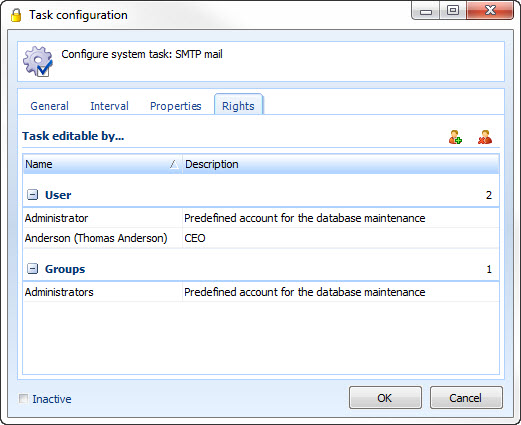
The task is now completed and shown in the menu system task:
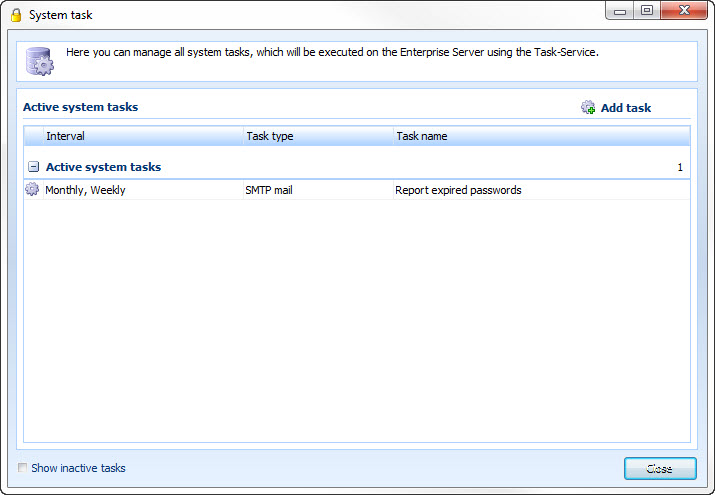
In the future the administrator receives a e-mail on the desired dates.