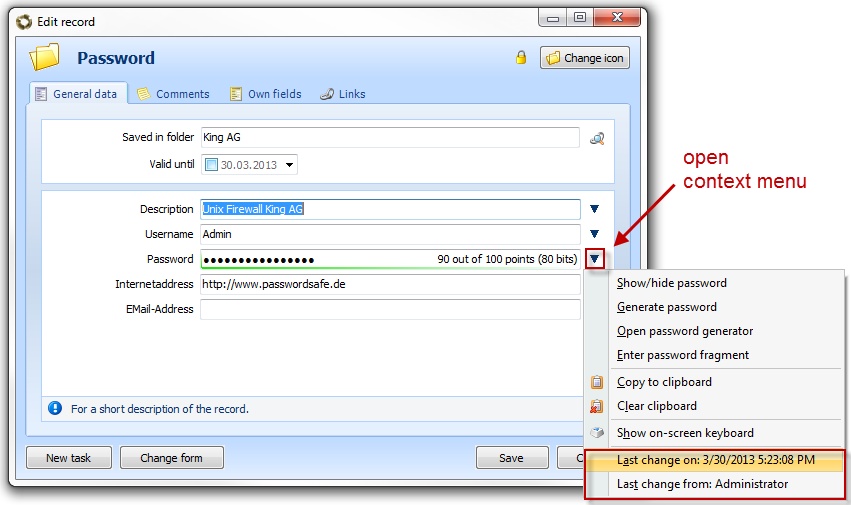|
Edit dataset |

|

|
|
|
Edit dataset |

|

|
Edit dataset
To edit an already existing record highlight the desired record in the list and choose "edit record" in the toolbar or in the context menu. A double click on the desired record in the list also opens the respective record for editing. In the chapter "Add record" the particular arrays and functions are described.
If you only have the privilege to read the record, the record will be opened in the ReadOnly mode. In this mode it is only possible to read data. A changing of the data is not possible.
Furthermore it is possible to mark several datasets and edit them together. For this there are two possibilities:
- click on the first dataset, keep SHIFT pushed, click on the last dataset
- keep CTRL pushed and mark the desired datasets
As soon as several datasets are selected, you can choose the item edit all marked datasets via a click on your right mouse button. Then a blank entry mask appears. All data that is entered here will be taken over to the selected datasets. So you have got for example the possibility to change the passwords for several RDP connections in one operation.
After a change of a dataset, you can see in the context menu of a field when the change was carried out and who did it. At a synchronization with a USB stick or an offline database the data will be adjusted with this time stamp.