|
Add dataset |

|

|
|
|
Add dataset |

|

|
Add dataset
To add a new record first of all select the folder in which the new record should be started. To do so click on a folder with your left mouse button. In the right array the content of the folder will be displayed now.

Click on the blank array with your right mouse button and choose "add record" in the context menu. Then a new window opens for the recording of the new record. According to the selected folder and the dedicated form you can enter different data.
Following an overview of the most important arrays for the recording of records:
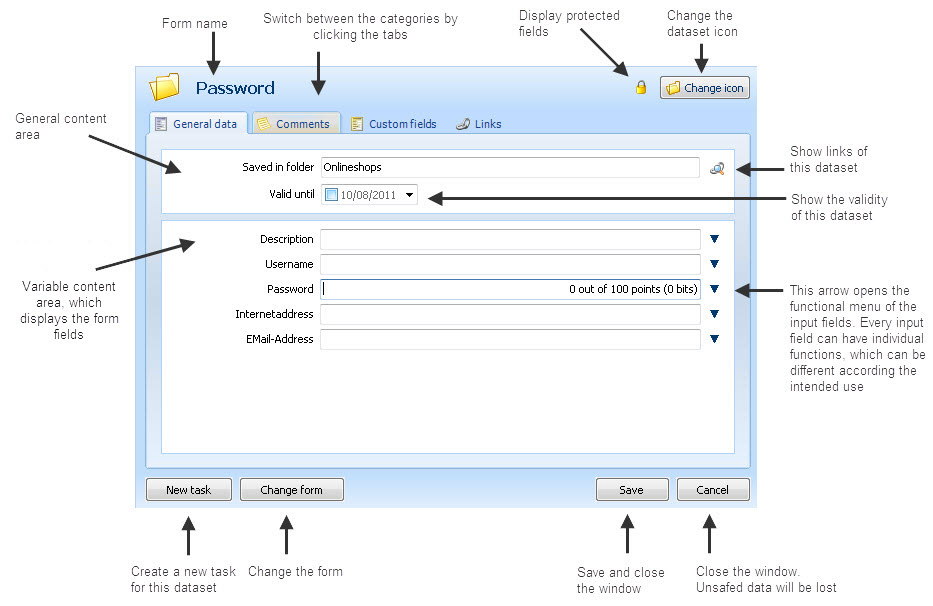
Filed in folder
There all folders are listed, with which the record will be linked or already is linked. Click on the button on the right side to directly get to the link-ups. There link-ups can be added, edited or deleted.
Valid until
Hereby you can define the validity of the record. As soon as you set the check mark you can set the date for the validity or the record. Furthermore you will be asked if a task should be created therefor. You can edit the task at saving. Further information on tasks you find in the chapter "Tasks".

Expires every X days
Hereby you can define how many days a record is valid. Via the button on the right side you can let the date be set on the target value. In doing so the remaining days will be accordingly recalculated.
Remaining days
Shows the remaining days until the record expires.
Comments and notes
Paste in any length of texts here. The comments will also be displayed in the detail array in the list.
Tags
Enter any search keys in this array. In the data sheet you can search for these tags then and therefore find the record more easily.
You can start as many own arrays per record as you want and therefore suit the record to your individual purposes. Click on the button "add array" to start own arrays. It is also possible to deposit "own arrays" as a sample for a folder. You can find further information on these samples in the chapter "Edit folder".
There are three different types of of arrays for own arrays:
•Edit (description field)
A description field is used for the entry of single-spaced texts.
•Password (password array)
A password array is used for the entry of important data that has to be secured. The entered data will be hidden in the presetting and displayed as an asterisk.
•Memo (multiline description field)
A multiline description field is used for the entry of longer texts and notes.
If you should require further types of arrays you also can directly edit the form or start a new form for a specific purpose of use. You can find further information on forms in the chapter "forms".
Afterwards set up the data of the new array.
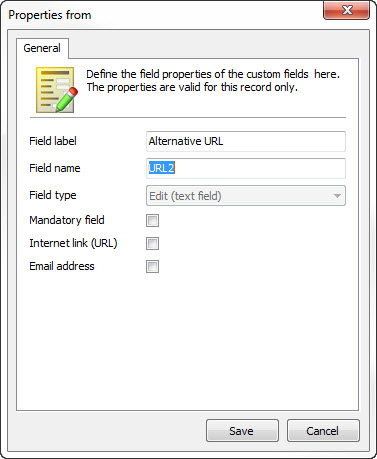
Array inscription
This is the description which is displayed in front of the box.
Array name
This is the clear identification of the array. The array name may only occur once per folder. The array name is also used as a variable name, e.g. for the password entry. So choose an appropriate and significant name. Please note that here no special signs and umlauts can be used.
Type of array
The type of array will be preset with the help of the type of array you have chosen and can not be changed.
Mandatory field
Activate this option if the new array is a mandatory field. The record then only can be saved if the array has been filled in.
Internet link (URL)
If the array is for a URL activate this option. Then additional functions are available at this array (e.g. direct call in the browser).
In URL fields following parameters can be added. Then documents or applications which are already associated with the record are so involved that they can be opened by a click on the parameters.
startapp: Application -> by clicking on the entry the associated application is started
startdoc: Document -> by clicking on the linked documents en entry opens
EMail address
If this array is for an email address activate this option. Then additional functions are available at this array (e.g. sending emails).
Here you can see with which other data the current record is linked. Link-ups are very practical because thereby redundancies, that means double data management, can be avoided. Therefore folders, applications, labels, etc. can be used repeatedly for various records.
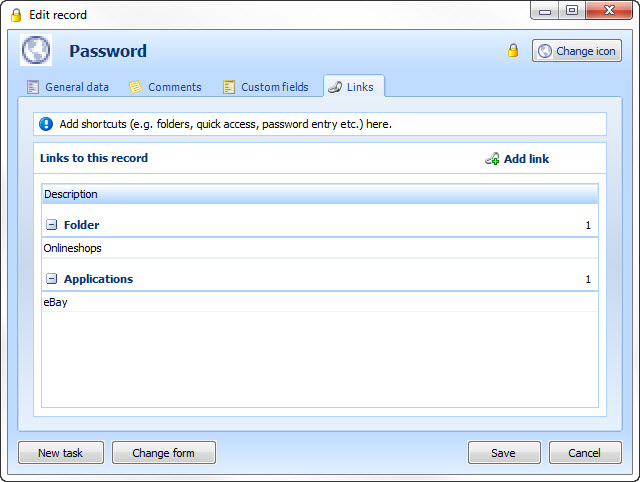
In the list all link-ups of the current record are displayed, arranged according to the type (folders, documents, favourites, labels, applications). To add further link-ups click on the button "add link".
That way records can be linked with as many folders, applications, etc. as desired without having to start data repeatedly. If a password is required in several folders, for example because a co-operator member has got no access to the other folder structure, then it is enough to additionally link the password with the folder that the co-operator can access.
Folders
Herewith you link the record with any folders.
Documents
Herewith you link the record with any documents. Then the documents are directly apparent in the password list in the detail array to the particular record on the tab "affix/documents", and can directly be edited or accessed.
Favourites (per user)
Every user can highlight his/her records as a favourite. This is a personal setting for every user and therefore does not affect other users. Favourites have a green qualification in the record list, therefore a sorting or grouping is also possible. Furthermore a search folder "favourites" can be started in which all records marked as favourites are listed.
Label
With Label you can highlight records in terms of colour and therefore categorize records
Standard browser
If a dataset is linked with a browser, the accordant web page opens in the selected browser. If no browser is deposited, the standard browser, which is defined in the general settings, is used.
Search application
Here you can create a new Windows login for the automatic entry and allocate it to the dataset. You can find information under the following link: Control elements (Controls)
Capture application
Here you can re-capture a Windows login for the automatic entry and assign it to the dataset. You can find information under the following link: Controls
Capture browser
The dialogue for the allocation of arrays opens. You can find help and information under the following link: Fill in form fields (web browser)
Already created link-ups can be deleted again. To do so you click on the desired link-up in the list with your right mouse button and choose "delete link" in the context menu.
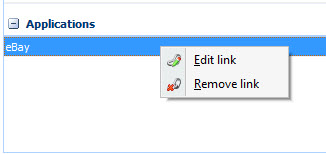
Also some link-ups can be edited directly. If you want to adapt an application for example you can access the application directly with the password and edit the application via the detour over "administrate applications".