|
Setup of groups and user accounts |

|

|
|
|
Setup of groups and user accounts |

|

|
Setup of groups and user accounts
There are several possibilities to start users and groups. You can either start your user and group structure manually or you import it from the Active Directory, or a group and user structure from any Windows server. You can find more about the issue of Active Directory in the chapter Active Directory connection. In the following we describe the manual creation of users and groups.
At the manual creation of groups and users you should first of all think about the basic structure of your company. It makes sense and is more easy to manage afterwards, if you put your users into groups.
Example for a simple group structure:
•Administrators (this group always exists and can not be deleted)
- Administrator
•Managing director
- Thomas Anderson (CEO)
•IT
- Adrian Moore
- Emma Jones
- Noah Johnson
- David Smith
•Sales
- Benjamin Taylor
It is up to you in which order you create groups and users. You can link groups and users in both directions. In the example we start the groups first. Click on groups in the right management in the left column. Afterwards you can add groups in the right side via the toolbar or the context menu.
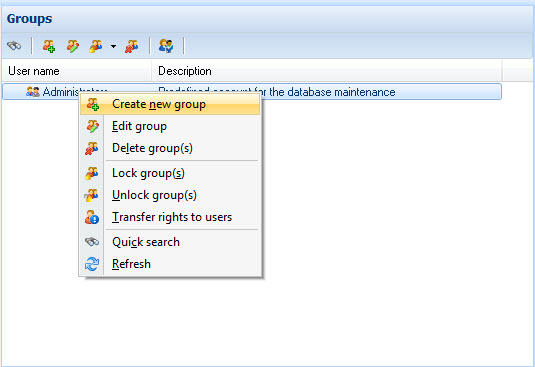
Enter a group name and a description afterwards.
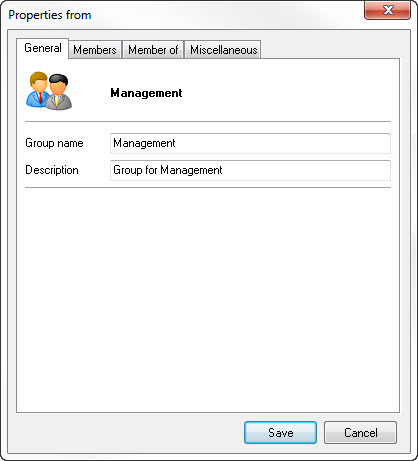
On the tab members members can be directly assigned to this group. Since we set up the groups first we directly assign the group to the accordant user later.
If now all groups are started now the users have to be added.
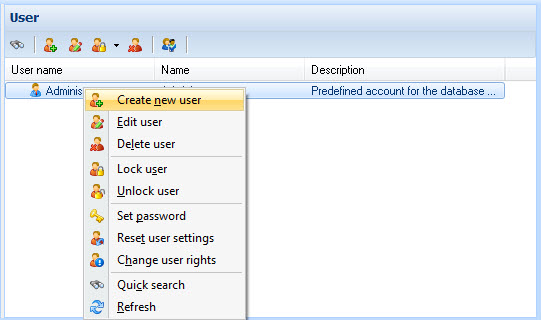
Now start all users and define the basic rights. According to your management or group structure you can also start the groups before.
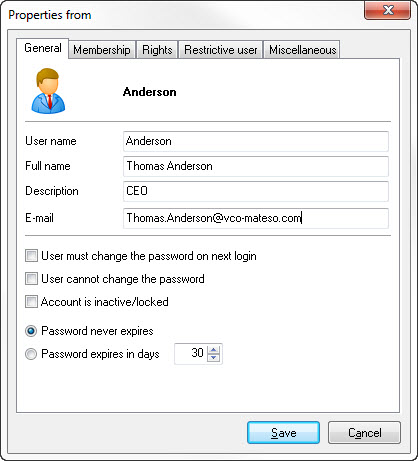
Enter the user name and all other required data in the tab general. At this the user name is the login name and the displayed name in the whole system. At new users it makes sense to set an initial password and set the check mark at user has to change keyword at the next login. So the user is forced to give away a new safe password at the first login.
In order that a user can log in you have to allocate the user an initial password. This is possible via the context menu in the user list. Select one or several users and choose "define password" in the context menu. Then enter a safe password in the password assistant and follow the instructions of the assistant.