|
Enterprise server connection certificate |

|

|
|
|
Enterprise server connection certificate |

|

|
Enterprise server connection certificate
In order to provide a most high security, the server authenticates with a cerfificate towards the clients. This certificate is created server-side. The clients have to trust this certificate. In order to make the certificate available at the clients there are two possibilities:
If the accordant certificate has not yet been installed at the client, the following window appears at the first connection with a server database:
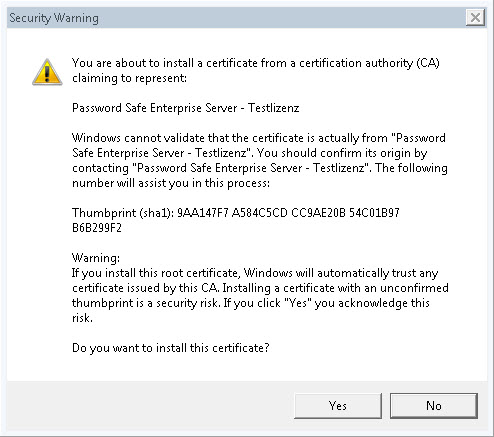
Here a simple click on yes is enough to install the certificate.
If you do not want the users to install the certificate or not want to install it manually on every computer you can also allocate it via a group guideline. To do so act as follows:
Export of the certificate
•Start the console administration via start -> mmc.
•Select file -> add snap in.
•Select certificates and click on add.
•Select computer account in the following window and afterwards complete.
•Now you can see the item certificates in the console administration on which you do a double click.
•Via own certificates -> certificates you get to the certificate Password Safe Enterprise server.
•Click with your right mouse button on the certificate and then select all tasks -> export.
•Now follow the assistant. You do not need to change any settings here. You only have to give away memory location and file name.
Allocate per group guideline (only possible at a domain controller)
•Click on start, point to administration and then click on group guideline administration.
•Do a double click in the console structure of the overall structure and domains. Afterwards you do a double click on the desired domain and then select group guideline objects.
•Click on the group guideline object standard domain guideline with your right mouse and click on edit afterwards.
•Switch to computer configuration -> guidelines -> Windows settings and safety settings in the group guideline administration console, and then click on guidelines public key.
•Click on the memory trusted root certification authorities tab with your right mouse button.
•Click on import and follow the steps of the certificate import assistant in order to import the certificate.
Manual installation via the MMC console
•Start the console administration via start -> mmc.
•Select file -> add snap in.
•Select certificates and click on add.
•Select my user account in the following window and afterwards complete.
•Now you can see the item certificates in the console administration on which you do a double click.
•Navigate to Trustet root Certification Authorities -> certificates
•Rightclick in the mainwindow and select all tasks -> import
•Follow the assistent and specify the certificate you have exported on the server