|
Extras |

|

|
|
|
Extras |

|

|
Extras
In Password Safe datasets can be exchanged between different databases. Select the datasets in the list and open the context menu (click with your right mouse button on the selected dataset). Select extras -> export as XML in the context menu in order to export one or several datasets. At the export the datasets will be written into a highly encrypted XML file. You can set the password yourself at the export or also use the existing database password. At this export all dataset information (except links and rights) are also exported.
In order to import datasets from another Password Safe database, select extras -> import as XML in the context menu after a click with your right mouse button on a dataset and follow the assistant.
Analogue to the XML export you can also export datasets in the format CSV. Here the datasets are not encrypted. So you can create lists which can for example be continuously edited in a table processing program.
You can import CSV files by doing a click with your right mouse button in the list and select extras -> import as CSV in the context menu. Also follow the instructions of the assistant here.
Notice: In order that an export can be carried out the user has to own the export right of the dataset, furthermore the user needs the general right to export datasets. An import can only be made if the user owns the right to edit the folder and also the general right for dataset import. |
This function enables you to import the favicon for a website as the record icon. The prerequisites for this are that a URL is saved in the record and a favicon can be found on the website.
Via the function create external links, you can create links to open the accordant dataset. You have different possibilities at the creation:
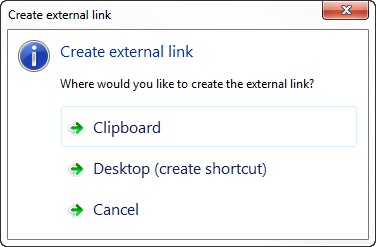
You can either take over the external link to the clipboard or directly create a desktop link. If this option is selected, the accordant link appears on the desktop:

If this link is clicked on the password opens and can be used or edited directly. Precondition for this is that you are logged on the accordant database. However, Password Safe can be minimized for this.
You can also generate an external link by dragging the accordant password to the desktop with a pushed CTRL button.
If a RDP connection is saved in a dataset also links which directly build up the RDP connection can be created. Therefore you can store all important RDP connections as links comfortably on the desktop or in a folder. Via a context menu which opens after a click on generate RDP link, you have got the following three possibilities:
Connect Creates an RDP link which builds up an RDP connection and which directly builds up the user
Connect with console Creates a link which builds up a connection with the console and logs on the user
Connect without auto login A link is created which builds up the RDP connection but does not carry out an auto login.
If an automatic password entry has been created for an application, the automatic login can be made via desktop icon. At this the application is started before, as soon as the login window appears the login is carried out as usual. For this it is important that you are already logged on the database.