|
Change form |

|

|
|
|
Change form |

|

|
Change form
If you want to change the form allocated to a record because, for example, you require a new field, this option is directly available to you in the record,
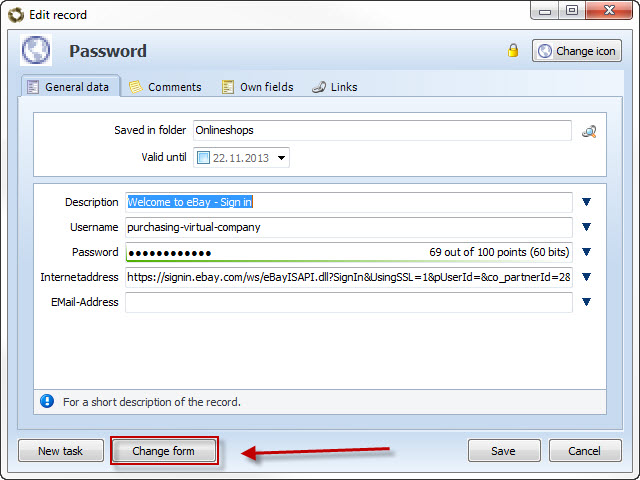
After clicking on the relevant button, a selection list will be displayed in which you can choose the desired form. Confirm your selection by clicking on Select.
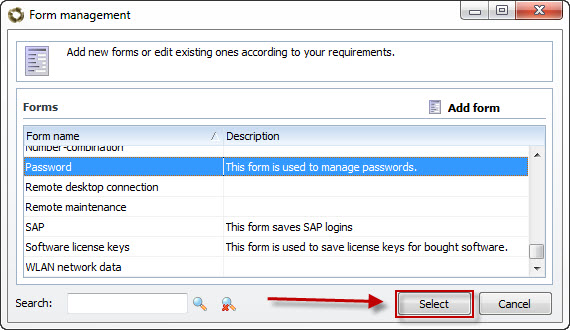
Then the Form converter will open. This function is used to allocate the fields.
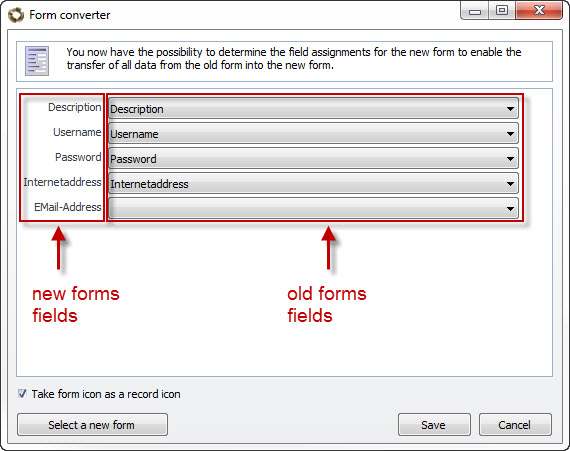
You will see the fields in the new form on the left-hand side. The fields in the old form will be displayed on the right-hand side. If both forms possess forms with the same names then these will be automatically allocated. If a field cannot be allocated or does not correspond to the criteria for the automatic allocation function, the desired field can be selected by clicking on the relevant field on the right-hand side. If all fields have been allocated, it is sufficient to simply click on Save to accept the changes.
If you find that the newly selected form is not the correct one then you can select a new form in the bottom left.
If you want to change the form for multiple records simultaneously, you have this option under Extended search