|
Activation via Software Activation Assistant |

|

|
|
|
Activation via Software Activation Assistant |

|

|
Activation via Software Activation Assistant
As soon as you have been sent the license certificate you can immediately activate the software with it via the software activation assistant. At a demo version the assistant starts automatically at the start of the application.
Copy the license certificate from the email to the clipboard. To do so mark the complete license certificate with your mouse from "-----BEGIN LICENCE CERTIFICATE-----" to "----- END LICENCE CERTIFICATE -----" and choose the menu item "copy" in the context menu with your right mouse button. Alternatively you can also use the hot key CTRL+C. .
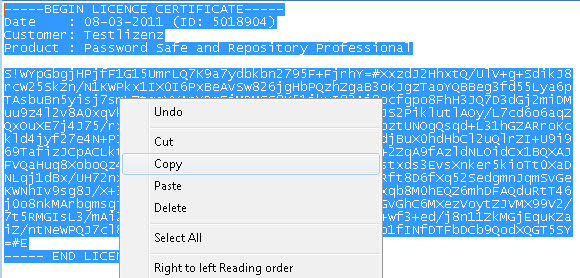
Since the license certificate is in the clipboard now you can now do the activation in the assistant. To do so click on "continue" in the first step in order to start the process.
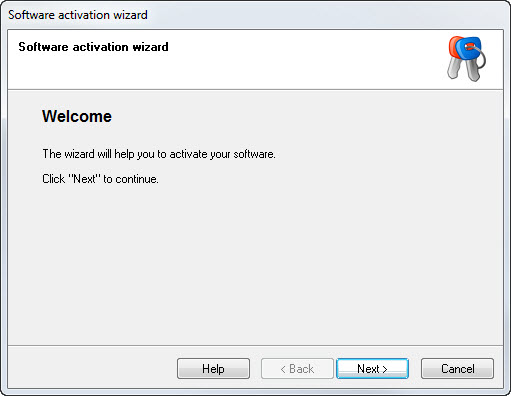
In the second step choose the item "add license certificate (activate software)", if you own a license certificate. If a license file (for example psrX.lic has been given to you, choose the option "add license file (*.lic) and afterwards confirm with "continue".
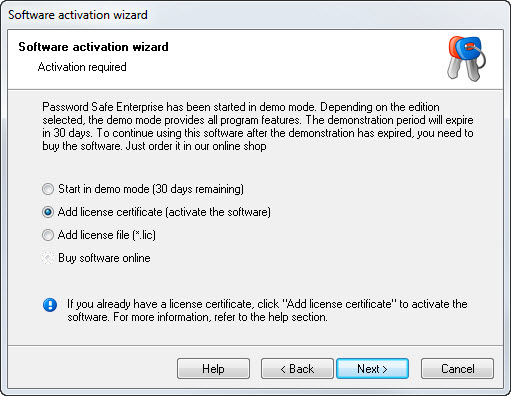
If the license certificate already is in the clipboard it will be automatically pasted in. If the license certificate is not pasted in automatically, you can now paste it in yourself via the clipboard. In the lower array you can define where the license information is saved on the hard disk. The license information is stored in the license file "psr.X.lic" and should be considered in your security concept. Afterwards click on "continue" to start the check.
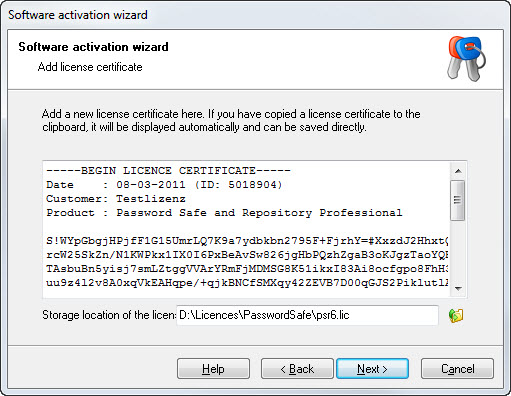
If the license certificate has passed the test and is therefore valid you receive the following note. Confirm this note with "Ok". Afterwards you can click on "complete". The application is automatically started again afterwards and is activated as a full version from that point on.
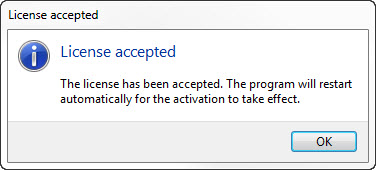
Thank you very much for having chosen Password Safe. We hope you will take much pleasure in the use of Password Safe...
If the license certificate is not accepted please notice that you choose the directory of the license file in a way that write access is allowed there. Under Vista you should store the license file in the personal document directory. Usually the suggested memory location is the best choice.
If a problem should arise with the activation please contact support@passwordsafe.de per email.