|
Logical links |

|

|
|
|
Logical links |

|

|
Logical links
For the conditions in the workflow system there are different logical links available. With a click with your right mouse button on a condition a context menu appears in which the different parameters can be selected.
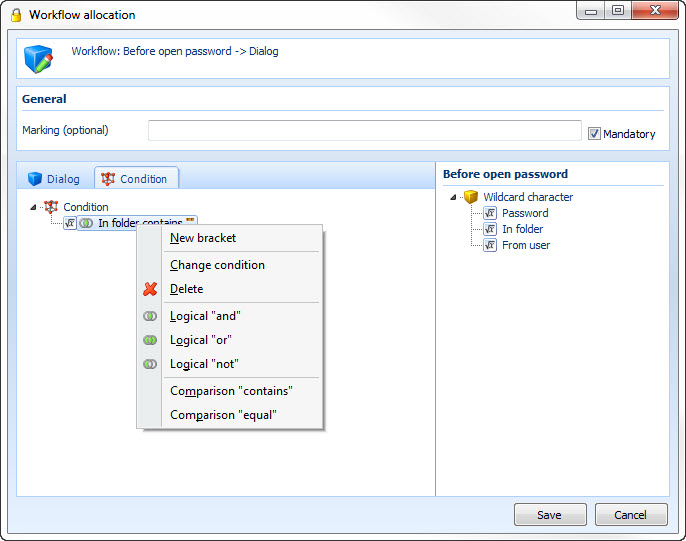
Via the menu item new bracket logical links can be summarized. Change condition gives you the possibility to edit conditions. For example folder or user names. Via delete the condition will be deleted from the list.
Furthermore you can find in this context menu the logical links logical "and", logical "or" and logical "not". In the lower part of the context menu you can choose the relational operators "contains" and "same".
In order to furthermore make the logical connection clear, we use an example. The following folder structure has been started:
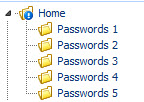
In every of these folders there is a password.
The event for this example should be open before password. As an action dialogue is selected:
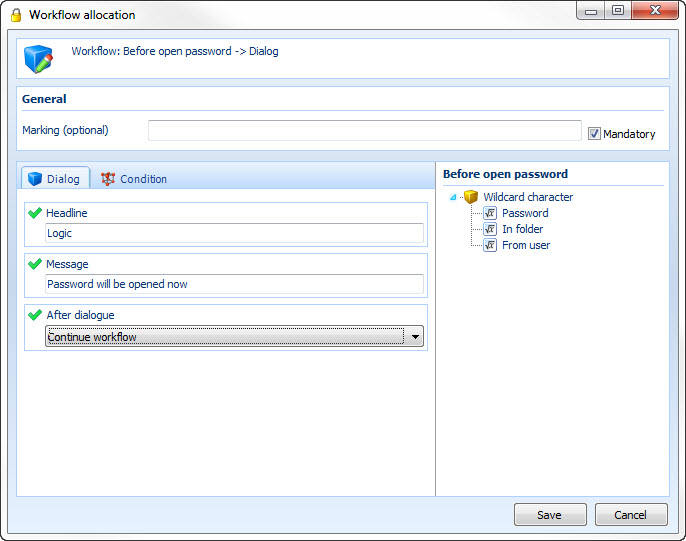
These operators specify in which way the condition should be compared with the linked object. There are the possibilities "same" and "contains". With "same" the strings have to be absolutely identical. With the operator "contains" the condition has to be found in the linked object. So the string in the object can also be longer.
Relational operator "contains"
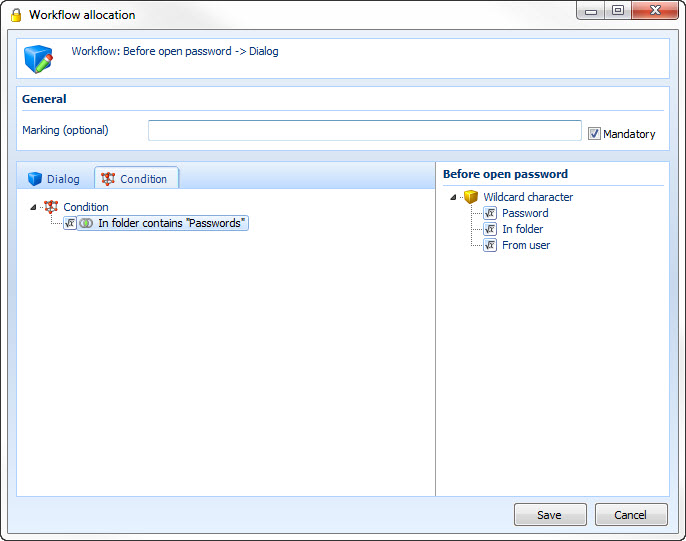
Here the condition "passwords" has been linked with the operator "contains". All folders from our example are brought up because all of them contain the item "passwords".
Relational operator "same"
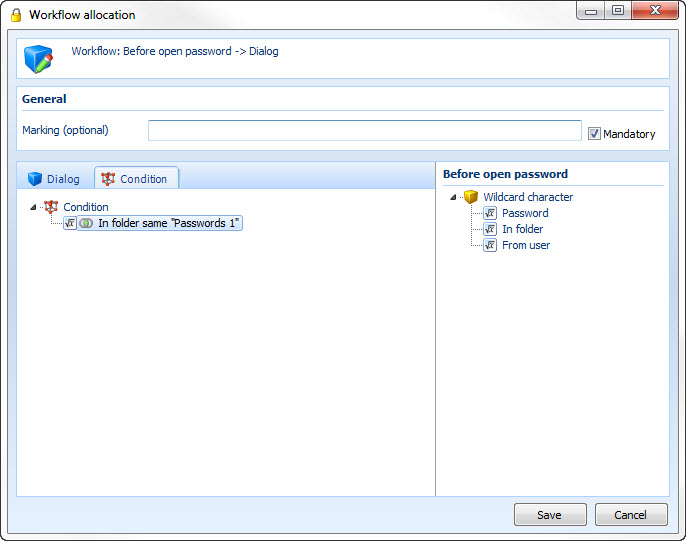
This combination only approaches the folder "passwords 1", because only this folder exactly conforms to the condition.
Scenario 1 - without logic
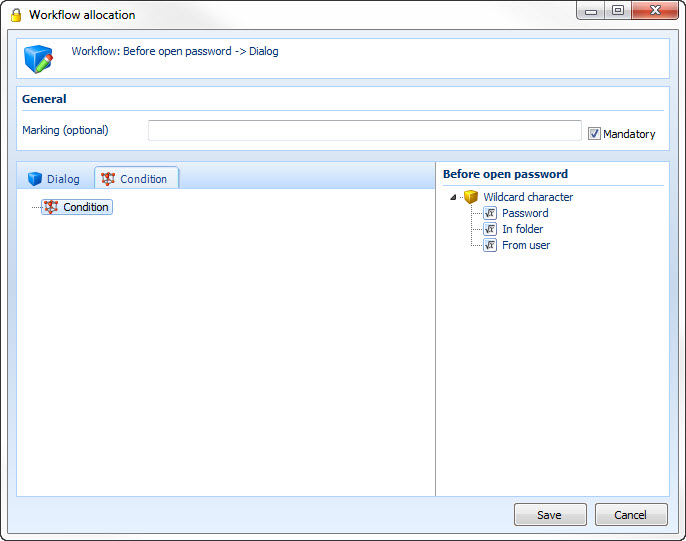
If the workflow is started without any logic, a dialogue window appears when a password is opened. Absolutely independent from which folder the dataset is in.
Scenario 2 - "or" links
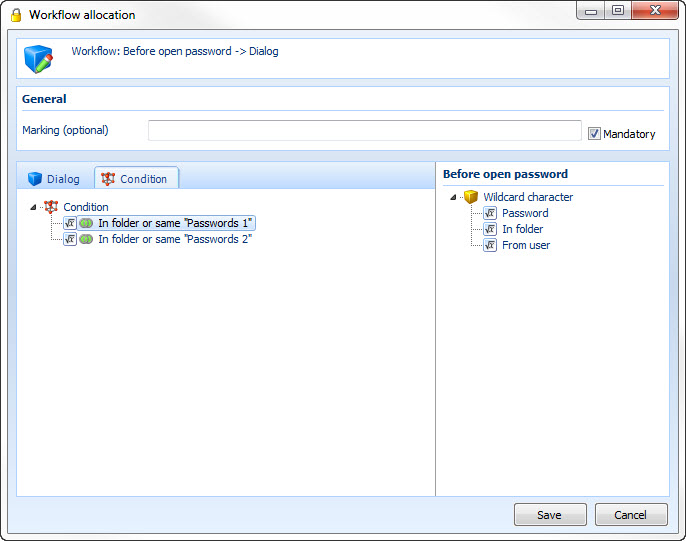
In this example two folders have been linked with "or". So the workflow takes effect if a password is opened in the folder "passwords 1" or in the folder "passwords 2". If a password is opened in another folder the workflow does not take effect.
Scenario 3 - "not" link
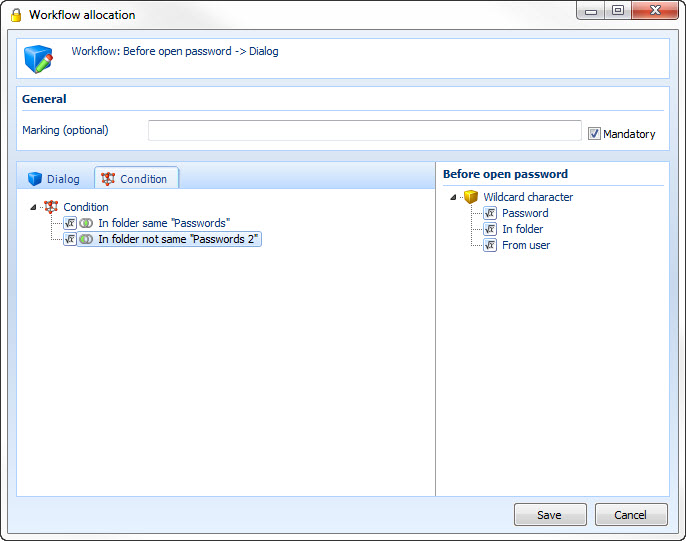
The first condition in this scenario requires that the workflow takes effect if a password is opened which exists in another folder that has "passwords" in its name. So all folders of our example would be concerned.
The second condition, however, excludes all passwords which exist in the folder "passwords 2".
Scenario 4 - "and" link
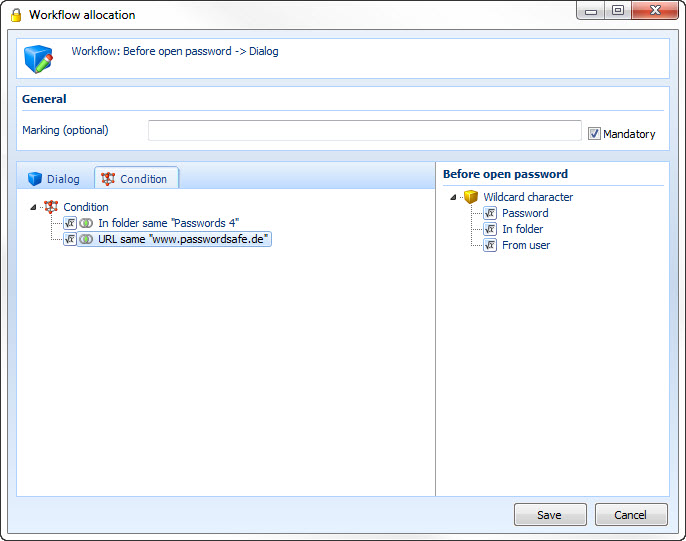
This scenario contains a special feature. If you drag the wildcard character "password" to the conditions the following window opens. Here any form can be selected in the left half. Then all fields which are contained in the selected form appear in the right half.
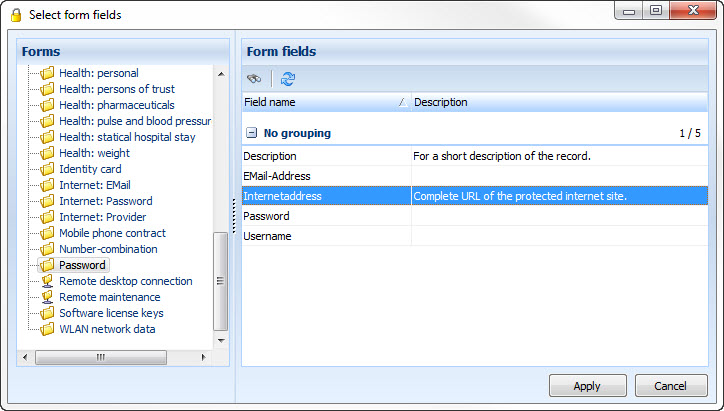
Consequently the workflow shows the dialogue window, if a dataset is opened in the folder "passwords 4" which accesses the URL "www.passwordsafe.de".
Scenario 5 - Combination of several logical links by means of brackets
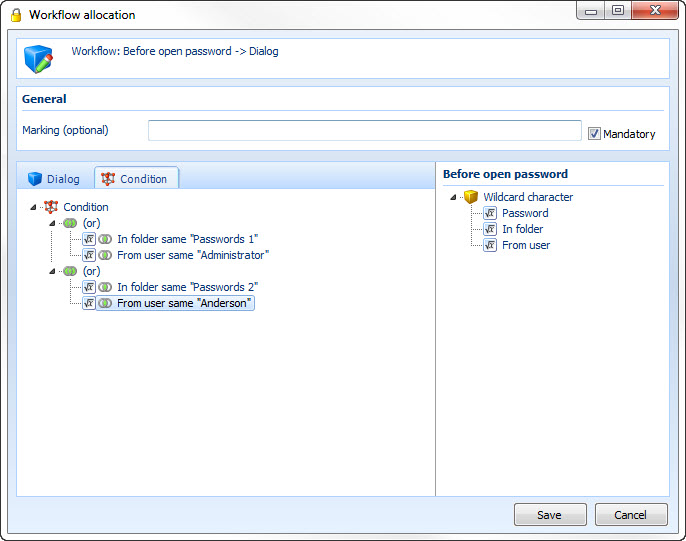
Several links have been combined here. The first bracket causes that the workflow takes effect if the user administrator accesses the folder "passwords 1". The second bracket takes effect if Mr. Anderson accesses the folder "passwords 2".