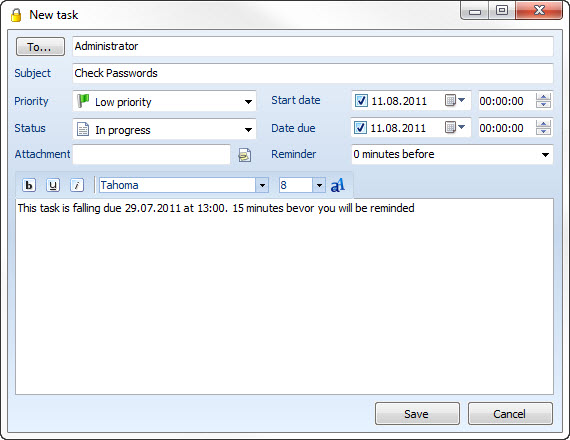|
New task |

|

|
|
|
New task |

|

|
New task
Switch to the array "tasks" and click on the icon with the green plus to start a new task. Alternatively you can also start a new task via the context menu.
![]() Start new task
Start new task
Afterwards the entry mask opens in which you can start the task.
To:
Click on the button "To..." to allocate the task to several users or groups.
Subject:
Brief description of the task.
Priority:
Priority can be added to every task. This will be displayed in the list outlook.
Status:
Define in which status the task is at the moment. A change of the status can activate a new advice, according to the setup.
Affix:
Click on the button behind affix to add an affix to the task. You can read more about this under document link-ups.
Starts at:
Define when the task should start.
Due at:
Here you can name the date of maturity.
Reminder:
Choose here when you will be reminded of the due task before. In the reminder window you can postpone the task again.