|
Password entry with Internet Explorer (simplified setup) |

|

|
|
|
Password entry with Internet Explorer (simplified setup) |

|

|
Password entry with Internet Explorer (simplified setup)
|
Password entry with Internet Explorer (simplified setup) |

|

|
|
|
Password entry with Internet Explorer (simplified setup) |

|

|
Precondition for this case:
•at least Password Safe Standard Edition
•a database which you can log on
•Internet Explorer
Alternatively you can also enter log-on data via hot keys in every application and every browser easily and uncomplicated. Normally for this purpose nothing has to be set up additionally.
Start new record (form: Password). Click the button start new record in the data sheet outlook.
![]() Start new record
Start new record
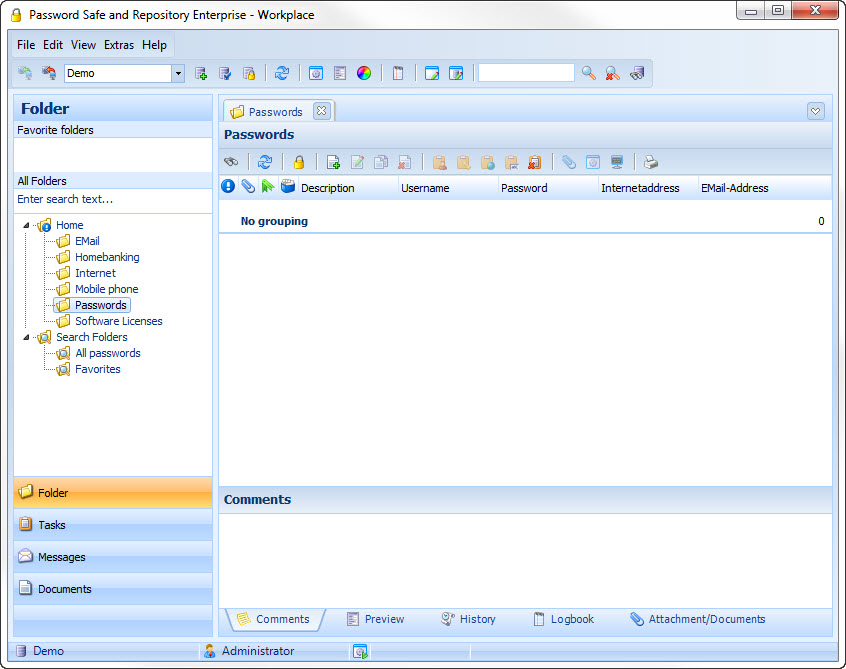
Afterwards a new window opens, in which you can enter the data for the record. Here using the example of GMX with the password form. As soon as you enter a website in the array "URL" a link-up is created automatically for this.
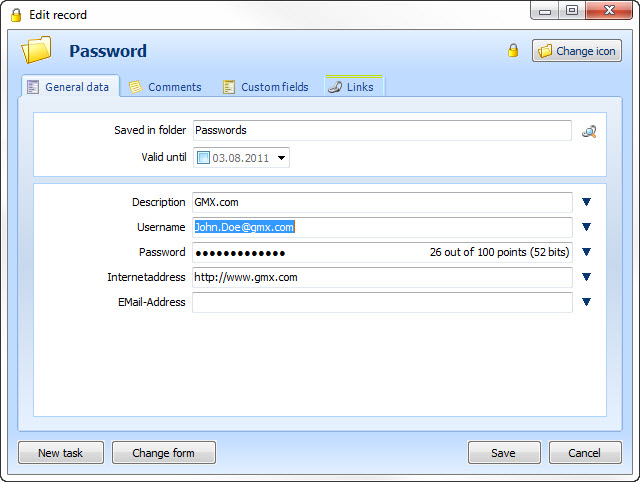
After you have recorded the data, click on the tab "links" to start an application, in this case, the GMX website. Click on "add link" -> "application: Internet Explorer". Before a link can be created the record has to be saved. Confirm the message for the saving of the record with "yes".
Now you can readout the form fields of an opened website on the Internet Explorer. Password Safe automatically allocates arrays. It can also happen, like in this example, that the allocation is not correct. Delete the arrays which you do not need. Click with your right mouse button on the line, which you want to delete. Afterwards appears a context menu, in which you can choose the action "delete array". If the arrays should not be memorised automatically or should the data sheet be empty, delete the check mark on the left below "delete not allocated arrays" and afterwards click the button "download arrays" in the upper area. Then the arrays of the website will be memorised again. In the column "account (allocation)" you can see, which date are entered. With a double click you can change or add the account of the allocation.
Tip: If you do not know which array is meant you can place the website next to Password Safe and when the arrays change these will be accentuated in terms of colour in the browser.
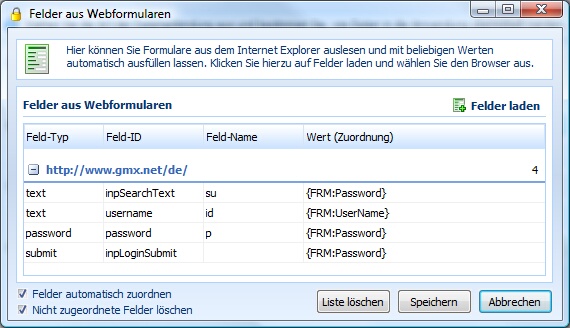
With a double click you can set up the allocation, that means which data will entered in which array. You can read out the name of the array in the form characteristics. If the record should already be linked to an application, like in this case, you can comfortably choose the arrays via the button "display available variables". Since Password Safe here already determined the arrays properly, this step of manual allocation drops out.
![]() Display available variables: Lists all available variables (form fields) of the linked record
Display available variables: Lists all available variables (form fields) of the linked record
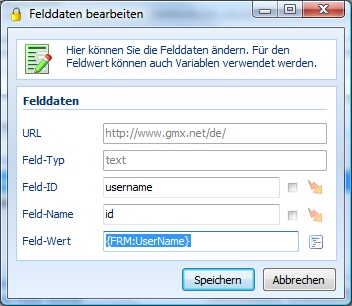
URL
Here the URL, on which the array was found, will be displayed. A manual changeover is not possible.
Type of array
Here the type of array will be displayed. A manual changeover is not possible.
Array ID
This is the ID of the determined array. Here also accidentally generated arrays can be allocated properly by regular expressions.
Array name
This is the name of the determined array. Here also accidentally generated arrays can be allocated properly by regular expressions.
Array account
With the array account you can allocate data directly out of the record. This works with variables. Directly enter the array account or click on the button next to the array and choose the variables, which are available in the record. The allocation of variables is not possible before the application is linked to a record.
After the not required arrays have been deleted, the following arrays remain for the automatic entry. Close the dialogue by clicking on "save".
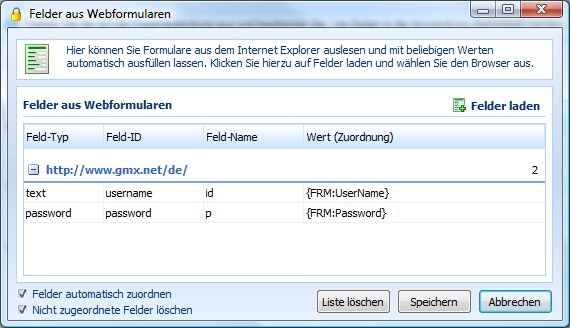
The automatic entry itself already works when you now quit the application dialogue with "save". After quitting the dialogue you are in the record again. Quit the dialogue with "save" and call the website up again. Afterwards Password Safe automatically enters the data.