|
Manage password guidelines |

|

|
|
|
Manage password guidelines |

|

|
Manage password guidelines
In the menu manage password guidelines different password guidelines can be created centrally, which then can be used in the database settings. So it can be made sure that no unsafe passwords are used.
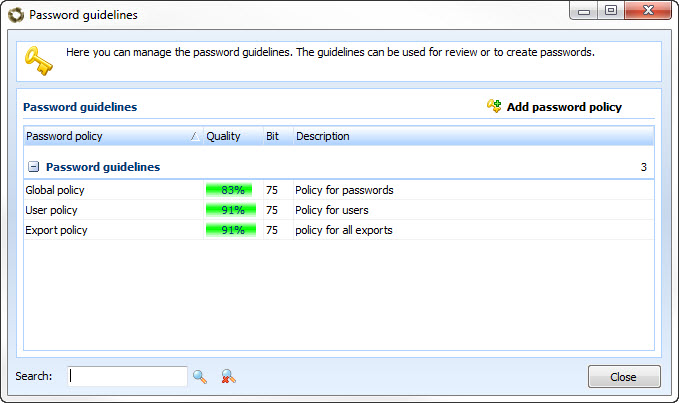
After opening the password guideline management via edit -> manage password guidelines click on add password guideline first.
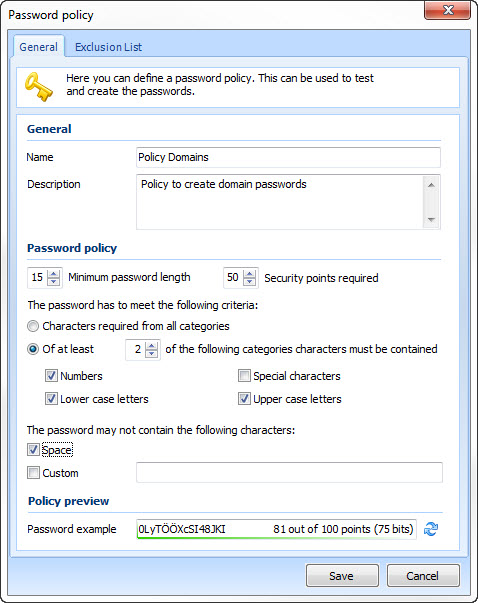
General
First of all give away a name for the guideline. In the field description you can give the users additional information for the use of the guideline.
Password guideline
In this chapter the guideline is defined. If can for example be defined how long a password has to be at least. Furthermore you can define how many safety points a password has to achieve. Besides you can influence from which categories symbols in the password have to be used. Since for certain logins some symbols are not accepted (e.g. the "ß"), symbols can also be excluded.
Guideline preview
In the preview you can see how a password that accords the guidelines could look and how safe it would be.
Under the tab excluding list you can name words which must not be used in passwords. Furthermore you have got the possibility here, to export or import already created lists in the format *.csv. For this use the pushbuttons marked in the screenshot.
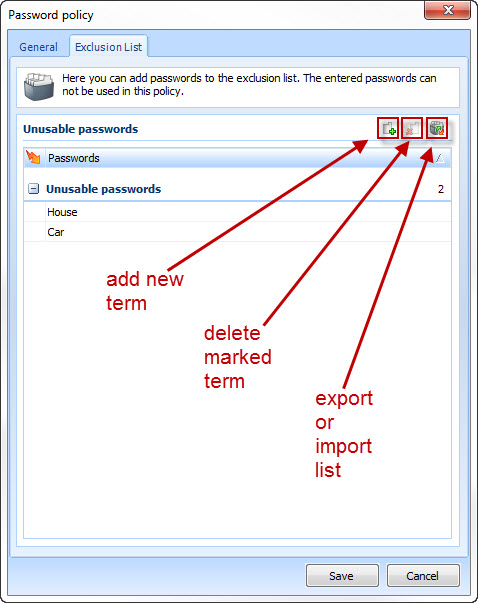
What are safety points?
The safety points reflect the complexity of a password. If numbers, small letters, capital letters ans special signs are used in a password, it is quite complex and therefore receives the required safety points more quickly. The safety points are calculated for every password. Also certain patterns are recognized and accordingly valuated. So it can be made sure that the passwords are saved complex enough.