|
Problem solving |

|

|
|
|
Problem solving |

|

|
Problem solving
Problem: Password Safe starts in Demo mode
solution: Make sure that the license file "psr7.lic" is not write-protected, hidden or archived. Furthermore the license file must not be directly deposited in the program directory from Windows Vista on. We suggest to deposit the license file at a single place installation under "own files" (XP) or under "documents" (Vista/Windows 7). At an installation with several users the license file has to be deposited in a network share. Check if all users have write access to the license file.
Problem: Automatic password entry does not react
Solution: Activate the automatic entry in the general settings. Furthermore it can be neccessary to release the Addon Port in the Firewall (also Firewall of third party providers), because some Firewalls can block the communication between the client and the addons.
Problem: Computer name has been changed/re-installation of the computer -> demo mode
Solution: The computer names will be saved in the license file provided that it is not deactivated by the module "without client licensing". Not current or not needed computers can be deactivated and activated at any time via the license overview. If you only have one license and the computer name has been changed, Password Safe starts in the demo mode. You can call up the license overview in the activation assistant or at the login via the hot key "CTRL+F9". Call up the structure in the license overview by clicking on the small dark arrows in front of the folder symbols. Under the folder "number of licenses per computer" all saved computers are listed. By clicking on the computer name with your right mouse button you can activate and deactivate it. Afterwards there are free licenses again so that new computers can enter to the license.
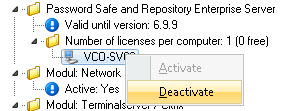
Problem: Password Safe is very slow in the multi user mode
Solution: In the multi user mode the database lies on a network share and all clients directly access this file. At first make sure that the network connection works properly and at least 100 MBit/s are available. Furthermore the database should lie on a Windows share because small, self-contained NAS systems with Linux are usually much slower. Besides the database should be excluded from the virus scanner. If more than 20 employees should work with Password Safe we suggest the Enterprise Edition with the Enterprise server. Also with less employees the client/server mode is considerably faster. If you should work via Internet, WAN or VPN connections the Enterprise server is absolutely necessary.
Problem: Only one user can connect with the database in the multi user mode
Solution: Make sure that the databases all have tha same name at all clients. Also check if still enough free licenses are available. If a computer has got several network adapters, PASSWORD SAFE always activates the first one. However, if this one has no network connection (e.g. because no W-Lan network is available) this connection problem occurs as well. In order to avoid that you can add the following entry in the configuration file in the array <Common>: <MultiUserNetworkCard>value</MultiUserNetworkCard>. As a value you enter the position of the desired network adapter. You can find out the position by opening the prompt in Windows under start via cmd.exe. There you enter “ipconfig / all”. Now the installed network adapters are shown to you (and besides a lot of other information about your network connection).
Problem: Password Safe reacts very slowly in all actions
Solution: Probably you use server saved profiles for your users. This can extremely slow down the software because Password Safe has read and write in the configuration file continuously. Therefore the configuration file of Password Safe should definitely lie off line. At a server saved profile all profile data will be administrated on the Windows server and and kept automated synchronous, what gets extremely slow due to that. We suggest that you define in this case, that the configuration file of Password Safe will be saved off line in another directory. You can find further information here.
Problem: Connection problems between client and server (only Enterprise)
Solution: Check the Firewall properties. The protocol is based on UDP. So activate TCP for the port 12008. However, if the connection should not work, it could be possible, that the host name can not be broke down. In that case, configure the WINS settings of the computer.
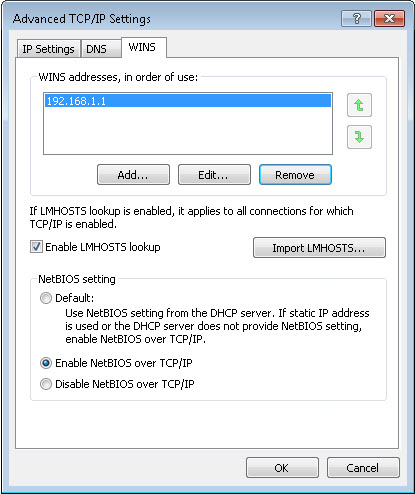
Problem: Maximum number of user connections is achieved
Solution: If you should receive the message that the maximum number of user connections is achieved, another user has to close the database in order that another user can log on. Please notice that you need a license for every user that works with Password Safe. Only as many users can log on at the same time as many licenses you have bought. In the list "active users" you can see who is currently logged on at the database. If a user should remain in the list due to an unexpected crash of a client, you can delete these connections via the button "adjust", provided that they are older than 24 hours.
Problem: The database reacts extremely slowly and/or can not be exported
Solution: With performance breaking downs or problems with the export the subscription of the database has to be renewed. To do so reorganize the database via file -> edit database account -> reorganize database
At this also defect datasets are deleted.
Problem: When starting Password Safe, the icon is shown on the task list but the application itself does not appear.
Solution: This problem is experienced with some graphics card drivers. The application is displayed on a monitor which has been incorrectly recognised yet is not actually connected.
Firstly click on the Password Safe icon on the task bar. By pressing the Windows button + shift + left/right arrow buttons, the application can be returned to the visible area.