You can show the quick access with the hot key CTRL+Q or via "view" -> "quick access toolbar".
Brief description
The quick access works as follows:
1.Enter the search key, then press Return or Enter.
2.If only one record was found the record will be displayed immediately and Drag&Drop can be dragged immediately to the target field in the browser with the arrows next to the box.
3.If several records were found with this search key a list appears, and with a double click on an entry you get to the record and you can work with it as per description under the 2. point.
It works even better, if an internet page is linked with the record, that way the record will be automatically displayed when quick access is unclosed and you can access the data immediately and work per Drag&Drop without have made one single click.
In detail with screenshots
At the first boot the quick access will be displayed closed.
![]() With the button next to the search field you can access the general menu of quick access and that way for example collapse the quick access. In addition with a click on the button many further functions are available.
With the button next to the search field you can access the general menu of quick access and that way for example collapse the quick access. In addition with a click on the button many further functions are available.
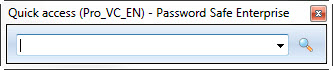
If the search key conforms to several records, several hits are displayed. Afterwards you can choose between these hits. Double-click the entry you need. Afterwards all details of the password are available to you.
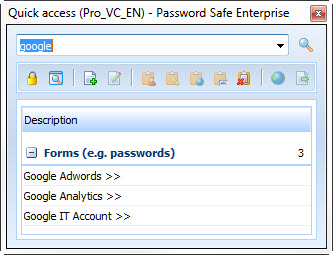
All data in quick access can be dragged to any arrays via Drag&Drop. To do so click on the blue arrow and keep the mouse button pushed. Go across the array in which the data should be entered with the mouse (the left mouse button still has to be pushed), and then let the mouse button loose. Afterwards the data will be entered there provided that the array supports Drag&Drop.
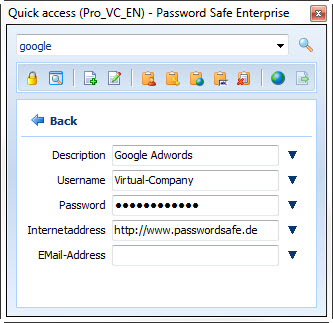
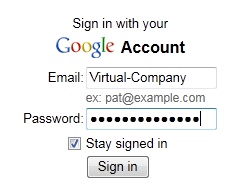
Advice!
You can configure quick access in the general settings.