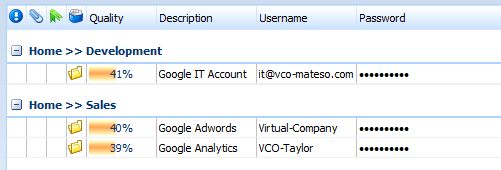|
Search for passwords |

|

|
|
|
Search for passwords |

|

|
Search for passwords
Use this search if you want to search for passwords/records. Select passwords in the tab "general" under "search for" to search for passwords and records. Afterwards click on the tab "form fields" to make the screen setup.
Folder screens
Select in the left array which folder you want to browse. To do so click on the small boxes to set the check mark. If a check mark is set on a node which has got subfolders, then automatically also all subfolders are selected.
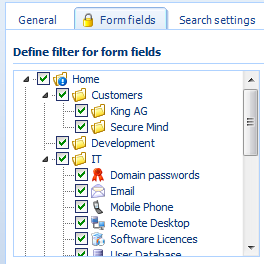
Form screens
Enter the accordant search keys in the arrays, which you want to search for. With the button below the arrays you can add further form fields and also other forms to the search. After the screen setup activate the search with the button "search" (on the right side below).

![]() Add further form fields
Add further form fields
Choose the arrays which you want to add a further screens form this overview. In the left array you can access the saved forms. Afterwards choose the accordant form field, which you require as a search key and confirm with "adopt". Afterwards this array is available as a search box. Every array which you adopt in the search will be displayed as a column in result list.
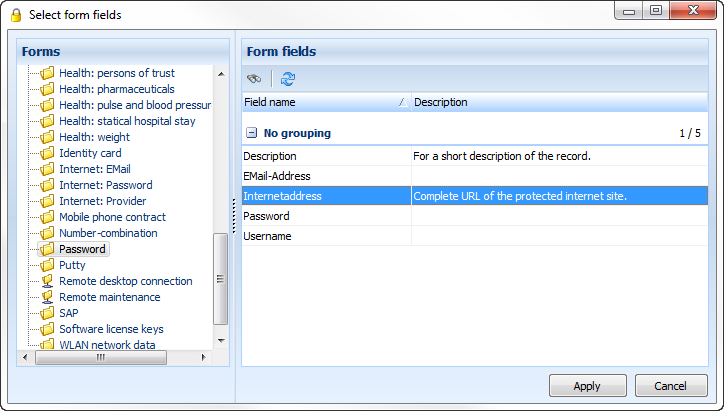
Entry screen
Define how the entered conditions have to conform.

Switch to the tab "miscellaneous" to set up further screen criteria. Here you can search for tags or also limit the search for sealed or locked records.
Tip:
If you want to search for all records that are linked with no folder, do not enter the search key and choose the option "records without link to a folder".
In the search settings you can set up how the result should be grouped. Additionally you can activate optionally if the search key in the array "description" should as well be applied to folders. In the following screenshot the grouping was made according to "folder structure".