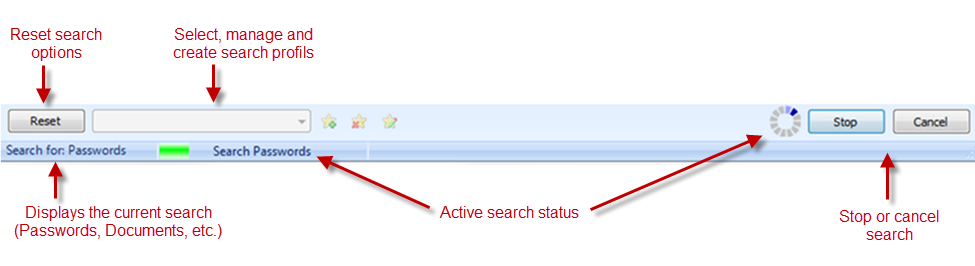|
Extended searces |

|

|
|
|
Extended searces |

|

|
Extended searces
With the extended search which is available from the Professional Editon on you can quickly search for records within the opened database. The search can be limited considerably by means of the many setup possibilities. Furthermore you can start "search profiles" for recurrent searchings. In the upper array of the search dialogue you can find the screen settings. According to the search (passwords, documents, etc.) the tabs and screen possibilities change. The screen settings can be shown and hidden via the button with the blue arrow in the upper right array. In the middle array the results of the search are displayed. In the below array of the search you can access saved search profiles, reset the search and search again, as well as abort and close the search.
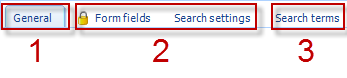
1:
The tab "general" is always available. Select in the tab "general" what you want to search for. Additionally you can already set screen criteria here.
2:
The tabs in the middle array change the function in the tab "general", according to the selected search. Click on the tabs to set the search key as well as further screens.
3:
The tab "miscellaneous" is always available, as well as the tab "general".
![]() Show and hide search-/screen settings
Show and hide search-/screen settings
![]() Show and hide protected data in the result list
Show and hide protected data in the result list
Under "general" you can choose what you want to search for, like for example passwords, documents, etc. (search for). In the array "user screen" you can search for different user events, like for example screen "written by" additionally. Use the "date screen" to further limit the result according to date values.
For recurrent searchings you can for example always automatically have the date set at the beginning of the week or today, by means of the button.
![]() ,
, ![]() Opens the date screen choice
Opens the date screen choice
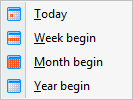
You can get information on the different searching possibilities under:
The search results are displayed in the result list. With a double click and a click with the right mouse button you can access the functions of the record. According to the search (passwords, documents, messages, etc.) other functions are available.

In the status bar you can reset the search, administrate search profiles and also see the status of the search at every time. You can stop the search with the button "stop" and and close it with "abort".