|
Manage backup time schedules |

|

|
|
|
Manage backup time schedules |

|

|
Manage backup time schedules
With an opened "Enterprise Server configuration user interface" you get to the "backup time schedules" overview via the menu item "edit" -> "manage backup time schedules". In this overview you can create new backup profiles, change existing ones, deactivate or delete them. In the left, below part of the window you can always see the current status of the backup service. Green means that the backup service is active. If the symbol is red, the backup service is not active. Then automatic backups are not carried out. You can activate and deactivate the service or the backup with the button "stop backup service" / "start backup service".
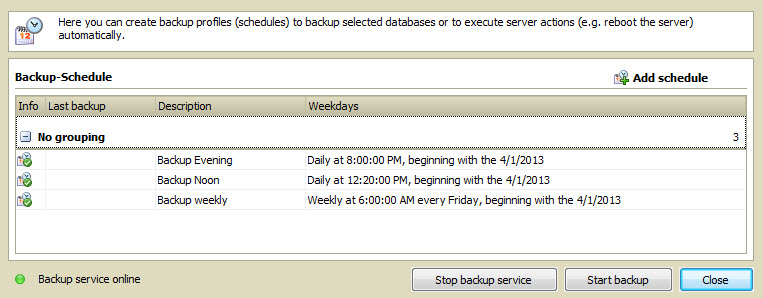
With a click on any backup profile in the list with your right mouse button you get to the context menu. In the context menu you can add a new time schedule, edit the highlighted time schedule or delete it. As a further option you have got the possibility to activate or deactivate the backup profile via the menu item "status". Deactivated backup profiles are not considered by the backup service. Furthermore you can immediately start the highlighted backup profile via "carry out backup". At this the status is irrelevant.
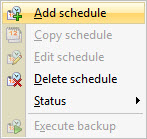
The button "start backup" starts a manual backup of all active backup profiles marked as status. With this you can quickly activate all backup profiles, not dependant on the time, for example before a server maintenance.
![]()