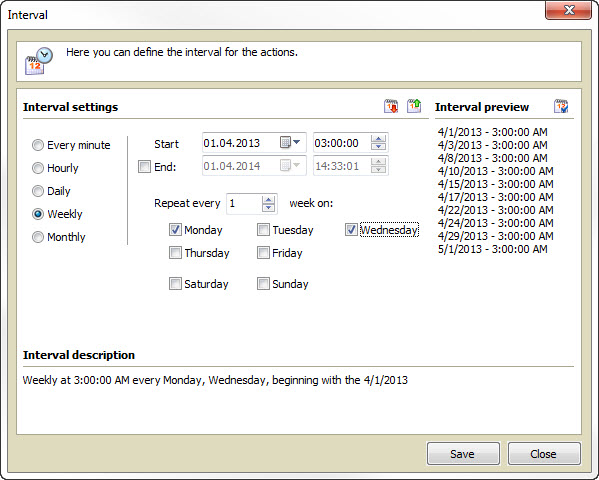|
Create /change backup time schedule |

|

|
|
|
Create /change backup time schedule |

|

|
Create /change backup time schedule
To start or change a new backup time schedule choose Add schedule or change schedule in the backup time schedule overview. (Double click on a backup profile).
Define in the settings dialogue of the time schedule in which directory the backups should be made. Activate the option "add date and time" if you want to create a new backup file for each backup. If the option is deactivated the previous backup will be overwritten. Activating the option "reboot server after backup" effects that the server service will be rebooted after the backup of the databases. At this the system will not be shut down, but current client conferences can be separated by rebooting the service.
In order that the backup profile can be saved at least one "day of the week" on which a backup should be made has to be activated. That way you can individually create several backup profiles with different time schedules for different databases, which you can choose in the below array. Please note that only the databases will be saved which are accordingly highlighted/active in the below array.
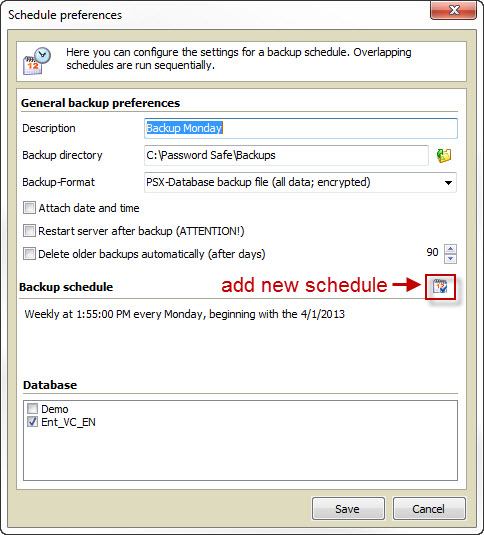
In order to add a backup time schedule just click on the accordant symbol. Then a window opens in which you can define the desired time interval.
You can find further information on the time interval system in the client help in the chapter system tasks.