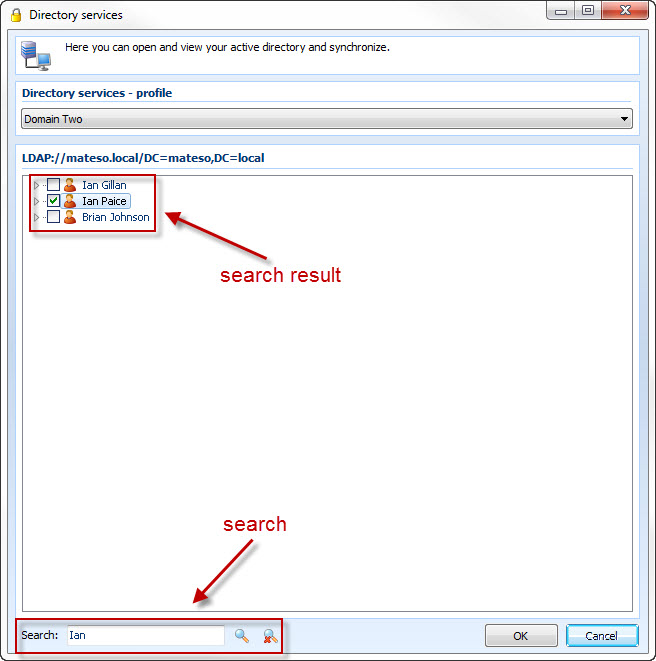|
Readout/import users and groups |

|

|
|
|
Readout/import users and groups |

|

|
Readout/import users and groups
After the configuration of the port you can read out the Active Directory and afterswards select the users and groups that you want to import.
By means of the LDAP access you can readout the whole structure and mark (tick off) the requested elements for the import in Password Safe. For this first of all select the desired profile (in this example “domain two”). Now the complete Active Directory structure will be shown:
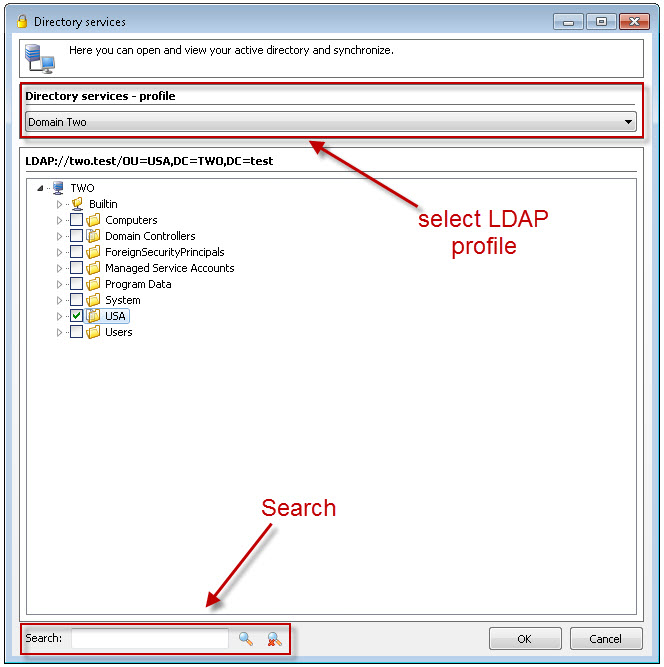
If an element is marked (ticked off) in the Active Directory overview without have been opened or expanded before, all contained subelements in it will be automatically marked for import. As soon as an element is opened the check marks of all sub elements will be deleted. Therefore you can mark the desired elements for the import manually. This could look for example like this:
![]() This marking shows that the accordant element and - if they exist - subelements are synchronized. If this element is a group or organisational unit new elements are automatically started in Password Safe.
This marking shows that the accordant element and - if they exist - subelements are synchronized. If this element is a group or organisational unit new elements are automatically started in Password Safe.
![]() This marking can only stand before organisational units or groups and says that the accordant element and some of the subelements are marked. Marked elements are synchronized and new ones are automatically added.
This marking can only stand before organisational units or groups and says that the accordant element and some of the subelements are marked. Marked elements are synchronized and new ones are automatically added.
![]() This marking only exists before organisational units or groups. It shows that the element itself is not synchronized but contains elements which are synchronized. New elements are not automatically added.
This marking only exists before organisational units or groups. It shows that the element itself is not synchronized but contains elements which are synchronized. New elements are not automatically added.
If you want to change a marking click on the accordant element. Please notice that by changing a marking the markings of inferior or superior elements are automatically adapted. If you want to select or deselect all subelements of a organisational unit or a group you can call up the context menu with a click with your right mouse button on the accordant element:
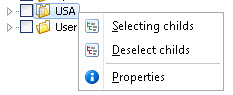
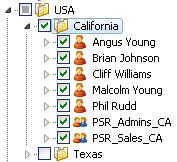
With this selection the organisational unit "California" including all contained users and groups is read in. The organisational unit "USA" is not imported. In the future all elements which are new in "California", "PSR_Admins_CA" or "PSR_Sales_CA" are also imported to Password Safe with synchronization.
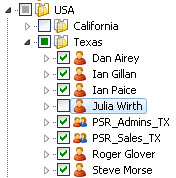
At this selection the organisational unit "USA" is not imported. The organistational unit "Texas" as well as all contained groups and all users, except "Julia Wirth" are synchronized. Furthermore new users in the organisational unit "Texas", as well as in the groups "PSR_Sales_TX" and "PSR_Admins_TX" are automatically started in Password Safe.
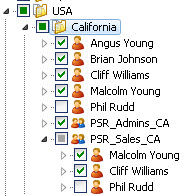
Via this selection the organisational unit "USA" as well as the organisational unit "California" and all users except "Phil Rudd" are imported. Since "Phil Rudd" should also not be imported in synchronization runs in the future the pushbutton before the group "PSR_Sales_CA" is marked grey. Therefore new elements are not started in the group "PSR_Sales_CA", however, existing ones are synchronized.
By means of the search you can directly search for users or groups. In the LDAP search you can also search for parts of an object name. Wildcards like "*" are not necessary here:
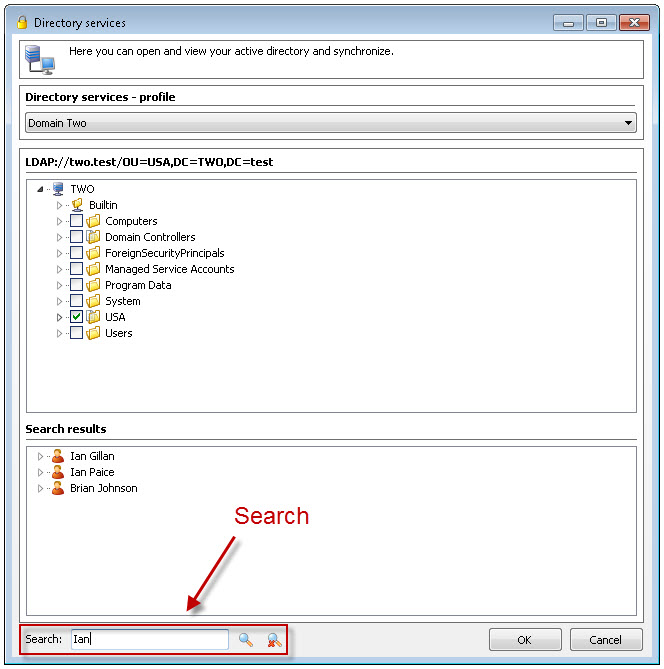
All datasets which contain the searched string are displayed in the search result list. With a single click on the accordant element it is called up or selected in the tree structure. Afterwards the element can be marked for import there. A click on "Brian Johnson" shows for example the following result:
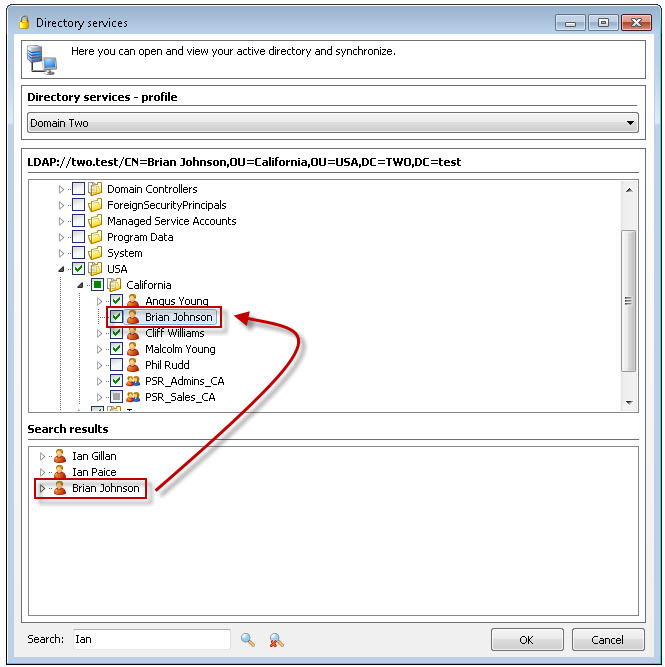
In the tree structure you can directly mark the elements for synchronization. Furthermore you can search for different elements in several search runs, mark them accordingly and in order to conclude import together with OK.
Notice: At the first readout of an update to version 6.3 it can happen that all elements appear unmarked at first. In this case the tree structure only has to be opened once. |
If the option Run LDAP search directly is enabled in the Active Directory Settings, the tree structure won´t be displayed. The search results will be shown at the upper area. The elements can be marked to import here. This art of search is recommended for large active directorys.