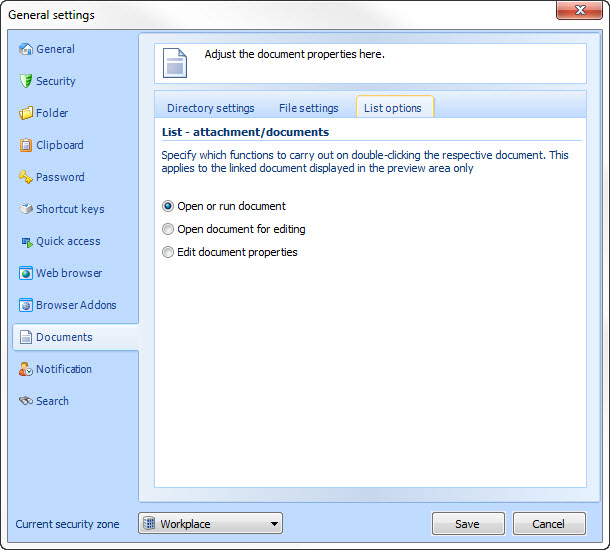|
Documents |

|

|
|
|
Documents |

|

|
Documents
Change to the tab "documents" in the setting dialogue, to make the configuration of the document management. In the upper array of the setting menu you can change between three arrays.
Here you can define in which directory the documents should be swapped out. This setting refers to all documents, however in the document itself a swapping path can be defined. You can get more information on that under edit documents.
Own swapping directory:
Every document that has to be swapped out for the start or for opening/editing will be swapped out for this purpose in the configured path. The documents will be swapped out in the user application directory by default.
Automatically create directory and delete after the change:
Through this the directory will be created before the document is swapped out and securely deleted again after the application, the document has been closed.
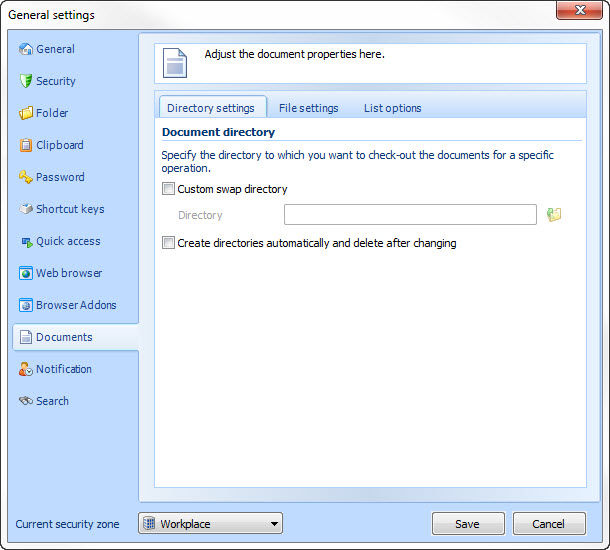
In the file settings you can define basic settings for the document management.
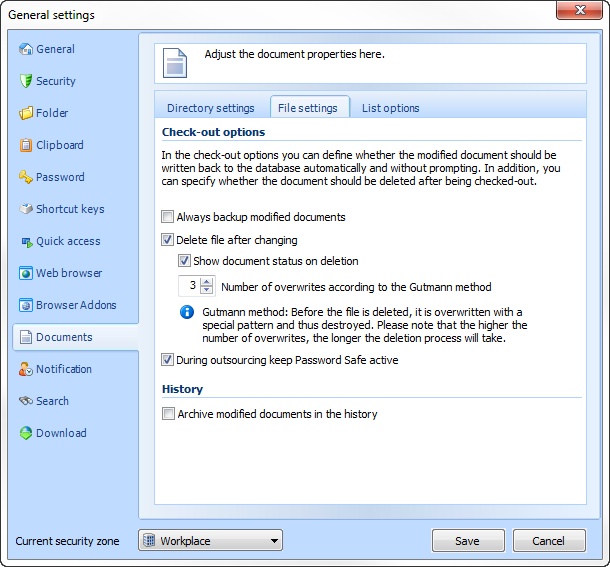
Always automatically re-backup changed document:
Password Safe ePassword Safe recognizes when a document has changed and can rewrite the document in the database afterwards. When activating this option the document will be automatically rewritten in the database after the changing. If this option is deactivated you will be asked at every change of the document if you want to rewrite it in the database.
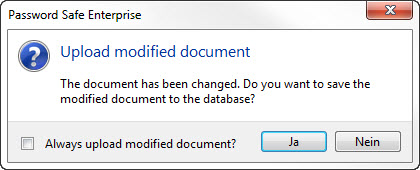
Delete file after change:
If you do not want to delete the files after swapping out you can deactivate this option. Otherwise the swapped out document will always be destroyed and securely deleted from the hard disk.
Display status when deleting the document:
Shows you how long the deletion of the document will take, if you should have chosen a higher amount of overwritings according to the Gutmann method.
Number of overwritings according to the Gutmann method:
Define how often the file should be overwritten with a special sample to destroy it. The higher the number the bigger the document, the longer the deletion of the document takes.
File changed documents in the history:
Hereby changed documents will be filed in the history and can be recreated by the history.
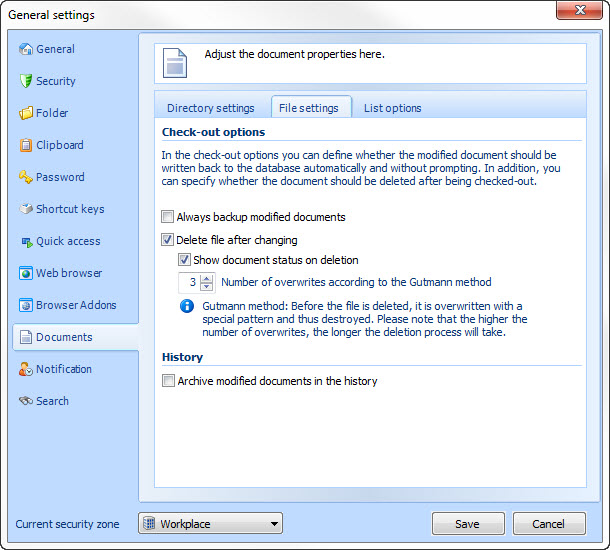
Define in the list option how Password Safe should act at a double click on a document in the detail outlook "affix/documents".