|
Password entry with Firefox |

|

|
|
|
Password entry with Firefox |

|

|
Password entry with Firefox
|
Password entry with Firefox |

|

|
|
|
Password entry with Firefox |

|

|
Precondition for this case:
•at least Password Safe Standard Edition
•a database which you can log on
•Firefox Browser
Alternatively you can also enter log-on data via hot keys in every application and every browser easily and uncomplicated. Normally for this purpose nothing has to be set up additionally.
Start new record (form: Password). Click the button start new record in the data sheet outlook.
![]() Start new record
Start new record
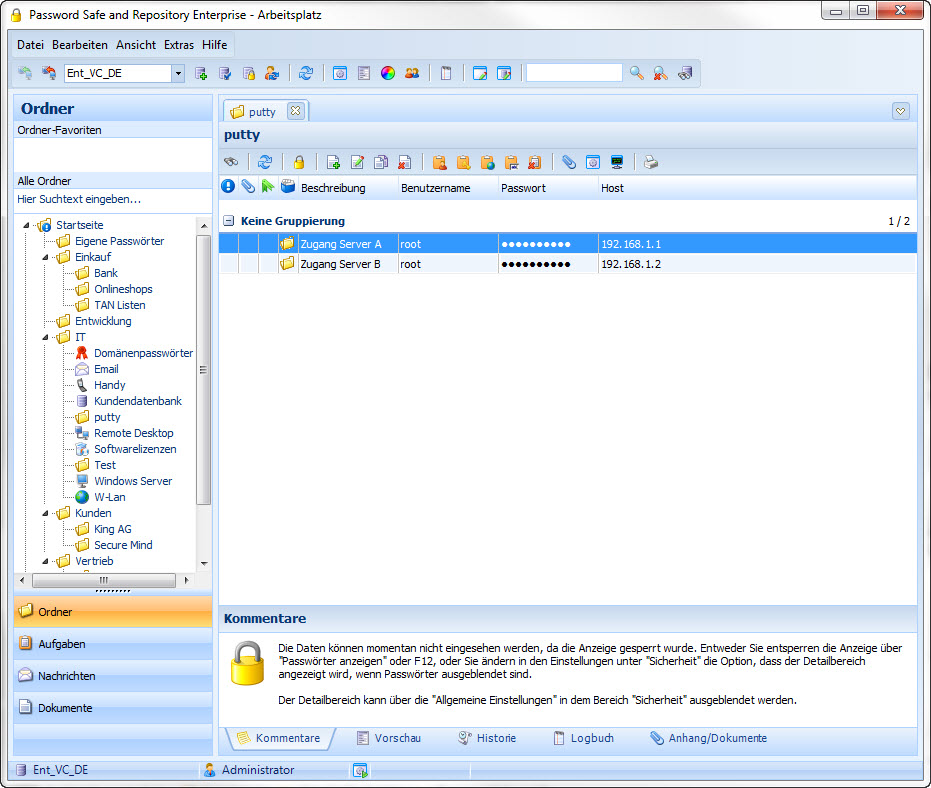
Afterwards a new window opens, in which you can enter the data for the record. Here using the example of GMX with the password form. As soon as you enter a website in the array "URL" a link-up is created automatically for this.
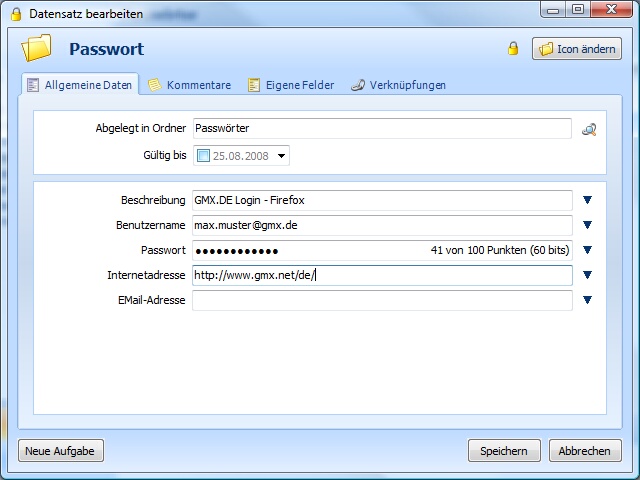
After you have recorded the data, click on the tab "links" to start an application, in this case, the GMX website. Click on "add link" -> "application: Internet Explorer". Before a link can be created the record has to be saved. Confirm the message for the saving of the record with "yes". Afterwards a new application will be automatically recorded to the record. The application itself can not enter data automatically yet, because the application does not know yet which window and which arrays it has to fill. But the record is already selected automatically in quick access when calling up the website. So that you can comfortably draft the data into the corresponding arrays with Drag&Drop. To completely automate the data flow the application has to be configured accordingly. To do so click on the application with your right mouse button and choose "edit link" in the context menu.
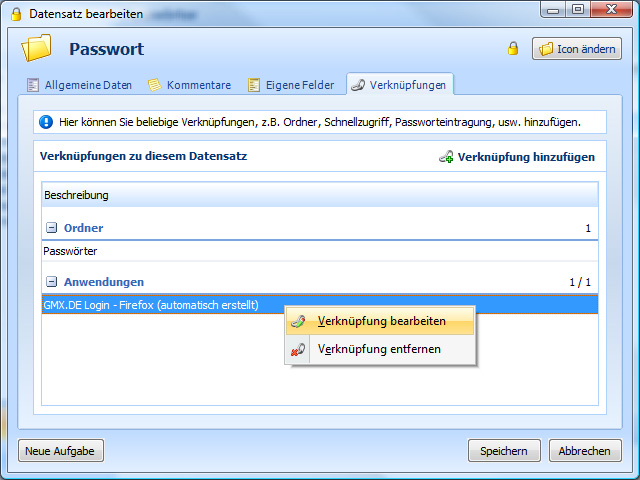
Now a new window opens, in which you can accordingly configure the application. But first Password Safe has to know in which window the data should be entered. Therefore click the button "search application. Please notice that the application or also the website in which the data should be entered, is still opened.
![]() Search application: Opens a new window in which an application can be chosen.
Search application: Opens a new window in which an application can be chosen.
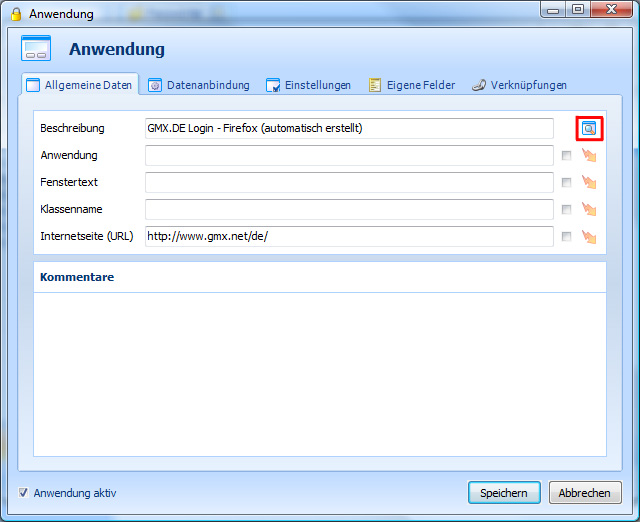
That is how you select the right application. The website is already opened and the button "search application" has already been clicked. Then a window appears in which all active applications of the computer are listed. So that you do not have to search for a long time it is enough if you click into the application in which the data should be entered. Then return to Password Safe. Now the accordant application should already been chosen. Afterwards click "OK", the application data will automatically be entered afterwards.
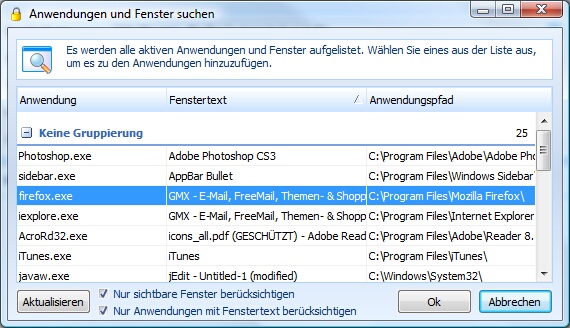
The application data have automatically been determined and entered by clicking the "Ok" button. If in the determined URL so called sessions should have been used just delete them. Here it is important that you activate the Regular Expressions, that means the check mark next to the description field.
Example of a URL with session:
Determined URL: http://www.passwordsafe.de/index.php?id=dhh7sHB0KBCFZZTzQlHhabhIXmZU3mUB6O4m6 (mit Session ID)
Changed URL: http://www.passwordsafe.de/index.php (without Session ID)
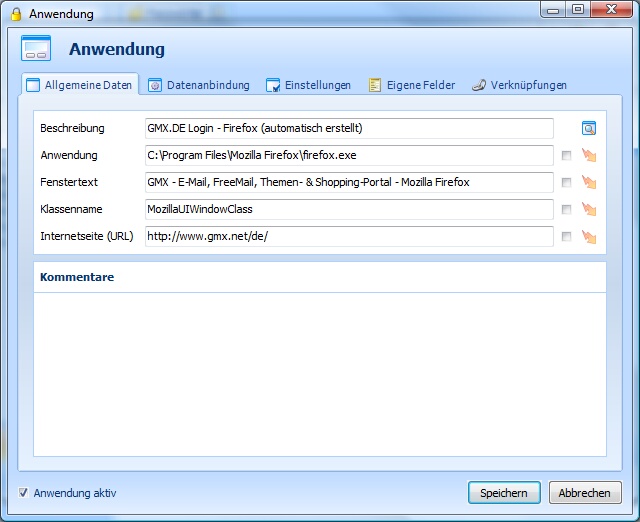
Since we made the database entry using the example of Firefox here we choose the entry form "script for entry sequence" and afterwards click the button "Edit".
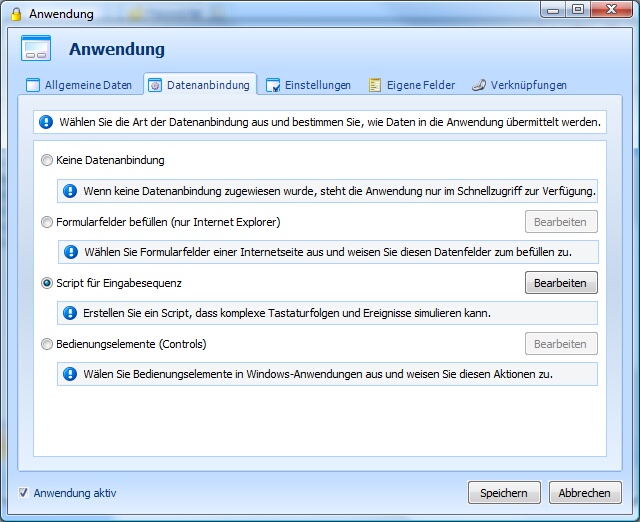
Afterwards the script editor opens, in which you can define the script, how the data should be entered. The script editor sort of simulates the keyboard entry. You can drag the scripts which are already predefined into the editor via Drag&Drop. The active script in the editor makes the following entry. First of all the user name will be written {FRM:UserName}, afterwards skips into the next array with tab, there the password {FRM:Password} will be written and with the "enter" key [enter] the login is already being processed. How do you know the name of the variable you need? Click here, to watch the article.
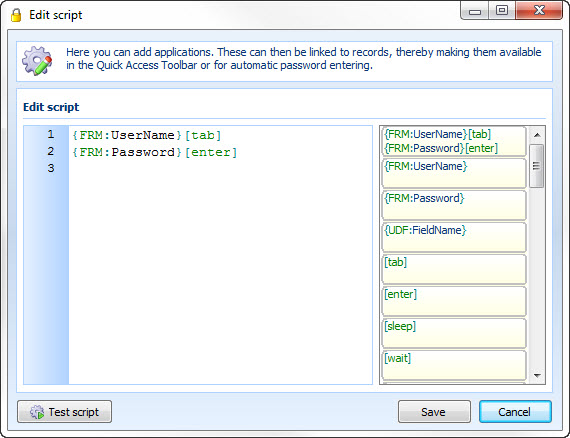
Afterwards confirm by saving and go to the tab "settings". Do you want to run the script manually for example because the cursor does not stand in the array at the beginning, deactivate the option "automatic entry without enquiry". When you call up the website a dialogue appears in which you can accordingly select the record and manually run the appropriate script. Otherwise the script will be run directly when calling up the website. According to the internet connection and the loading time of the website it is advisable to to configure the dead time.
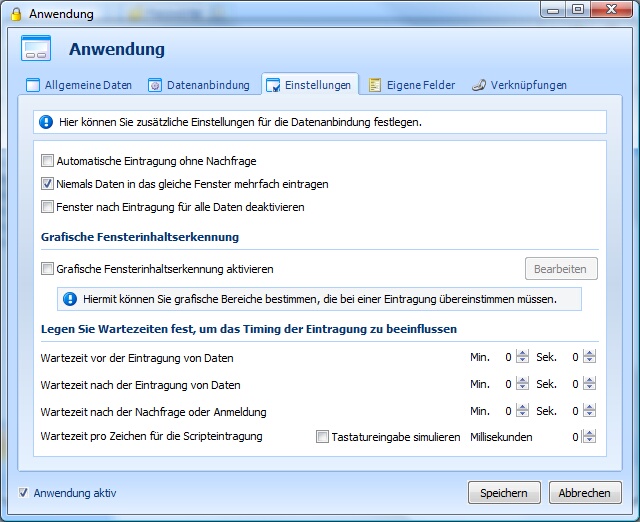
After calling up the accordant website the options dialogue appears, in which you can choose the record. Click on Manual to run the script manually.
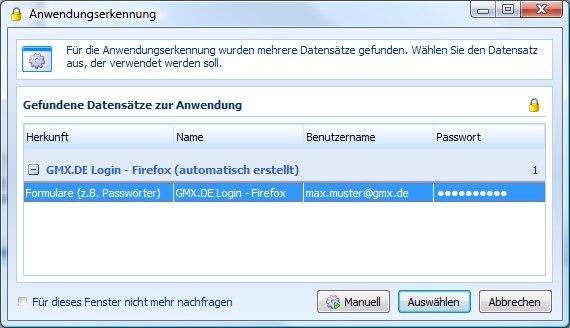
Tip: Using the rapid access you can immediately call up the website, the automatic entry starts automatically afterwards.
Hint:
If the data should be repeatedly entered in the same window (several tabs) you have to deactivate the check mark "never enter data repeatedly in the same window" in the application under "settings".