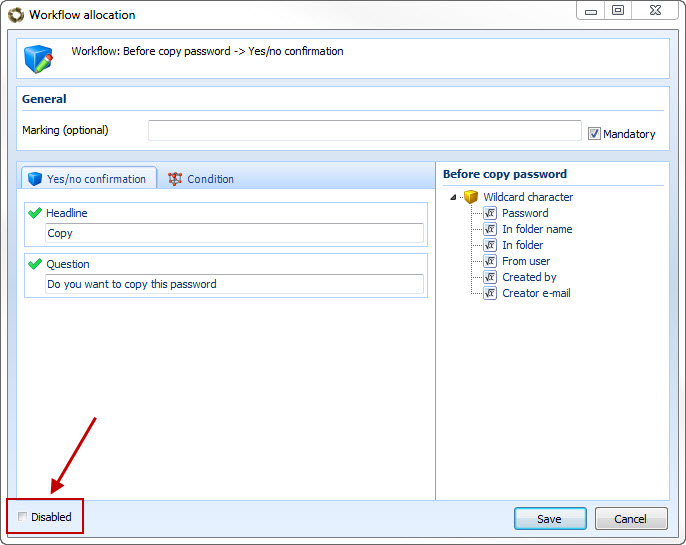|
Adding a workflow |

|

|
|
|
Adding a workflow |

|

|
Adding a workflow
After opening the workflow system configuration via edit and manage workflow you can directly start with the creation of a new workflow. Do you for example want a message box to be shown before opening the logbook, just drag the action dialogue per Drag and Drop from the right half of the window to the event open before logbook in the left half:
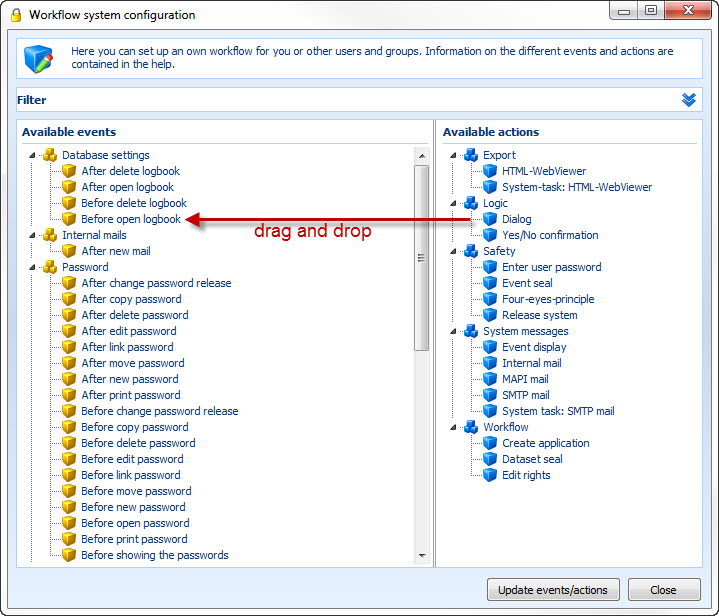
The following window opens:
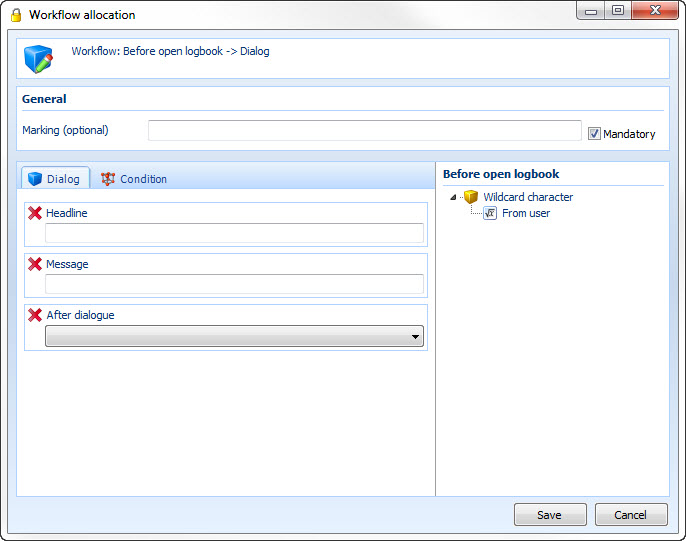
This window is dynamic. That means depending on which action has been chosen different fields will be displayed in this window, because every action has got different functions.
In the field description you can give the new workflow a name in order provide for the clearness in the main menu of the workflow system. In this example it is called "open notice before logbook".
In the lower part of the window you can see two tabs. In the active tab dialogue the options of the action are defined. In this example the text of the dialogue field and the further process after the dialogue window are defined. In the field headline we enter "notice". In the field message the text of the dialogue field is stated: "Via the blue double arrow the filter function within the logbook can be shown." In the last field we choose "continue workflow".
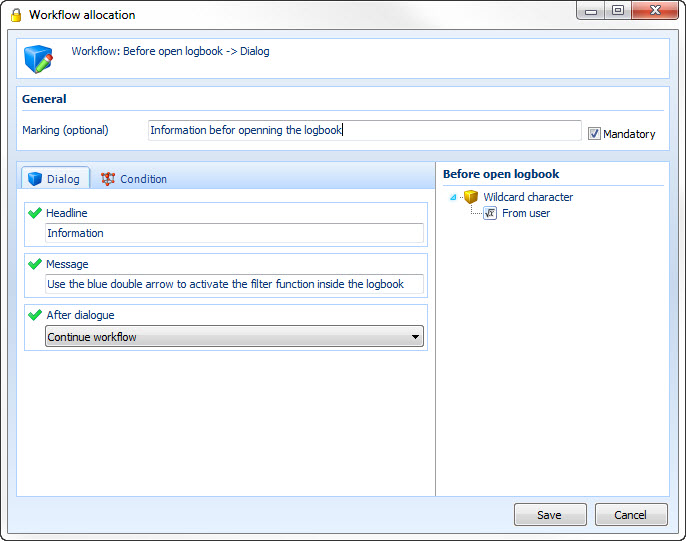
Under the second tab condition it can be defined under which conditions the workflow is activated. This outlook is also dynamic and depends on the functional range of the particular action.
In the right halft you can find a wildcard character. (See as well: wildcard character). In this example from user. You can now drag this wildcard character to the condition in the left half of the window:
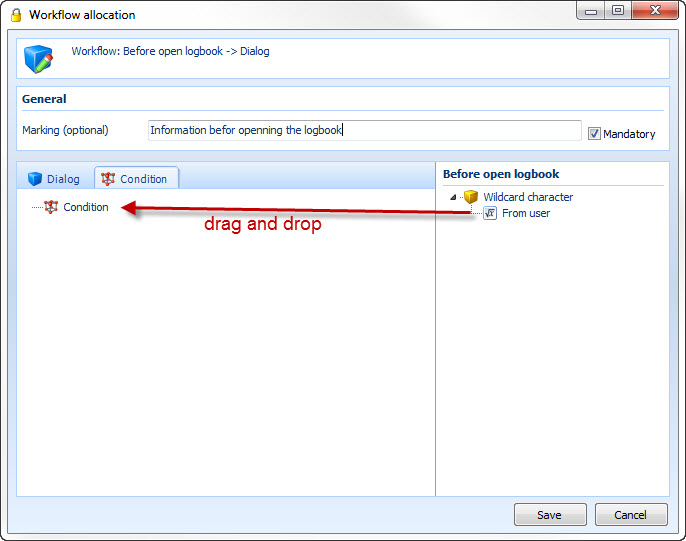
The wildcard character is now added to the condition and can be edited per double click:
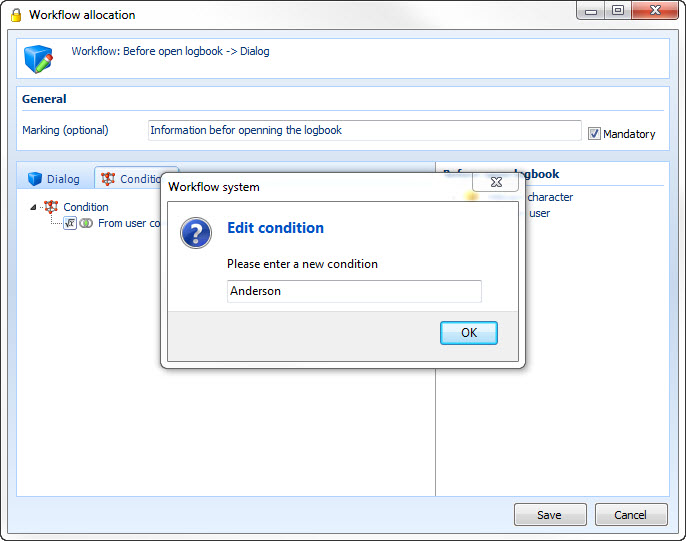
For this example we enter the user name "Anderson". Afterwards the workflow can be saved via the accordant push-button.
Every time the user "Anderson" now opens the logbook the started workflow shows the following message box:
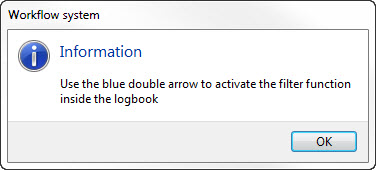
If an already created workflow is temporarily not required, it can simply be deactivated: