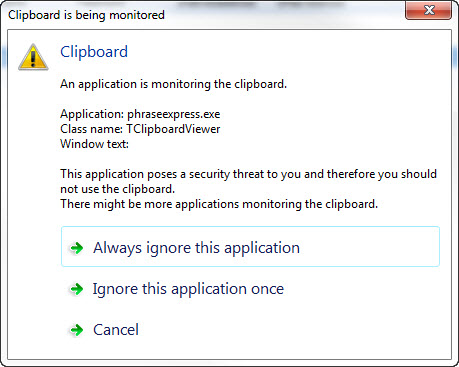|
Clipboard |

|

|
|
|
Clipboard |

|

|
Clipboard
Change to the tab "clipboard" in the left array to configure the clipboard.
Delete clipboard when hiding passwords
When hiding passwords the clipboard will be automatically deleted.
Delete clipboard when minimizing
If Password Safe is minimized the clipboard will be deleted.
Delete clipboard when closing
Before closing Password Safe the clipboard will be deleted.
Automatically delete data from the clipboard after
If this option is activated the data will be automatically deleted after the configured time.
Activate monitoring of the clipboard
The activation of this option causes that Password Safe monitors the clipboard. If another application also uses the clipboard you will be advised of it. You can automatically enter applications in the "allowed programs" by selecting the option "always ignore this application" in the clipboard dialogue. Alternatively you can also add and delete the applications manually via the buttons. Via the context menu (click on an application with your right mouse button) you can also delete the program again from the allowed programs.
Always ignore this application
By confirming the button the application will be entered in the list of the "allowed programs". Afterwards Password Safe ignores the application and immediately writes the data in the clipboard.
Ignore application once
The application will be ignored and Password Safe writes the data to the clipboard once.
Abort
The action is aborted an no data will be written to the clipboard.