|
Folder and navigation |

|

|
|
|
Folder and navigation |

|

|
Folder and navigation
By means of the folders (categories) you can represent your own data structure in Password Safe. Every folder can take different functions. There are for example folders for TAN management, HTML sites, forms and finally search folders (e.g. all passwords). According to the folder function chosen there are accordingly other functions and ways of entry available.
You can find in the chapter "folders" how to start and administrate folders.
To show the data of a folder in the right array in a tab, click on a folder with your left mouse button. As soon as the folder is selected the folder content will be shown in the right array, in the active tab.
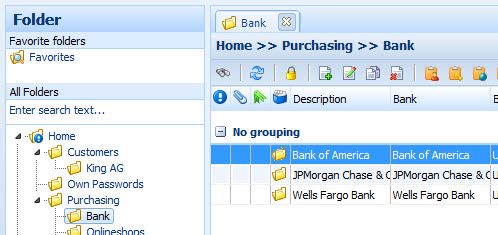
Folders can take on different functions
Form
Assign a form to a folder, so the entry mask automatically adapts to the deposited data format when providing a new record (e.g. passwords). Of course you also can create own forms or change existing ones with a comfortable assistant (from Standard Edition on).
TAN management
Folders for the management of TANs and banks. Here any banks can be designed as master data and assigned to TAN blocks. Consequently the capture of a bank is only necessary once. If you have not designed a bank yet you will be automatically advised of it when you design the first TAN block.
Via the button "call up bank management", you can enter further banks or edit existing banks.
![]() Call up bank management
Call up bank management
HTML pages and internet pages
Demonstration of internal and external HTML pages, like for example www.passwordsafe.de, or the automatically generated homepage. Via the homepage you are always currently informed which records (passwords) soon expire or already are expired. Furthermore the homepage informs you on important events, like for example the configuration of the auto-backup. From the Standard Edition on you can see on the homepage, if a new or unread message is available. Of course you also see due tasks and from the Professional Edition on you can additionally see on the homepage information on broken seals.
Search folders
By means of the search folders you can list all data on a data sheet and browse it with the quick search (CTRL+F). Also the own favourites can be displayed as search folders.
Folder without data
This type of folder is an "empty" folder, which is only used for building up the structure. In this folder no datasets can be saved.