|
Add folder |

|

|
|
|
Add folder |

|

|
Add folder
If you want to start a new folder click on the blank array (on the left side beneath a folder) with your right mouse button and then choose "new folder " in the context menu. Drag&Drop has been integrated in the whole folder structure. So you can comfortably remove folders (push and hold the mouse button) and therefore just change the existing structure.
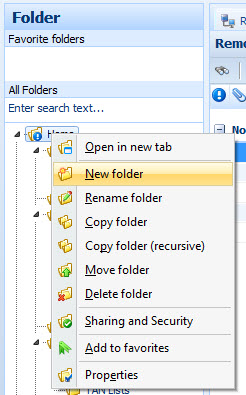
In case you have not deactivated the folder assistant it is available when starting a new folder. In the folder assistant you will be guided through all steps to directly start a folder with its properties.
Via the folder properties you can configure different settings at the folder chosen. Thereby folders can take on different functions.
Use folder as:
Form
Assign a form to a folder, so the entry mask automatically adapts to the deposited data format when creating a new record (e.g. passwords). Of course you also can create own forms or change existing ones via a comfortable assistant (from Standard Edition on).
TAN management
Folders for the management of TANs and banks. Here any banks can be designed as master data and assigned to TAN blocks. Consequently the capture of a bank is only necessary once. If you have not designed a bank yet you will be automatically advised of it when you design the first TAN block.
Via the button "call up bank management", you can enter further banks or edit existing banks.
![]() Call up bank management
Call up bank management
HTML pages and internet pages
Demonstration of internal and external HTML pages, like for example www.passwordsafe.de, or the automatically generated homepage. Via the homepage you are always currently informed which records (passwords) soon expire or already are expired. Furthermore the homepage informs you on important events, like for example the configuration of the auto-backup. From the Standard Edition on you can see on the homepage, if a new or unread message is available. Of course you also see due tasks and from the Professional Edition on you can additionally see on the homepage information on broken seals.
Search folders
By means of the search folders you can list all data on a data sheet and browse it with the quick search (CTRL+F). Also the own favourites can be displayed as search folders. See also chapter search folder..
Folder without data
This type of folder is an "empty" folder, which only serves for building up the structure. No datasets can be saved in that folder.